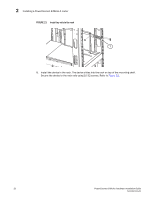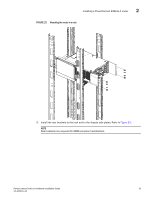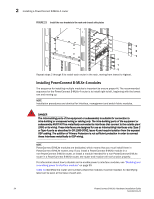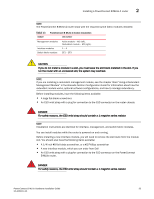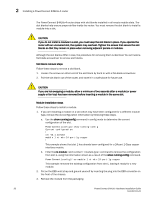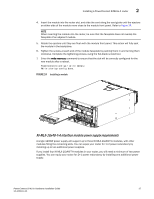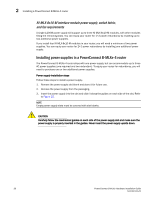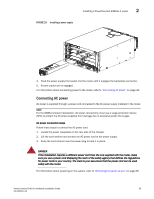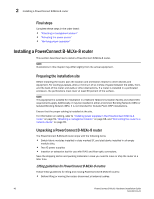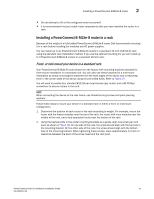Dell PowerConnect B - MLXe 16 Hardware Installation Guide - Page 48
command in config mode to determine the current, Remove the module from the packaging.
 |
View all Dell PowerConnect B - MLXe 16 manuals
Add to My Manuals
Save this manual to your list of manuals |
Page 48 highlights
2 Installing a PowerConnect B-MLXe-4 router The PowerConnect B-MLXe-4 router ships with slot blanks installed in all empty module slots. The slot blanks help ensure proper airflow inside the router. You must remove the slot blank to install a module into a slot. CAUTION If you do not install a module in a slot, you must keep the slot blank in place. If you operate the router with an uncovered slot, the system may overheat. Tighten the screws that secure the slot blanks so that they remain in place when removing adjacent panels or modules. Although the slot blanks differ in size, the procedure for removing them is identical. You will need a flat-blade screwdriver to remove slot blanks. Slot blank removal steps Follow these steps to remove a slot blank. 1. Loosen the screws on either end of the slot blank by hand or with a flat-blade screwdriver. 2. Pull the slot blank out of the router, and store it in a safe place for future use. CAUTION If you are hot-swapping a module, allow a minimum of two seconds after a module (or power supply or fan tray) has been removed before inserting a module in the same slot. Module installation steps Follow these steps to install a module. 1. If you are installing a module in a slot which may have been configured for a different module type, remove the old configuration information by following these steps. a. Use the show running-config command in config mode to determine the current configuration of the slot. PowerConnect(config)# show running-config Current configuration: ! ver V5.1.0aT163 module 1 ni-mlx-24-port-1g-copper ! This example shows that slot 1 has already been configured for a 24-port 1 Gbps copper interface module. b. Enter the no module command to remove the configuration from slot 1, using the information shown as a result of the show running-config command. PowerConnect(config)# no module 1 ni-mlx-24-port-1g-copper This example removes the existing configuration from slot 1, leaving it ready for a new module. 2. Put on the ESD wrist strap and ground yourself by inserting the plug into the ESD connector on the front of the chassis. 3. Remove the module from the packaging. 36 PowerConnect B-MLXe Hardware Installation Guide 53-1002111-01