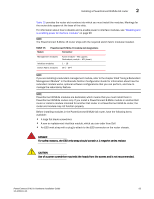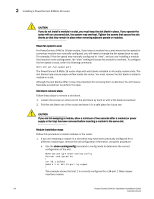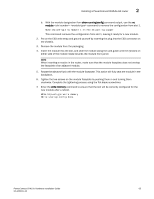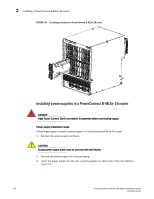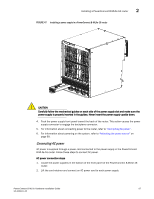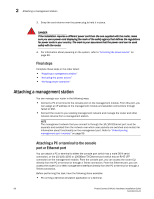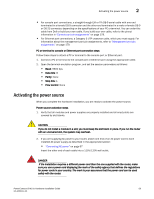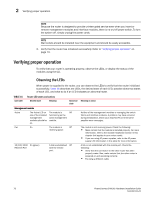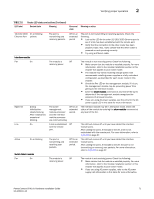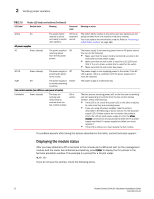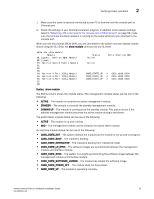Dell PowerConnect B - MLXe 16 Hardware Installation Guide - Page 80
Final steps, Attaching a management station
 |
View all Dell PowerConnect B - MLXe 16 manuals
Add to My Manuals
Save this manual to your list of manuals |
Page 80 highlights
2 Attaching a management station 3. Snap the cord retainer over the power plug to hold it in place. DANGER If the installation requires a different power cord than the one supplied with the router, make sure you use a power cord displaying the mark of the safety agency that defines the regulations for power cords in your country. The mark is your assurance that the power cord can be used safely with the router. 4. For information about powering on the system, refer to "Activating the power source" on page 69. Final steps Complete these steps in the order listed: • "Attaching a management station" • "Activating the power source" • "Verifying proper operation" Attaching a management station You can manage your router in the following ways: • Connect a PC or terminal to the console port on the management module. From this port, you can assign an IP address to the management module and establish connections through Telnet or SSH. • Connect the router to your existing management network and manage the router and other network devices from a management station. NOTE The management network that you connect to through the 10/100 Ethernet port must be separate and isolated from the network over which user packets are switched and routed. For information about functionality on the management port, Refer to "Understanding management port functions" on page 95. Attaching a PC or terminal to the console port or Ethernet port You can attach a PC or terminal to either the console port (which has a male DB-9 serial connector), or the 10/100/1000 or 1000Base TX Ethernet port (which has an RJ45 UTP connector) on the management module. From the console port, you can access the router CLI directly from the PC or terminal or through a Telnet connection. From the Ethernet port, you can access the router CLI or Web management interface directly from the PC or terminal or through a Telnet connection. Before performing this task, have the following items available: • PC running a terminal emulation application or a terminal. 68 PowerConnect B-MLXe Hardware Installation Guide 53-1002111-01