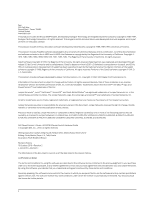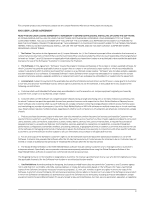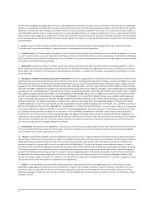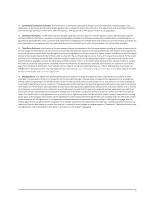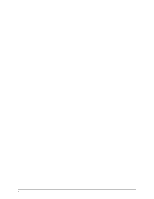Dell PowerConnect J-8208 Hardware Guide
Dell PowerConnect J-8208 Manual
 |
View all Dell PowerConnect J-8208 manuals
Add to My Manuals
Save this manual to your list of manuals |
Dell PowerConnect J-8208 manual content summary:
- Dell PowerConnect J-8208 | Hardware Guide - Page 1
Dell PowerConnect J-Series J-EX8208 Ethernet Switch Hardware Guide Published: 2010-10-05 - Dell PowerConnect J-8208 | Hardware Guide - Page 2
routing protocol. Development of GateD has been supported in part by the National Science Foundation trademarks, service marks, registered trademarks, or registered service marks ,186, and 6,590,785. Dell PowerConnect J-Series J-EX8208 Ethernet Switch Hardware Guide © Copyright Dell, Inc. , 2010. All - Dell PowerConnect J-8208 | Hardware Guide - Page 3
"Embedded Software" means Software which Juniper has embedded in or loaded onto the Juniper equipment and any updates, upgrades, additions or Edition of the Steel-Belted Radius software to support any commercial network access services. The foregoing license is not transferable or assignable - Dell PowerConnect J-8208 | Hardware Guide - Page 4
be purchased separately. Any such support shall be governed by a separate, written support services agreement. TO THE MAXIMUM EXTENT PERMITTED BY LAW, JUNIPER SHALL NOT BE LIABLE FOR ANY LOST PROFITS, LOSS OF DATA, OR COSTS OR PROCUREMENT OF SUBSTITUTE GOODS OR SERVICES, OR FOR ANY SPECIAL, INDIRECT - Dell PowerConnect J-8208 | Hardware Guide - Page 5
. Any licensor of Juniper whose software is embedded in the Software and any supplier of Juniper whose products or technology are embedded in (or services are accessed by) the Software shall be a third party beneficiary with respect to this Agreement, and such licensor or vendor shall have the right - Dell PowerConnect J-8208 | Hardware Guide - Page 6
vi - Dell PowerConnect J-8208 | Hardware Guide - Page 7
Chapter 1 Chapter 2 About This Guide xiii How to Use This Guide xiii Downloading Software xiv Documentation Conventions xiv Repair and Warranty xv Requesting Technical Support xv Switch and Components Overview and Specifications Dell PowerConnect J-Series J-EX8208 Switch Overview 3 J-EX8208 - Dell PowerConnect J-8208 | Hardware Guide - Page 8
Dell PowerConnect J-Series J-EX8208 Ethernet Switch Hardware Guide Chapter 3 Part 2 Chapter 4 Chapter 5 Chapter 6 Chapter 7 Line Card LEDs in Port Connector Pinout Information for a J-EX8200 Switch 44 Optical Interface Support in J-EX8200 Switches 45 Grounding Cable and Lug Specifications for J- - Dell PowerConnect J-8208 | Hardware Guide - Page 9
Table of Contents Part 3 Chapter 8 Chapter 9 Chapter 10 Chapter 11 Part 4 Chapter 12 Installing and Connecting the Switch and Switch Components Installing the Switch 89 Installing and Connecting a J-EX8208 Switch 89 Unpacking a J-EX8200 Switch 90 Parts Inventory (Packing List) for a J-EX8208 - Dell PowerConnect J-8208 | Hardware Guide - Page 10
Dell PowerConnect J-Series J-EX8208 Ethernet Switch Hardware Guide Chapter 13 Part 5 Chapter 14 Part 6 Chapter 15 Removing Switch Components 187 Online Services 188 Automated Order-Status Service 189 Support Service 189 Dell Enterprise Training and Certification 189 Problems With Your Order - Dell PowerConnect J-8208 | Hardware Guide - Page 11
Warning 214 Radiation from Open Port Apertures Warning for J-EX Series Switches 216 Installation and Maintenance Safety Information 219 Installation Instructions Warning for J-EX Series Switches 219 Chassis Lifting Guidelines for J-EX8200 Switches 220 Ramp Warning for J-EX Series Switches 221 - Dell PowerConnect J-8208 | Hardware Guide - Page 12
Dell PowerConnect J-Series J-EX8208 Ethernet Switch Hardware Guide Part 9 Non-Regulatory Environmental Standards 248 Compliance Statements for Acoustic Noise for J-EX Series Switches 248 Declarations of Conformity for J-EX8208 Switches 249 Index Index 253 xii - Dell PowerConnect J-8208 | Hardware Guide - Page 13
documentation listed in Table 1 on page xiii, see the following Dell support website: http://www.support.dell.com/manuals Table 1: List of J-EX Series Guides Title Description Dell PowerConnect J-Series J-EX4200 Ethernet Switch Component descriptions, site preparation, installation, replacement - Dell PowerConnect J-8208 | Hardware Guide - Page 14
Dell PowerConnect J-Series J-EX8208 Ethernet Switch Hardware Guide Downloading Software You can download Junos OS for J-EX Series switches from the Download Software area at http://www.support.dell.com/ . To download the software, you must have a Juniper Networks user account. For information - Dell PowerConnect J-8208 | Hardware Guide - Page 15
About This Guide Table troubleshooting and simple repairs as authorized in your product documentation, or as directed by the online or telephone service and support team. Damage due to servicing that is not authorized by Dell is not covered by your warranty. Read and follow the safety instructions - Dell PowerConnect J-8208 | Hardware Guide - Page 16
Dell PowerConnect J-Series J-EX8208 Ethernet Switch Hardware Guide xvi - Dell PowerConnect J-8208 | Hardware Guide - Page 17
PART 1 Switch and Components Overview and Specifications • Dell PowerConnect J-Series J-EX8208 Switch Overview on page 3 • Component Descriptions on page 15 • Component Specifications on page 43 1 - Dell PowerConnect J-8208 | Hardware Guide - Page 18
Dell PowerConnect J-Series J-EX8208 Ethernet Switch Hardware Guide 2 - Dell PowerConnect J-8208 | Hardware Guide - Page 19
5 • Power Supplies on page 5 The Dell PowerConnect J-EX Series Switches- PowerConnect J-Series J-EX4200 Ethernet Switches and PowerConnect J-Series J-EX8200 Ethernet Switches-run under Junos OS, which provides Layer 2 and Layer 3 switching, routing, and security services. The same Junos OS code base - Dell PowerConnect J-8208 | Hardware Guide - Page 20
Dell PowerConnect J-Series J-EX8208 Ethernet Switch Hardware Guide Chassis chassis components' alarm information for rapid problem identification. The LCD panel provides a page 15. The J-EX8208 chassis backplane distributes the data, control, and management signals to various system components - Dell PowerConnect J-8208 | Hardware Guide - Page 21
Dell PowerConnect The J-EX8208 switch features eight horizontal line card slots and supports the line rate for each line card. The line cards in page 38. Power supplies for the J-EX8208 switch are fully redundant, load-sharing, and hot-removable and hot-insertable field-replaceable units (FRUs - Dell PowerConnect J-8208 | Hardware Guide - Page 22
Dell PowerConnect J-Series J-EX8208 Ethernet Switch Hardware Guide The 2000 W AC power supplies support both low-line (100-120 VAC) and sample hardware configurations for a J-EX8208 switch- redundant AC and fully loaded chassis AC-and the components included in each configuration. The switch is - Dell PowerConnect J-8208 | Hardware Guide - Page 23
Chapter 1: Dell PowerConnect J-Series J-EX8208 Switch Overview NOTE: If you want to • Redundant configuration: 187 lb (85 kg) • Fully loaded chassis: 284 lb (129 kg) See "J-EX8208 Switch Configurations" on page 6. NOTE: The fully loaded chassis weight includes the heaviest line cards in all eight - Dell PowerConnect J-8208 | Hardware Guide - Page 24
Dell PowerConnect J-Series J-EX8208 Ethernet Switch Hardware Guide Figure 2: J-EX8208 Switch You can mount a J-EX8200 a Rack or Cabinet Without Using a Mechanical Lift" on page 107 for instructions for moving a loaded chassis. Related • Rack Requirements for a J-EX8208 Switch on page 63 - Dell PowerConnect J-8208 | Hardware Guide - Page 25
Chapter 1: Dell PowerConnect J-Series J-EX8208 Switch Overview • Mounting a J-EX8208 Switch on a Rack or Cabinet on page 101 • Installing and Removing J-EX8208 Switch Hardware Components on page 113 Understanding J- - Dell PowerConnect J-8208 | Hardware Guide - Page 26
Dell PowerConnect J-Series J-EX8208 Ethernet Switch Hardware Guide The fan tray continues to operate indefinitely and provides sufficient cooling even when a single fan fails provided the room temperature is within the operating range. - Dell PowerConnect J-8208 | Hardware Guide - Page 27
Chapter 1: Dell PowerConnect J-Series J-EX8208 Switch Overview Slot Numbering for a J-EX8208 Switch A J-EX8208 chassis accepts eight line cards, two Switch Fabric and Routing Engine (SRE) modules, one Switch - Dell PowerConnect J-8208 | Hardware Guide - Page 28
Dell PowerConnect J-Series J-EX8208 Ethernet Switch Hardware Guide Figure 3: Slot Numbering for a J-EX8208 Switch Slots 0 through 7 accept one of the line cards available. See "Installing a Line Card in a J-EX8200 Switch" on page 122. - Dell PowerConnect J-8208 | Hardware Guide - Page 29
Chapter 1: Dell PowerConnect J-Series J-EX8208 Switch Overview Slot Numbering for the Power on page 34. CAUTION: Mixing different types of power supplies in the same chassis is not a supported configuration. Table 9: Slot Numbering for Power Supply Slots on a J-EX8208 Switch Chassis Front Slot - Dell PowerConnect J-8208 | Hardware Guide - Page 30
Dell PowerConnect J-Series J-EX8208 Ethernet Switch Hardware Guide • 48-port SFP Line Card in a J-EX8200 Switch on page 28 • 48-port RJ-45 Line Card in a J-EX8200 Switch on page 29 • J-EX8208 Switch Hardware Overview on page 3 14 - Dell PowerConnect J-8208 | Hardware Guide - Page 31
CHAPTER 2 Component Descriptions • LCD Panel in a J-EX8200 Switch on page 15 • Chassis Status LEDs in a J-EX8200 Switch on page 20 • Field-Replaceable Units in a J-EX8208 Switch on page 21 • Switch Fabric and Routing Engine (SRE) Module in a J-EX8208 Switch on page 22 • SRE Module LEDs in a J-EX8208 - Dell PowerConnect J-8208 | Hardware Guide - Page 32
to display a custom message, the Menu button and the Enter button are disabled. For instructions, see the Dell PowerConnect J-Series Ethernet Switch Complete Software Guide for Junos OS at http://www.support.dell.com/manuals. The LCD panel has a backlight. If the LCD panel is idle for 60 seconds - Dell PowerConnect J-8208 | Hardware Guide - Page 33
Chapter 2: Component Descriptions The maintenance mode allows you to cycle through options for configuring and troubleshooting the switch: • System halt • Reboot system • Load rescue configuration • Revert to factory configuration • EZSetup LCD Panel Menus The LCD has three menus: Idle, Status, - Dell PowerConnect J-8208 | Hardware Guide - Page 34
: • Press Enter to display the version of Junos OS for J-EX Series switches loaded on the switch. • Press Menu to go to the next option in the Status instructions, see the Dell PowerConnect J-Series Ethernet Switch Complete Software Guide for Junos OS at http://www.support.dell.com/manuals. 18 - Dell PowerConnect J-8208 | Hardware Guide - Page 35
. • Press Menu to go to the next option in the Maintenance menu. • LOAD RESCUE?-Choose one of the following: • Press Enter to roll back the switch to For instructions, see the Dell PowerConnect J-Series Ethernet Switch Complete Software Guide for Junos OS at http://www.support.dell.com/manuals. You - Dell PowerConnect J-8208 | Hardware Guide - Page 36
Dell PowerConnect J-Series J-EX8208 Ethernet Switch Hardware Guide Chassis Status LEDs in a J-EX8200 Switch The top monitoring or maintenance. A minor alarm that is left unchecked might cause interruption in service or performance degradation. All three LEDs can be lit simultaneously. Related • LCD - Dell PowerConnect J-8208 | Hardware Guide - Page 37
• For information about alarm types and severity levels on the switch, see the Dell PowerConnect J-Series Ethernet Switch Complete Software Guide for Junos OS at http://www.support.dell.com/manuals. Field-Replaceable Units in a J-EX8208 Switch Field-replaceable units (FRUs) are switch components - Dell PowerConnect J-8208 | Hardware Guide - Page 38
Dell PowerConnect J-Series J-EX8208 Ethernet Switch Hardware Guide • Removing a Line Card from a J-EX8200 Switch on page 170 • Removing an AC Power Supply from a J-EX8200 Switch on page 161 • Removing a Fan Tray from a J-EX8208 - Dell PowerConnect J-8208 | Hardware Guide - Page 39
" on page 23. • Recessed reset button-Power cycles the SRE module when pressed. • USB port-Provides an interface through which you can install Junos OS manually. See "USB Port Specifications for a J-EX Series Switch" on page 43. • Auxiliary port-This port is not enabled on the J-EX8200 switch. It is - Dell PowerConnect J-8208 | Hardware Guide - Page 40
Dell PowerConnect J-Series J-EX8208 Ethernet Switch Hardware Guide Figure 8: SRE Module LEDs in a J-EX8208 Switch Table 13: SRE Module LEDs of a J-EX8208 Switch LED Label (Description) Color State and Description ON (Power On) - Dell PowerConnect J-8208 | Hardware Guide - Page 41
Chapter 2: Component Descriptions Management Port LEDs in J-EX8200 Switches The management port on J-EX8200 switches has two LEDs that indicate link/activity and port status (see Figure 9 on page 25). The management port is set to full-duplex and the speed is set to 100 Mbps. Figure 9: LEDs on the - Dell PowerConnect J-8208 | Hardware Guide - Page 42
Dell PowerConnect J-Series J-EX8208 Ethernet Switch Hardware Guide A redundant J-EX8208 switch has one SF module. module controls many internal functions of the SF module. The SF module provides redundant data path connectivity for the switch in the redundant configuration. The SF module has these - Dell PowerConnect J-8208 | Hardware Guide - Page 43
Chapter 2: Component Descriptions Figure 11: SF Module LEDs in a J-EX8208 Switch Table 16: SF Module LEDs of a J-EX8208 Switch LED (Description) Color State and Description ST (Status) Green Yellow • On steadily-SF module is operating normally. • Blinking-Waiting to be configured by the - Dell PowerConnect J-8208 | Hardware Guide - Page 44
Dell PowerConnect J-Series J-EX8208 Ethernet Switch Hardware Guide You can use any combination of line cards Documentation • 48-port RJ-45 Line Card in a J-EX8200 Switch on page 29 • Optical Interface Support in J-EX8200 Switches on page 45 • Installing a Line Card in a J-EX8200 Switch on page 122 - Dell PowerConnect J-8208 | Hardware Guide - Page 45
port SFP+ Line Card in a J-EX8200 Switch on page 27 Documentation • 48-port RJ-45 Line Card in a J-EX8200 Switch on page 29 • Optical Interface Support in J-EX8200 Switches on page 45 • Installing a Line Card in a J-EX8200 Switch on page 122 • Handling and Storing Line Cards in J-EX8200 Switches on - Dell PowerConnect J-8208 | Hardware Guide - Page 46
Dell PowerConnect J-Series J-EX8208 Ethernet Switch Hardware Guide Figure 14: 48-port RJ-45 Line Card The line card has two status LEDs labeled ON and ST on the faceplate that indicate the - Dell PowerConnect J-8208 | Hardware Guide - Page 47
Chapter 2: Component Descriptions Figure 17: Status LEDs on 48-port RJ-45 Line Card Table 17 on page 31 describes the status LEDs on line cards for the J-EX8200 switch, their colors and state, and the status they indicate. Table 17: Status LEDs on Line Cards for J-EX8200 Switches LED Color - Dell PowerConnect J-8208 | Hardware Guide - Page 48
Dell PowerConnect J-Series J-EX8208 Ethernet Switch Hardware Guide Figure 18: Network Port LEDs on an 8-port SFP+ Line Card Figure 19 on page 32 shows the network port LEDs on a 48-port SFP - Dell PowerConnect J-8208 | Hardware Guide - Page 49
Chapter 2: Component Descriptions Table 18: Network Port LEDs on Line Cards in a J-EX8200 Switch-Link/Activity LED LED Color State and Description Link/Activity Green • On steadily-The port and the link are active, but there is no link activity. • Blinking-The port and the link are active, - Dell PowerConnect J-8208 | Hardware Guide - Page 50
Dell PowerConnect J-Series J-EX8208 Ethernet Switch Hardware Guide • Line Card LEDs in a J-EX8200 Switch on page 30 • LCD Panel in a J-EX8200 Switch on page 15 AC Power Supply in a J-EX8200 Switch This topic - Dell PowerConnect J-8208 | Hardware Guide - Page 51
The adjustment nut holds the power cord in the correct position. For instructions for installing the power retainer, see "Connecting AC Power to a J- input and 2000 W for high-line input. The 3000 W AC power supply supports only the high-line (200-240 VAC) AC power configuration. The output is - Dell PowerConnect J-8208 | Hardware Guide - Page 52
Dell PowerConnect J-Series J-EX8208 Ethernet Switch Hardware Guide Table 20: N+1 Power Redundancy Configurations for (100-120 VAC) 1 2 Fully loaded with High line (200-240 VAC) 3 8-port SFP+ line cards Low line (100-120 VAC) 4 6 Not Supported Related • AC Power Specifications for J-EX8200 - Dell PowerConnect J-8208 | Hardware Guide - Page 53
Chapter 2: Component Descriptions • Calculating Power Requirements for a J-EX8208 Switch on page 79 • Installing an AC Power Supply in a J-EX8200 Switch on page 114 • Removing an AC Power Supply from a J-EX8200 Switch on page 161 AC Power Supply LEDs in a J-EX8200 Switch An AC power supply has three - Dell PowerConnect J-8208 | Hardware Guide - Page 54
Dell PowerConnect J-Series J-EX8208 Ethernet Switch Hardware Guide Table 22: Power Supply LEDs on J-EX8200 Switches (continued) LED State Description OUTPUT OK Unlit Green Indicates one of the following: • DC output voltage is - Dell PowerConnect J-8208 | Hardware Guide - Page 55
g020514 Chapter 2: Component Descriptions Figure 24: Fan Tray for a J-EX8208 Switch Fans Handle Spring-loaded latch The fan tray can be removed and replaced from the front of the chassis. The switch continues to operate for a limited time (2 minutes) during - Dell PowerConnect J-8208 | Hardware Guide - Page 56
Dell PowerConnect J-Series J-EX8208 Ethernet Switch Hardware Guide Figure 25: Airflow Through the J-EX8208 Switch Chassis The Switch Fabric and Routing Engine (SRE) module monitors the temperature of switch components. Under normal operating - Dell PowerConnect J-8208 | Hardware Guide - Page 57
connectivity for data traffic to and from the line cards and the SRE modules. WARNING: High levels of electrical energy are distributed across the switch backplane. Do not touch the backplane connectors, or any component connected to the backplane, with any metallic object while servicing components - Dell PowerConnect J-8208 | Hardware Guide - Page 58
Dell PowerConnect J-Series J-EX8208 Ethernet Switch Hardware Guide 42 - Dell PowerConnect J-8208 | Hardware Guide - Page 59
booting the switch from a software package installed on a USB flash drive, see the the Dell PowerConnect J-Series Ethernet Switch Complete Software Guide for Junos OS at http://www.support.dell.com/manuals. Console Port Connector Pinout Information for a J-EX Series Switch The console port on a J-EX - Dell PowerConnect J-8208 | Hardware Guide - Page 60
Dell PowerConnect J-Series J-EX8208 Ethernet Switch Hardware Guide Data terminal ready 3 TxD Output Transmit data 4 Signal Ground Signal ground 5 Signal Ground Signal ground 6 RxD Input Receive data 7 CD Input Data an autosensing RJ-45 connector to support a 10/100/1000Base-T connection - Dell PowerConnect J-8208 | Hardware Guide - Page 61
command does not give any output for copper transceivers, Fast Ethernet transceivers, or transceivers not purchased from Dell. The two tables in this topic describe the optical interface support over single-mode fiber-optic (SMF) and multimode fiber-optic (MMF) cables for SFP and SFP+ transceivers - Dell PowerConnect J-8208 | Hardware Guide - Page 62
Dell PowerConnect J-Series J-EX8208 Ethernet Switch Hardware Guide • Table 26 on page 49-Optical interface support and copper interface support for SFP transceivers in 48-port SFP line cards Table 25: Optical Interface Support for SFP+ Transceivers in 8-port SFP+ Line Cards Used in J-EX8200 - Dell PowerConnect J-8208 | Hardware Guide - Page 63
Chapter 3: Component Specifications Table 25: Optical Interface Support for SFP+ Transceivers in 8-port SFP+ Line Cards Used in J-EX8200 Switches (continued /km Distance 220 m (722 ft) 220 m (722 ft) 220 m (722 ft) DOM Support Available Software required Junos OS for J-EX Series switches 47 - Dell PowerConnect J-8208 | Hardware Guide - Page 64
Dell PowerConnect J-Series J-EX8208 Ethernet Switch Hardware Guide Table 25: Optical Interface Support for SFP+ Transceivers in 8-port SFP+ Line Cards Used in J-EX8200 Switches (continued) Ethernet Standard Specifications 10GBase-LR Model Number EX-SFP-10GE-LR Rate - Dell PowerConnect J-8208 | Hardware Guide - Page 65
Wavelength - Minimum Launch Power - Maximum Launch Power - Minimum Receiver Sensitivity - Maximum Input Power - Fiber Type Copper Core Size - Modal Bandwidth - Distance 100 m (328 ft) DOM Support Not available Software required Junos OS for J-EX Series switches 49 - Dell PowerConnect J-8208 | Hardware Guide - Page 66
Dell PowerConnect J-Series J-EX8208 Ethernet Switch Hardware Guide Table 26: Optical Interface Support and Copper Interface Support for SFP Transceivers in 48-port SFP Line Cards Used in J-EX8200 Switches (continued) Ethernet Standard Specifications 1000Base-SX Model Number EX-SFP-1GE-SX - Dell PowerConnect J-8208 | Hardware Guide - Page 67
Chapter 3: Component Specifications Table 26: Optical Interface Support and Copper Interface Support for SFP Transceivers in 48-port SFP Line MMF Core Size 62.5 µm Modal Bandwidth - Distance 2 km (1.2 miles) DOM Support Not available Software required Junos OS for J-EX Series switches 51 - Dell PowerConnect J-8208 | Hardware Guide - Page 68
Dell PowerConnect J-Series J-EX8208 Ethernet Switch Hardware Guide Table 26: Optical Interface Support and Copper Interface Support for SFP Transceivers in 48-port SFP Line Cards Used in J-EX8200 Switches (continued) Ethernet Standard Specifications 1000Base-LX Model Number EX-SFP-1GE-LX - Dell PowerConnect J-8208 | Hardware Guide - Page 69
Switch on page 29 • For show interfaces diagnostics optics command syntax, see the Dell PowerConnect J-Series Ethernet Switch Complete Software Guide for Junos OS at http://www.support.dell.com/manuals. • Installing a Transceiver in a J-EX Series Switch on page 125 • Removing a Transceiver from - Dell PowerConnect J-8208 | Hardware Guide - Page 70
Dell PowerConnect J-Series J-EX8208 Ethernet Switch Hardware Guide J-EX8200 switch, connect a grounding cable to earth ground and then attach it to the chassis grounding points. CAUTION: For installations that require a separate grounding conductor - Dell PowerConnect J-8208 | Hardware Guide - Page 71
PART 2 Planning for Switch Installation • Site Preparation on page 57 • Rack and Cabinet Requirements on page 63 • Cable Requirements on page 71 • Planning Power Requirements on page 75 55 - Dell PowerConnect J-8208 | Hardware Guide - Page 72
Dell PowerConnect J-Series J-EX8208 Ethernet Switch Hardware Guide 56 - Dell PowerConnect J-8208 | Hardware Guide - Page 73
CHAPTER 4 Site Preparation • Site Preparation Checklist for a J-EX8200 Switch on page 57 • General Site Guidelines for J-EX Series Switches on page 58 • Site Electrical Wiring Guidelines for J-EX Series Switches on page 59 • Environmental Requirements and Specifications for J-EX Series Switches on - Dell PowerConnect J-8208 | Hardware Guide - Page 74
Dell PowerConnect J-Series J-EX8208 Ethernet Switch Hardware Guide Table 27: Site Preparation Checklist (continued) Item or Task For More Information Performed By Date Rack or Cabinet Select the type of rack or cabinet - Dell PowerConnect J-8208 | Hardware Guide - Page 75
Radio frequency interference Guidelines If your site experiences any of the following problems, consult experts in electrical surge suppression and shielding: • Improperly installed , use a high-quality twisted-pair cable with one ground conductor for each data signal when applicable. 59 - Dell PowerConnect J-8208 | Hardware Guide - Page 76
Dell PowerConnect J-Series J-EX8208 Ethernet Switch Hardware Guide Table 28: Site Electrical Wiring Guidelines (continued) Site Wiring Factor Guidelines Electromagnetic compatibility If your site is susceptible to problems with electromagnetic compatibility (EMC), particularly from lightning or - Dell PowerConnect J-8208 | Hardware Guide - Page 77
Chapter 4: Site Preparation Table 29: J-EX Series Switch Environmental Tolerances (continued) Description Tolerance Seismic Complies with Zone 4 earthquake requirements as per GR-63, Issue 3. NOTE: Install J-EX Series switches only in restricted areas, such as dedicated equipment rooms and - Dell PowerConnect J-8208 | Hardware Guide - Page 78
Dell PowerConnect J-Series J-EX8208 Ethernet Switch Hardware Guide 62 - Dell PowerConnect J-8208 | Hardware Guide - Page 79
65 shows four-post rack installation. Figure 28 on page 65 shows two-post rack installation. NOTE: To manage airflow in a hot-aisle-cold-aisle data center setup, you might want to use the customized rack solution for J-EX8200 switches offered by Chatsworth Products, Inc. 63 - Dell PowerConnect J-8208 | Hardware Guide - Page 80
Dell PowerConnect J-Series J-EX8208 Ethernet Switch Hardware Guide Table 30: Rack Requirements and Specifications for a 130 kg). If you stack three fully configured J-EX8208 switches in one rack, that rack must support up to 852 lb (487 kg). • Ensure that the spacing of rails and adjacent racks - Dell PowerConnect J-8208 | Hardware Guide - Page 81
Chapter 5: Rack and Cabinet Requirements Figure 27: Installing a J-EX8208 Switch in a Four-Post Rack Figure 28: Installing a J-EX8208 Switch in a Two-Post Rack Related • Rack-Mounting and Cabinet-Mounting Warnings for J-EX Series Switches on page 221 Documentation • Cabinet Requirements and - Dell PowerConnect J-8208 | Hardware Guide - Page 82
Dell PowerConnect J-Series J-EX8208 Ethernet Switch Hardware Guide Cabinet Requirements and Specifications for a J-EX8208 Switch cord tray is mandatory). In all cases, the rack must meet the strength requirements to support the weight. • The minimum total clearance inside the cabinet is 29.2 in. ( - Dell PowerConnect J-8208 | Hardware Guide - Page 83
the site for installing a J-EX8208 switch, you must allow sufficient clearance around the switch. NOTE: To manage airflow in a hot-aisle--cold-aisle data center setup, you might want to use the customized rack solution for J-EX8200 switches offered by Chatsworth Products, Inc. • Allow at least 6 in - Dell PowerConnect J-8208 | Hardware Guide - Page 84
Dell PowerConnect J-Series J-EX8208 Ethernet Switch Hardware Guide Figure 29: Airflow Through the J-EX8208 on each side of the chassis. Leave adequate space at the front of the switch for service personnel to remove and install hardware components. NEBS GR-63 recommends that you allow at least 30 - Dell PowerConnect J-8208 | Hardware Guide - Page 85
Chapter 5: Rack and Cabinet Requirements Figure 30: Clearance Requirements for Airflow and Hardware Maintenance for a J-EX8208 Switch Chassis Related • Cabinet Requirements and Specifications for a J-EX8208 Switch on page 66 Documentation • Rack Requirements for a J-EX8208 Switch on page 63 • Rack- - Dell PowerConnect J-8208 | Hardware Guide - Page 86
Dell PowerConnect J-Series J-EX8208 Ethernet Switch Hardware Guide 70 - Dell PowerConnect J-8208 | Hardware Guide - Page 87
CHAPTER 6 Cable Requirements • Cables Connecting the J-EX8200 Switch to Management Devices on page 71 • Understanding J-EX8200 Switch Fiber-Optic Cable Signal Loss, Attenuation, and Dispersion on page 72 Cables Connecting the J-EX8200 Switch to Management Devices Table 32 on page 71 lists the - Dell PowerConnect J-8208 | Hardware Guide - Page 88
Dell PowerConnect J-Series J-EX8208 Ethernet Switch Hardware Guide For information about the maximum transmission distance and supported wavelength range for the types of single-mode and single-mode transmission. An efficient optical data link must transmit enough light to overcome attenuation - Dell PowerConnect J-8208 | Hardware Guide - Page 89
rates and over longer distances, chromatic dispersion limits the maximum link length. An efficient optical data link must have enough light to exceed the minimum power that the receiver requires to -Optic Cable Power Margin on page 85 • Optical Interface Support in J-EX8200 Switches on page 45 73 - Dell PowerConnect J-8208 | Hardware Guide - Page 90
Dell PowerConnect J-Series J-EX8208 Ethernet Switch Hardware Guide 74 - Dell PowerConnect J-8208 | Hardware Guide - Page 91
CHAPTER 7 Planning Power Requirements • AC Power Specifications for J-EX8200 Switches on page 75 • Power Requirements for J-EX8208 Switch Components on page 76 • AC Power Cord Specifications for a J-EX8200 Switch on page 76 • Calculating Power Requirements for a J-EX8208 Switch on page 79 • - Dell PowerConnect J-8208 | Hardware Guide - Page 92
Dell PowerConnect J-Series J-EX8208 Ethernet Switch Hardware Guide Power Requirements for J-EX8208 Switch Components Table 34 on page 76 lists the power requirements for different hardware components of a J-EX8208 switch under typical voltage - Dell PowerConnect J-8208 | Hardware Guide - Page 93
Chapter 7: Planning Power Requirements NOTE: In North America, AC power cords must not exceed 4.5 meters (approximately 15 feet) in length, to comply with National Electrical Code (NEC) Sections 400-8 (NFPA 75, 5-2.2) and 210-52 and Canadian Electrical Code (CEC) Section 4-010(3). The cords - Dell PowerConnect J-8208 | Hardware Guide - Page 94
Dell PowerConnect J-Series J-EX8208 Ethernet Switch Hardware Guide Table 35: AC Power Cord Specifications for a J-EX8200 Switch (continued) Country/Region Electrical Specifications Plug Standards United Kingdom 250 VAC, 13 A, 50 Hz BS 1363/A - Dell PowerConnect J-8208 | Hardware Guide - Page 95
Chapter 7: Planning Power Requirements WARNING: The switch is pluggable type A equipment installed in a restricted-access location. It has a separate protective earthing terminal provided on the chassis in addition to the grounding pin of the power supply cord. This separate protective earth - Dell PowerConnect J-8208 | Hardware Guide - Page 96
Dell PowerConnect J-Series J-EX8208 Ethernet Switch Hardware Guide • Use Table 36 on page 80 if your by adding in the power requirements of each line card. For example, for a switch fully loaded with 8-port SFP+ line cards and using N+1 power redundancy, the maximum internal power consumption: - Dell PowerConnect J-8208 | Hardware Guide - Page 97
Switch Configuration" on page 79 for how to do so. 2. Multiply the maximum system power consumption by 3.41. For example, for a switch fully loaded with 8-port SFP+ line cards and using N+1 power redundancy with high-line input voltage, the system thermal output: = (maximum system power consumption - Dell PowerConnect J-8208 | Hardware Guide - Page 98
Dell PowerConnect J-Series J-EX8208 Ethernet Switch Hardware Guide To calculate the number of power Power Requirements for J-EX8208 Switch Components" on page 76. For example, for a switch fully loaded with 8-port SFP+ line cards and using N+1 power redundancy, the total power requirement: = - Dell PowerConnect J-8208 | Hardware Guide - Page 99
input voltage is low line (100-120 VAC), the output wattage of a 2000 W AC power supply is 1200 W. For example, for a switch fully loaded with 8-port SFP+ line cards and using N+1 power redundancy with high-line input voltage, the required power supplies (N): = (total power requirement) / (output - Dell PowerConnect J-8208 | Hardware Guide - Page 100
number required to maintain the configured N+1 or N+N power redundancy. If the problem is not corrected in 5 minutes, a major alarm is issued. Power management see the Dell PowerConnect J-Series Ethernet Switch Complete Software Guide for Junos OS at http://www.support.dell.com/manuals. Calculating - Dell PowerConnect J-8208 | Hardware Guide - Page 101
dBm - (-28 dBm) = 13 dBm Related • Calculating the J-EX8200 Switch Fiber-Optic Cable Power Margin on page 85 Documentation • Optical Interface Support in J-EX8200 Switches on page 45 • Understanding J-EX8200 Switch Fiber-Optic Cable Signal Loss, Attenuation, and Dispersion on page 72 Calculating - Dell PowerConnect J-8208 | Hardware Guide - Page 102
Dell PowerConnect J-Series J-EX8208 Ethernet Switch Hardware Guide Table 39: Estimated Values for Factors Causing Link EX8200 Switch Fiber-Optic Cable Power Budget on page 84 Documentation • Optical Interface Support in J-EX8200 Switches on page 45 • Understanding J-EX8200 Switch Fiber-Optic Cable - Dell PowerConnect J-8208 | Hardware Guide - Page 103
PART 3 Installing and Connecting the Switch and Switch Components • Installing the Switch on page 89 • Installing Switch Components on page 113 • Connecting the Switch on page 129 • Performing Initial Configuration on page 143 87 - Dell PowerConnect J-8208 | Hardware Guide - Page 104
Dell PowerConnect J-Series J-EX8208 Ethernet Switch Hardware Guide 88 - Dell PowerConnect J-8208 | Hardware Guide - Page 105
ships in a cardboard box that has a two-layer wooden pallet base. The switch chassis is bolted to the pallet base. To unpack a J-EX8208 switch, follow instructions in "Unpacking a J-EX8200 Switch" on page 90. You can install a J-EX8208 switch in a 19-in. equipment rack or cabinet by using the front - Dell PowerConnect J-8208 | Hardware Guide - Page 106
Dell PowerConnect J-Series J-EX8208 Ethernet Switch Hardware Guide To connect the switch to a network for out-of-band management, follow instructions in "Connecting a J-EX Series Switch to a Network for Out-of-Band Management" on page 140. To connect the switch to a management console, follow - Dell PowerConnect J-8208 | Hardware Guide - Page 107
Figure 32: Pallet Fastener Chapter 8: Installing the Switch 4. Carefully slice open the tape that holds the top of the cardboard box closed and open the top of the box. 5. Remove the cardboard accessory box from the center of the foam padding. 6. Remove the foam padding from the top of the box. 7. - Dell PowerConnect J-8208 | Hardware Guide - Page 108
Dell PowerConnect J-Series J-EX8208 Ethernet Switch Hardware Guide Figure 33: Unpacking a J-EX8208 Switch Related • Mounting a J-EX8208 Switch on a Rack or Cabinet on page 101 Documentation Parts Inventory (Packing List) for a J-EX8208 Switch The - Dell PowerConnect J-8208 | Hardware Guide - Page 109
problem with your order, such as missing parts, wrong parts, or incorrect billing, contact Dell for customer assistance. Have your invoice or packing slip handy when you call. For the telephone number to call for your region, see "Contacting Dell Start installation instructions Left front adjustable - Dell PowerConnect J-8208 | Hardware Guide - Page 110
Dell PowerConnect J-Series J-EX8208 Ethernet Switch Hardware Guide Table 41: Accessory Box Parts List (continued User License Agreement 1 DellPowerConnect Warranty and Support Information 1 Registration and Software Updates for Your Dell PowerConnect J-Series Product 1 Open Source Code Notice - Dell PowerConnect J-8208 | Hardware Guide - Page 111
of this topic uses "rack" to mean "rack or cabinet.") The J-EX8200 switch comes with a four-piece set of adjustable mounting brackets that supports the chassis in the rack. NOTE: The adjustable mounting brackets are not for installation in two-post racks. The four adjustable mounting bracket pieces - Dell PowerConnect J-8208 | Hardware Guide - Page 112
g040637 g040639 Dell PowerConnect J-Series J-EX8208 Ethernet Switch Hardware Guide page 63 and "Cabinet Requirements and Specifications for a J-EX8208 Switch" on page 66. 3. If your rack has unthreaded round or square holes, install 8 cage nuts - Dell PowerConnect J-8208 | Hardware Guide - Page 113
Chapter 8: Installing the Switch Figure 36: Adjustable Mounting Brackets for Four-Post Rack Installation 9. If your rack has unthreaded round or square holes, install 8 cage nuts in the appropriate holes on the right front and right rear rack posts, making sure that the 4 cage nuts on each post are - Dell PowerConnect J-8208 | Hardware Guide - Page 114
Dell PowerConnect J-Series J-EX8208 Ethernet Switch Hardware Guide Figure 37: Adjustable Mounting Brackets Installed in a power cord tray in the rack before installing the switch. The power cord tray provides support for the front of the J-EX8208 chassis during installation of the switch in a two- - Dell PowerConnect J-8208 | Hardware Guide - Page 115
Chapter 8: Installing the Switch NOTE: For four-post rack installation, if you install the optional power cord tray you must provide 4 mounting screws-plus 4 cage nuts and washers-that are appropriate for your rack or cabinet. To install the power cord tray (see Figure 40 on page 100 and Figure 41 - Dell PowerConnect J-8208 | Hardware Guide - Page 116
Dell PowerConnect J-Series J-EX8208 Ethernet Switch Hardware Guide Figure 40: Installing the Power Cord Tray in a Four-Post Rack Figure 41: Power Cord Tray Installed in a Two-Post Rack Related • Mounting a J-EX8208 Switch on a Rack or Cabinet on page 101 Documentation 100 - Dell PowerConnect J-8208 | Hardware Guide - Page 117
-mounting brackets on the chassis for mounting the switch on a 19-in. equipment rack or cabinet. The switch also comes with adjustable mounting brackets to support it in the rack. In a four-post rack, the switch consumes 14 U without the optional power cord tray and 15 U with the optional power cord - Dell PowerConnect J-8208 | Hardware Guide - Page 118
Dell PowerConnect J-Series J-EX8208 Ethernet Switch Hardware Guide Ensure that you have the following parts and tools available to mount the switch on a rack or cabinet: • A Phillips (+) screwdriver, number 2 or number 3, depending on - Dell PowerConnect J-8208 | Hardware Guide - Page 119
chassis on the lip of the power cord tray with at least three people supporting the rear of the chassis until you can bolt the chassis into the three people are available to lift the empty chassis into the rack. For instructions on how to install the chassis without using a mechanical lift, see " - Dell PowerConnect J-8208 | Hardware Guide - Page 120
Dell PowerConnect J-Series J-EX8208 Ethernet Switch Hardware Guide a mechanical lift to install the switch. NOTE: For instructions on installing a switch without using a mechanical lift, cabinet is strong enough to support the switch's weight and is adequately supported at the installation site. - Dell PowerConnect J-8208 | Hardware Guide - Page 121
position (see "Installing the Power Cord Tray in a Rack or Cabinet for a J-EX8200 Switch" on page 98). The lip of the power cord tray will support the front of the chassis when you install the switch in the two-post rack. • In a four-post rack, install the adjustable mounting brackets at - Dell PowerConnect J-8208 | Hardware Guide - Page 122
g040639 Dell PowerConnect J-Series J-EX8208 Ethernet Switch Hardware Guide Figure 47: Installing a Square-Hole Cage Nut 3. Load the switch onto the lift, making sure it rests securely on as close as possible to resting on the support that the mounting brackets and/or power cord tray provide. 106 - Dell PowerConnect J-8208 | Hardware Guide - Page 123
lift to install the switch (the preferred method), you can install it manually. CAUTION: The chassis with only the backplane and no other components least three people. The chassis has two handles. Do not lift a fully loaded chassis by the handles; make sure the chassis is empty (contains only the - Dell PowerConnect J-8208 | Hardware Guide - Page 124
Dell PowerConnect J-Series J-EX8208 Ethernet Switch Hardware Guide CAUTION: Before front-mounting the switch in a rack, have a qualified technician verify that the rack is strong enough to support the switch's weight and is adequately supported at the installation site. Before you install the switch - Dell PowerConnect J-8208 | Hardware Guide - Page 125
cabinet, install the first one at the bottom of the rack. Do not attempt to install a switch manually in an upper position in a rack or cabinet. 1. Ensure that the rack or cabinet is placed not twist your body as you lift. Balance the load evenly and be sure that your footing is firm. 109 g040639 - Dell PowerConnect J-8208 | Hardware Guide - Page 126
Dell PowerConnect J-Series J-EX8208 Ethernet Switch Hardware Guide Figure 51: Lifting a J-EX8208 Switch Chassis Without Using a Mechanical Lift 5. In a four-post rack, carefully slide the switch onto the adjustable mounting brackets until the - Dell PowerConnect J-8208 | Hardware Guide - Page 127
Chapter 8: Installing the Switch Figure 52: Installing a J-EX8208 Switch in a Four-Post Rack Figure 53: Installing a J-EX8208 Switch in a Two-Post Rack After you install the mounting screws and securely bolt the chassis to the rack, reinstall the components in the chassis. See: • Installing an SRE - Dell PowerConnect J-8208 | Hardware Guide - Page 128
Dell PowerConnect J-Series J-EX8208 Ethernet Switch Hardware Guide • Installing a Fan Tray in a J-EX8208 Switch on page 116 • Installing an AC Power Supply in a J-EX8200 Switch on page 114 Related • Powering On a J-EX8200 Switch - Dell PowerConnect J-8208 | Hardware Guide - Page 129
CHAPTER 9 Installing Switch Components • Installing and Removing J-EX8208 Switch Hardware Components on page 113 • Installing an AC Power Supply in a J-EX8200 Switch on page 114 • Installing a Fan Tray in a J-EX8208 Switch on page 116 • Installing an SRE Module in a J-EX8208 Switch on page 118 • - Dell PowerConnect J-8208 | Hardware Guide - Page 130
Dell PowerConnect J-Series J-EX8208 Ethernet Switch Hardware Guide The AC power supplies, fan tray, SFP SRE module in a J-EX8208 switch, follow instructions in "Installing an SRE Module in a J-EX8208 Switch" on page 118. To remove an SRE module, follow instructions in "Removing an SRE Module from a - Dell PowerConnect J-8208 | Hardware Guide - Page 131
Chapter 9: Installing Switch Components NOTE: Each AC power supply must be connected to a dedicated AC power source outlet. To install an AC power supply in a J-EX8200 switch (see Figure 54 on page 116): 1. Attach the electrostatic discharge (ESD) grounding strap to your bare wrist, and connect the - Dell PowerConnect J-8208 | Hardware Guide - Page 132
Dell PowerConnect J-Series J-EX8208 Ethernet Switch Hardware Guide Figure 54: Installing an AC Power Supply in a J-EX8200 . A handle on the front faceplate facilitates handling of the fan tray. There is a spring-loaded latch on the base of the fan tray that is used to latch the fan tray into the - Dell PowerConnect J-8208 | Hardware Guide - Page 133
fan tray with one hand and support the weight of the tray with the other hand. Align the tray with the fan tray guides on the fan tray slot. Slide in the fan tray until it is fully seated in the chassis. You will hear a distinct click sound when the spring-loaded - Dell PowerConnect J-8208 | Hardware Guide - Page 134
Dell PowerConnect J-Series J-EX8208 Ethernet Switch Hardware Guide Installing an SRE Module in a J-EX8208 Switch You can CAUTION: Do not lift the SRE module by holding the ejector levers. The levers cannot support the weight of the module. Lifting the modules by the levers might bend the levers, and - Dell PowerConnect J-8208 | Hardware Guide - Page 135
Chapter 9: Installing Switch Components 8. Tighten the screws, one on each side of the SRE module, by turning them clockwise using the Phillips (+) screwdriver, number 2. Ensure that the SRE module is fully seated in the chassis. It must be fully seated in order for it to be powered up. 9. Verify - Dell PowerConnect J-8208 | Hardware Guide - Page 136
Dell PowerConnect J-Series J-EX8208 Ethernet Switch Hardware Guide Installing an SF Module in a J-EX8208 Switch One chassis. NOTE: Do not lift the SF module by holding the ejector levers. The levers cannot support the weight of the module. Lifting the module by the levers might bend the levers. Bent - Dell PowerConnect J-8208 | Hardware Guide - Page 137
Chapter 9: Installing Switch Components If the ST LED is unlit, check whether there are enough power supplies installed. See "Calculating Power Requirements for a J-EX8208 Switch" on page 79. If more power supplies are needed, install additional power supplies. See "Installing an AC Power Supply in - Dell PowerConnect J-8208 | Hardware Guide - Page 138
Dell PowerConnect J-Series J-EX8208 Ethernet Switch Hardware Guide CAUTION: The line cards are maximally protected inside the shipping carton. Do not unpack the line cards until you are ready to install them in - Dell PowerConnect J-8208 | Hardware Guide - Page 139
there are any transceivers installed in the line card, remove them before you install the line card. For instructions on removing transceivers, see "Removing a Transceiver from a J-EX Series Switch" on page 173. • Ensure the faceplate or the edge connectors. The levers cannot support the weight 123 - Dell PowerConnect J-8208 | Hardware Guide - Page 140
Dell PowerConnect J-Series J-EX8208 Ethernet Switch Hardware Guide of the line card. Lifting the line cards Place one hand around the faceplate of the line card and the other hand under the line card to support it. CAUTION: The line cards in J-EX8200 switches weigh more than 10 lb (4.5 kg). Be - Dell PowerConnect J-8208 | Hardware Guide - Page 141
remove and replace them without powering off the switch or disrupting switch functions. Use only optical transceivers and optical connectors purchased from Dell for your J-EX Series switch. Before you begin installing a transceiver in a J-EX Series switch, ensure that you have taken the necessary - Dell PowerConnect J-8208 | Hardware Guide - Page 142
Dell PowerConnect J-Series J-EX8208 Ethernet Switch Hardware Guide WARNING: Do not leave a fiber-optic transceiver • Connecting a Fiber-Optic Cable to a J-EX Series Switch on page 126 • Optical Interface Support in J-EX8200 Switches on page 45 Connecting a Fiber-Optic Cable to a J-EX Series Switch - Dell PowerConnect J-8208 | Hardware Guide - Page 143
Transceiver Fiber-optic cable 4. Secure the cables so that they are not supporting their own weight. Place excess cable out of the way in a neatly arc smaller than a few inches in diameter can damage the cables and cause problems that are difficult to diagnose. Do not let fiber-optic cables hang free - Dell PowerConnect J-8208 | Hardware Guide - Page 144
Dell PowerConnect J-Series J-EX8208 Ethernet Switch Hardware Guide 128 - Dell PowerConnect J-8208 | Hardware Guide - Page 145
CHAPTER 10 Connecting the Switch • Connecting Earth Ground to a J-EX Series Switch on page 129 • Connecting AC Power to a J-EX8200 Switch on page 130 • Powering On a J-EX8200 Switch on page 133 • Connecting a J-EX Series Switch to a Management Console on page 135 • Connecting a J-EX Series Switch to - Dell PowerConnect J-8208 | Hardware Guide - Page 146
Dell PowerConnect J-Series J-EX8208 Ethernet Switch Hardware Guide CAUTION: Using a grounding cable with an incorrectly attached lug can damage the switch. Follow the procedure that applies to your switch: • Connecting Earth Ground to a J- - Dell PowerConnect J-8208 | Hardware Guide - Page 147
different types of power supplies in the same chassis is not a supported configuration. NOTE: Each power supply must be connected to a dedicated the J-EX8200 switch chassis to connect to the earth ground. For instructions on connecting a J-EX8200 switch to ground using a separate grounding conductor - Dell PowerConnect J-8208 | Hardware Guide - Page 148
Dell PowerConnect J-Series J-EX8208 Ethernet Switch Hardware Guide 1. Attach the electrostatic discharge (ESD) grounding strap to your bare wrist, and connect the strap to the ESD point on the chassis. 2. Ensure that the - Dell PowerConnect J-8208 | Hardware Guide - Page 149
the switch, ensure that: • You have installed all required switch components. • You have installed the required number of power supplies to support redundant operation for the switch configuration (see "Calculating Power Requirements for a J-EX8208 Switch" on page 79. • You understand how to protect - Dell PowerConnect J-8208 | Hardware Guide - Page 150
Dell PowerConnect J-Series J-EX8208 Ethernet Switch Hardware Guide device to the management port, see "Connecting a J-EX Series Switch to a Network for Out-of-Band Management" on page 140. To power on the switch: 1. - Dell PowerConnect J-8208 | Hardware Guide - Page 151
Chapter 10: Connecting the Switch NOTE: After you power on a power supply, wait for at least 60 seconds before you turn it off. After you power off a power supply, wait for at least 60 seconds before you turn it back on. If the system is completely powered off when you switch on a power supply, the - Dell PowerConnect J-8208 | Hardware Guide - Page 152
Dell PowerConnect J-Series J-EX8208 Ethernet Switch Hardware Guide For the location of the CON/CONSOLE port, see "Switch Fabric and Routing Engine (SRE) Module in a J-EX8208 Switch" on page 22. 2. Connect the other - Dell PowerConnect J-8208 | Hardware Guide - Page 153
[Enter] to boot immediately, or space bar for command prompt. Press the Spacebar to pause the switch in the loader state (after Junos OS has loaded on the switch but before the software starts). The loader> prompt appears. 3. Set the baud rate: loader> set baudrate=115200 Press Enter. 4. Press Enter - Dell PowerConnect J-8208 | Hardware Guide - Page 154
Dell PowerConnect J-Series J-EX8208 Ethernet Switch Hardware Guide Configuring the Modem Before you connect Table 42 on page 138. Table 42: Port Settings Port Settings Value Bits per second 115200 Data bits 8 Parity None Stop bits 1 Flow control None 5. In the HyperTerminal window, type - Dell PowerConnect J-8208 | Hardware Guide - Page 155
Chapter 10: Connecting the Switch NOTE: You must set the serial port to the fixed speed so that the modem will not adjust the serial port speed to the negotiated line speed. 10. To save the new modem settings, type at&w0 at the prompt. Press Enter. The modem sends an OK message. The modem is now - Dell PowerConnect J-8208 | Hardware Guide - Page 156
Dell PowerConnect J-Series J-EX8208 Ethernet Switch Hardware Guide 7. Connect one end of the phone cable to the modem and the other end to your telephone network. 8. Turn on the power to your modem. 9. - Dell PowerConnect J-8208 | Hardware Guide - Page 157
Chapter 10: Connecting the Switch Figure 72: Connecting a J-EX Series Switch to a Network for Out-of-Band Management Related • Connecting a J-EX Series Switch to a Management Console on page 135 Documentation • Management Port Connector Pinout Information for a J-EX8200 Switch on page 44 • Cables - Dell PowerConnect J-8208 | Hardware Guide - Page 158
Dell PowerConnect J-Series J-EX8208 Ethernet Switch Hardware Guide 142 - Dell PowerConnect J-8208 | Hardware Guide - Page 159
can always revert to the factory default configuration. For instructions for reverting to the factory configuration, see the Dell PowerConnect J-Series Ethernet Switch Complete Software Guide for Junos OS at http://www.support.dell.com/manuals. This topic shows the factory default configuration file - Dell PowerConnect J-8208 | Hardware Guide - Page 160
and instructions for reverting to the factory default configuration, see the Dell PowerConnect J-Series Ethernet Switch Complete Software Guide for Junos OS at http://www.support.dell.com/manuals. Connecting in the console server or PC: • Baud Rate-9600 • Flow Control-None • Data-8 • Parity-None 144 - Dell PowerConnect J-8208 | Hardware Guide - Page 161
. You are prompted to re-enter the root password. 5. Enter yes to enable services like Telnet and SSH. By default, Telnet is not enabled and SSH is enabled . If the connection cannot be made, the J-Web interface displays instructions for starting a J-Web session. Related • Connecting and Configuring - Dell PowerConnect J-8208 | Hardware Guide - Page 162
Dell PowerConnect J-Series J-EX8208 Ethernet Switch Hardware Guide Connecting and Configuring a J-EX Series Switch (J-Web Procedure) There are two ways to connect and configure a J-EX Series switch: one method is through the console - Dell PowerConnect J-8208 | Hardware Guide - Page 163
switch with the management PC or set them manually by selecting the appropriate option button. This select options to enable Telnet, SSH, and SNMP services. For SNMP, you can configure the read community, cannot be made, the J-Web interface displays instructions for starting a J-Web session. NOTE: - Dell PowerConnect J-8208 | Hardware Guide - Page 164
Dell PowerConnect J-Series J-EX8208 Ethernet Switch Hardware Guide 148 - Dell PowerConnect J-8208 | Hardware Guide - Page 165
PART 4 Removing the Switch and Switch Components • Removing the Switch on page 151 • Removing Switch Components on page 161 149 - Dell PowerConnect J-8208 | Hardware Guide - Page 166
Dell PowerConnect J-Series J-EX8208 Ethernet Switch Hardware Guide 150 - Dell PowerConnect J-8208 | Hardware Guide - Page 167
CHAPTER 12 Removing the Switch • Powering Off a J-EX8200 Switch on page 151 • Removing a J-EX8208 Switch from a Rack or Cabinet on page 152 • Removing a J-EX8208 Switch from a Rack or Cabinet Using a Mechanical Lift on page 154 • Removing a J-EX8208 Switch from a Rack or Cabinet Without Using a - Dell PowerConnect J-8208 | Hardware Guide - Page 168
Dell PowerConnect J-Series J-EX8208 Ethernet Switch Hardware Guide 3. Shut down the master SRE module key to reboot" message. Wait at least 60 seconds after first seeing this message before following the instructions in step 5 to power off the switch. 4. Attach the ESD grounding strap to your bare - Dell PowerConnect J-8208 | Hardware Guide - Page 169
chassis from the rack or cabinet and place it on a mechanical lift. For instructions on how to remove the chassis using a mechanical lift, see "Removing a J-EX8208 remove all components and manually lift the empty chassis out of the rack. For instructions on removing the chassis without using a 153 - Dell PowerConnect J-8208 | Hardware Guide - Page 170
Dell PowerConnect J-Series J-EX8208 Ethernet Switch Hardware Guide mechanical lift, see "Removing a J-EX8208 Switch from a and weight, we strongly recommend using a mechanical lift to remove the switch. For instructions on removing a switch without using a mechanical lift, see "Removing a J-EX8208 - Dell PowerConnect J-8208 | Hardware Guide - Page 171
Chapter 12: Removing the Switch • Read "General Safety Guidelines and Warnings for J-EX Series Switches" on page 207, with particular attention to "Chassis Lifting Guidelines for J-EX8200 Switches" on page 220. • Ensure that the switch has been safely powered off (see "Powering Off a J-EX8200 Switch - Dell PowerConnect J-8208 | Hardware Guide - Page 172
g040635 Dell PowerConnect J-Series J-EX8208 Ethernet Switch Hardware Guide Figure 77: Removing a Square-Hole Cage Nut 5. Use the lift to transport the switch to its new location. Figure If you cannot use a mechanical lift to remove the switch (the preferred method), you can remove it manually. 156 - Dell PowerConnect J-8208 | Hardware Guide - Page 173
kg). Lifting the chassis and removing it from a rack or cabinet requires at least three people. The chassis has two handles. Do not lift a fully loaded chassis by the handles; make sure the chassis is empty before you lift it. If two of the people lifting the chassis use the handles - Dell PowerConnect J-8208 | Hardware Guide - Page 174
Dell PowerConnect J-Series J-EX8208 Ethernet Switch Hardware Guide • If you installed the switch with square-hole cage nuts, lift with your legs, not your back. Do not twist your body as you lift. Balance the load evenly and be sure that your footing is firm. 2. With one person on each side and one - Dell PowerConnect J-8208 | Hardware Guide - Page 175
g040638 g040635 Chapter 12: Removing the Switch Figure 80: Removing a Round-Hole Cage Nut (Clip Nut) Figure 81: Removing a Square-Hole Cage Nut After you move the switch to its new location, reinstall the components in the chassis or store the components in antistatic bags. See: • Installing an - Dell PowerConnect J-8208 | Hardware Guide - Page 176
Dell PowerConnect J-Series J-EX8208 Ethernet Switch Hardware Guide 160 - Dell PowerConnect J-8208 | Hardware Guide - Page 177
CHAPTER 13 Removing Switch Components • Removing an AC Power Supply from a J-EX8200 Switch on page 161 • Removing a Fan Tray from a J-EX8208 Switch on page 163 • Taking the SRE Module Offline in a J-EX8208 Switch on page 165 • Removing an SRE Module from a J-EX8208 Switch on page 167 • Taking the SF - Dell PowerConnect J-8208 | Hardware Guide - Page 178
Dell PowerConnect J-Series J-EX8208 Ethernet Switch Hardware Guide CAUTION: Do not leave the power supply supply components, pins, leads, or solder connections, place one hand under the power supply to support it. Grasp the power supply handle with your other hand and pull the power supply completely - Dell PowerConnect J-8208 | Hardware Guide - Page 179
Chapter 13: Removing Switch Components Figure 82: Removing an AC Power Supply from a J-EX8200 Switch Related • Installing an AC Power Supply in a J-EX8200 Switch on page 114 Documentation • AC Power Supply in a J-EX8200 Switch on page 34 Removing a Fan Tray from a J-EX8208 Switch A J-EX8208 switch - Dell PowerConnect J-8208 | Hardware Guide - Page 180
Dell PowerConnect J-Series J-EX8208 Ethernet Switch Hardware Guide the strap to the ESD point on the chassis. 2. Pull the spring-loaded latch, located at the base of the fan tray, upwards until the latch use that hand to support the weight of the fan tray. Slide the fan tray completely out of - Dell PowerConnect J-8208 | Hardware Guide - Page 181
Chapter 13: Removing Switch Components Figure 83: Removing a Fan Tray from a J-EX8208 Switch Related • Installing a Fan Tray in a J-EX8208 Switch on page 116 Documentation • Cooling System and Airflow in a J-EX8208 Switch on page 38 • Field-Replaceable Units in a J-EX8208 Switch on page 21 Taking - Dell PowerConnect J-8208 | Hardware Guide - Page 182
Dell PowerConnect J-Series J-EX8208 Ethernet Switch Hardware Guide 1. Determine whether the SRE module is the master or backup using one of these methods: • Look at the MS (master) LED on the SRE module - Dell PowerConnect J-8208 | Hardware Guide - Page 183
lift the SRE module by holding the ejector levers. The levers cannot support the weight of the module. Lifting the module by the levers might leads, pins, or solder connections, place one hand underneath the SRE module to support it and slide it completely out of the chassis. 8. Place the SRE module - Dell PowerConnect J-8208 | Hardware Guide - Page 184
Dell PowerConnect J-Series J-EX8208 Ethernet Switch Hardware Guide Figure 84: Removing an SRE Module from a J-EX8208 Switch Related • Installing an SRE Module in a J-EX8208 Switch on page 118 Documentation • Switch Fabric and Routing - Dell PowerConnect J-8208 | Hardware Guide - Page 185
SF module is always installed in the slot labeled SF. NOTE: Do not lift the SF module by holding the ejector levers. The levers cannot support the weight of the module. Lifting the modules by the levers might bend the levers. Bent levers will prevent the SF module from being properly - Dell PowerConnect J-8208 | Hardware Guide - Page 186
Dell PowerConnect J-Series J-EX8208 Ethernet Switch Hardware Guide 8. Place the SF module in the antistatic bag or on the antistatic mat. 9. If you are not replacing the SF module, install the cover panel - Dell PowerConnect J-8208 | Hardware Guide - Page 187
of the chassis. CAUTION: Do not lift the line card by holding the ejector levers on the faceplate or the edge connectors. The levers cannot support the weight of the line card. Lifting the line cards by the levers might bend them. Bent levers prevent the line cards from being properly - Dell PowerConnect J-8208 | Hardware Guide - Page 188
Dell PowerConnect J-Series J-EX8208 Ethernet Switch Hardware Guide CAUTION: The line cards in J-EX8200 switches weigh more than 10 lb (4.5 kg). Be prepared to accept the full weight as you slide the line - Dell PowerConnect J-8208 | Hardware Guide - Page 189
a Transceiver from a J-EX Series Switch on page 173 • Maintaining Fiber-Optic Cables in J-EX Series Switches on page 183 • Optical Interface Support in J-EX8200 Switches on page 45 Removing a Transceiver from a J-EX Series Switch The transceivers for J-EX Series switches are hot-removable and hot - Dell PowerConnect J-8208 | Hardware Guide - Page 190
Dell PowerConnect J-Series J-EX8208 Ethernet Switch Hardware Guide • Rubber safety caps to cover the transceiver radius. An arc smaller than a few inches in diameter can damage the cables and cause problems that are difficult to diagnose. 3. Remove the cable connected to the transceiver (see " - Dell PowerConnect J-8208 | Hardware Guide - Page 191
cord tray before removing the J-EX8208 switch from a two-post rack, there is no support for the underside of the switch. This creates a problem if and when you need to remove the switch, because the chassis has no support once you remove the screws that hold the front-mounting brackets to the rack - Dell PowerConnect J-8208 | Hardware Guide - Page 192
g040638 Dell PowerConnect J-Series J-EX8208 Ethernet Switch Hardware Guide To remove the power cord tray: 1. Use the appropriate Phillips (+) screwdriver to remove the four mounting screws-and washers if you installed the power cord - Dell PowerConnect J-8208 | Hardware Guide - Page 193
PART 5 Switch and Component Maintenance • Routine Maintenance on page 179 177 - Dell PowerConnect J-8208 | Hardware Guide - Page 194
Dell PowerConnect J-Series J-EX8208 Ethernet Switch Hardware Guide 178 - Dell PowerConnect J-8208 | Hardware Guide - Page 195
CHAPTER 14 Routine Maintenance • Handling and Storing Line Cards in J-EX8200 Switches on page 179 • Maintaining Line Card Cables in J-EX8200 Switches on page 182 • Maintaining Fiber-Optic Cables in J-EX Series Switches on page 183 Handling and Storing Line Cards in J-EX8200 Switches Components in - Dell PowerConnect J-8208 | Hardware Guide - Page 196
Dell PowerConnect J-Series J-EX8208 Ethernet Switch Hardware Guide Holding a Line Card You must hold a line card horizontally when installing it in the chassis. You may hold a line card vertically or horizontally when carrying - Dell PowerConnect J-8208 | Hardware Guide - Page 197
Chapter 14: Routine Maintenance Figure 92: Do Not Grasp the Connector Edge Never carry the line card while holding the faceplate with only one hand. Do not rest any edge of a line card directly against a hard surface (see Figure 93 on page 181). Figure 93: Do Not Rest the Edge of a Line Card on a - Dell PowerConnect J-8208 | Hardware Guide - Page 198
Dell PowerConnect J-Series J-EX8208 Ethernet Switch Hardware Guide Do not stack line cards on top of one another or on . To extend the lives of your line card cables and to avoid problems that can result from cable damage, follow these procedures: To maintain line card cables in J-EX8200 switches: - Dell PowerConnect J-8208 | Hardware Guide - Page 199
a transceiver, be sure to secure the fiber-optic cable so that it is not supporting its own weight as it hangs to the floor. Never let a fiber-optic cable than a few inches in diameter can damage the cables and cause problems that are difficult to diagnose. • Frequent plugging and unplugging of - Dell PowerConnect J-8208 | Hardware Guide - Page 200
Dell PowerConnect J-Series J-EX8208 Ethernet Switch Hardware Guide Related • Handling and Storing Line Cards in J-EX8200 Switches on page 179 Documentation • Safety Guidelines and Warnings for J-EX Series Switches on page 213 • Optical Interface Support in J-EX8200 Switches on page 45 184 - Dell PowerConnect J-8208 | Hardware Guide - Page 201
PART 6 Returning Hardware • Getting Help on page 187 185 - Dell PowerConnect J-8208 | Hardware Guide - Page 202
Dell PowerConnect J-Series J-EX8208 Ethernet Switch Hardware Guide 186 - Dell PowerConnect J-8208 | Hardware Guide - Page 203
of online services available at Dell Support (http://www.support.dell.com) for help with installation and troubleshooting procedures. See "Online Services" on page 188 for a more extensive list of Dell Support 3. If the preceding steps have not resolved the problem, see "Contacting Dell" on page - Dell PowerConnect J-8208 | Hardware Guide - Page 204
Dell PowerConnect J-Series J-EX8208 Ethernet Switch Hardware Guide Online Services When prompted by Dell's automated telephone system, enter your Express Service Code to route the call directly to the proper support personnel. For instructions on using the Dell Support, see "Support Service" on - Dell PowerConnect J-8208 | Hardware Guide - Page 205
Dell" on page 191. Support Service Dell's support service is available 24 hours a day, 7 days a week, to answer your questions about Dell hardware. Our support by the Dell Diagnostics. 4. Include any accessories that belong with the item(s) being returned (such as power cables and guides) if the - Dell PowerConnect J-8208 | Hardware Guide - Page 206
Dell PowerConnect J-Series J-EX8208 Ethernet Switch Hardware Guide Before You Call You are responsible for paying shipping expenses. You are also responsible for insuring any product returned, and you assume the risk of loss during shipment to Dell. Collect On Delivery (C.O.D.) packages are not - Dell PowerConnect J-8208 | Hardware Guide - Page 207
each file. Otherwise, record the contents of each file before calling Dell. Error message, beep code, or diagnostic code: Description of problem and troubleshooting procedures you performed: For customers in the United States, call 800-WWW.DELL (800.999.3355). NOTE: If you do not have an active - Dell PowerConnect J-8208 | Hardware Guide - Page 208
Dell PowerConnect J-Series J-EX8208 Ethernet Switch Hardware Guide Locating the Serial Number on a J-EX8200 Switch or Component To list BG0709251791 BG0709251775 BG0709251727 BG0709251785 BW1209160467 BW1209160467 CE0109228517 Description DELL J-EX8208 EX8208-BP-S EX8208-SRE320 RE-EX8208 - Dell PowerConnect J-8208 | Hardware Guide - Page 209
Chapter 15: Getting Help Figure 94: Location of the Serial Number ID Label on J-EX8208 Switch Chassis Locating the Serial Number ID Labels on FRUs in a J-EX8200 Switch The power supplies, fan tray, SRE modules, RE modules, SF module, and line cards installed in a J-EX8200 switch are field- - Dell PowerConnect J-8208 | Hardware Guide - Page 210
g020535 Dell PowerConnect J-Series J-EX8208 Ethernet Switch Hardware Guide • 2000 W AC Power supply-The serial number ID label is on the left side of the power supply (see Figure 95 on page 194). See " - Dell PowerConnect J-8208 | Hardware Guide - Page 211
Chapter 15: Getting Help • Fan tray in a J-EX8208 switch-The serial number ID label is on the rear of the fan tray (see Figure 97 on page 195). See "Removing a Fan Tray from a J-EX8208 Switch" on page 163. Figure 97: Location of the Serial Number ID label on the Fan Tray Used in a J-EX8208 Switch • - Dell PowerConnect J-8208 | Hardware Guide - Page 212
Dell PowerConnect J-Series J-EX8208 Ethernet Switch Hardware Guide • Switch Fabric (SF) module in a J-EX8208 switch- See Figure 99 on page 196 to see the location of the serial number ID label on the - Dell PowerConnect J-8208 | Hardware Guide - Page 213
or component, ensure that you: • Have retrieved the original shipping carton and packing materials. If you do not have these materials, contact Dell to learn about approved packing materials. See "Returning Items for Warranty Repair or Credit" on page 189. • Understand how to prevent ESD damage - Dell PowerConnect J-8208 | Hardware Guide - Page 214
Dell PowerConnect J-Series J-EX8208 Ethernet Switch Hardware Guide This topic describes: • Packing a J-EX8208 Switch for Shipping on page 198 • Packing J-EX8208 Switch Components for Shipping on page 201 • Packing a Line Card Used in a J- - Dell PowerConnect J-8208 | Hardware Guide - Page 215
the pallet so that the front of the switch is facing the silkscreened "front" mark on the pallet. The pallet also has crop marks to guide you in positioning the chassis. 3. Use the 7/16-in. or 11-mm open-end or socket wrench to install the four sets of brackets and - Dell PowerConnect J-8208 | Hardware Guide - Page 216
Dell PowerConnect J-Series J-EX8208 Ethernet Switch Hardware Guide Figure 103: Insert Pallet Fasteners in the Cardboard Box 11. Write the RMA number on the exterior of the box to ensure proper tracking. See "Returning Items for Warranty Repair or Credit" on page 189. 200 - Dell PowerConnect J-8208 | Hardware Guide - Page 217
104: Packing a J-EX8200 Switch Chapter 15: Getting Help Packing J-EX8208 Switch Components for Shipping To pack J-EX8200 switch components, follow the instructions here. For instructions to pack line cards, see "Packing a Line Card Used in a J-EX8200 Switch" on page 202. Before you begin packing - Dell PowerConnect J-8208 | Hardware Guide - Page 218
Dell PowerConnect J-Series J-EX8208 Ethernet Switch Hardware Guide CAUTION: Do not stack switch components. Return packed to prevent damage during transit. The packing material you use must be able to support the weight of the component. • Ensure that the components are adequately protected by - Dell PowerConnect J-8208 | Hardware Guide - Page 219
tracking. Related • Returning Items for Warranty Repair or Credit on page 189 Documentation • Removing a Line Card from a J-EX8200 Switch on page 170 Dell Support If you need assistance while troubleshooting a switch, please go to the Dell Support website at http://www.support.dell.com. 203 - Dell PowerConnect J-8208 | Hardware Guide - Page 220
Dell PowerConnect J-Series J-EX8208 Ethernet Switch Hardware Guide 204 - Dell PowerConnect J-8208 | Hardware Guide - Page 221
PART 7 Safety Information • General Safety Information on page 207 • Radiation and Laser Warnings on page 213 • Installation and Maintenance Safety Information on page 219 • Power and Electrical Safety Information on page 235 205 - Dell PowerConnect J-8208 | Hardware Guide - Page 222
Dell PowerConnect J-Series J-EX8208 Ethernet Switch Hardware Guide 206 - Dell PowerConnect J-8208 | Hardware Guide - Page 223
times. • Perform only the procedures explicitly described in the hardware documentation for this product. Make sure that only authorized service personnel perform other system services. • Keep the area around the chassis clear and free from dust before, during, and after installation. • Keep tools - Dell PowerConnect J-8208 | Hardware Guide - Page 224
Dell PowerConnect J-Series J-EX8208 Ethernet Switch Hardware Guide • Replace fuses only with fuses of the same type and rating. • Do not open or remove chassis covers or sheet-metal parts unless instructions are provided in the hardware documentation for this product. Such an action could cause - Dell PowerConnect J-8208 | Hardware Guide - Page 225
infortuni alle persone. Prima di lavorare su qualsiasi apparecchiatura, occorre conoscere i pericoli relativi ai circuiti elettrici ed essere al corrente delle pratiche standard per la prevenzione di incidenti. WARNING: Advarsel Dette varselsymbolet betyr fare. Du befinner deg i en situasjon som kan - Dell PowerConnect J-8208 | Hardware Guide - Page 226
Dell PowerConnect J-Series J-EX8208 Ethernet Switch Hardware Guide WARNING: Aviso Este símbolo de aviso indica perigo. Safety Guidelines and Warnings for J-EX Series Switches on page 207 • Installation Instructions Warning for J-EX Series Switches on page 219 • Maintenance and Operational Safety - Dell PowerConnect J-8208 | Hardware Guide - Page 227
or near a switch running Junos OS. If a dry chemical fire extinguisher is used, the unit is no longer eligible for coverage under a service agreement. We recommend that you dispose of any irreparably damaged equipment in an environmentally responsible manner. Related • General Safety Guidelines and - Dell PowerConnect J-8208 | Hardware Guide - Page 228
Dell PowerConnect J-Series J-EX8208 Ethernet Switch Hardware Guide Attention Tout installation ou remplacement de l'appareil doit être réalisé par du personnel qualifié et compétent. Warnung Gerät nur von geschultem, qualifiziertem Personal installieren - Dell PowerConnect J-8208 | Hardware Guide - Page 229
• Class 1 LED Product Warning on page 214 • Laser Beam Warning on page 214 General Laser Safety Guidelines When working around ports that support optical transceivers, observe the following safety guidelines to prevent eye injury: • Do not look into unterminated ports or at fibers that connect to - Dell PowerConnect J-8208 | Hardware Guide - Page 230
Dell PowerConnect J-Series J-EX8208 Ethernet Switch Hardware Guide Waarschuwing Klasse-1 laser produkt. Varoitus Luokan 1 lasertuote. Attention Produit laser de classe I. Warnung Laserprodukt der Klasse 1. WARNING: Avvertenza Prodotto laser di Classe 1. Advarsel Laserprodukt av - Dell PowerConnect J-8208 | Hardware Guide - Page 231
Warnings for J-EX Series Switches on page 207 Documentation • Radiation from Open Port Apertures Warning for J-EX Series Switches on page 216 • Installation Instructions Warning for J-EX Series Switches on page 219 • Grounded Equipment Warning for J-EX Series Switches on page 225 • Optical Interface - Dell PowerConnect J-8208 | Hardware Guide - Page 232
Dell PowerConnect J-Series J-EX8208 Ethernet Switch Hardware Guide Radiation from Open Port Apertures Warning for J-EX Series Switches WARNING: Because invisible radiation might be emitted from the aperture of the port when no - Dell PowerConnect J-8208 | Hardware Guide - Page 233
and Warnings for J-EX Series Switches on page 207 Documentation • Laser and LED Safety Guidelines and Warnings for J-EX Series Switches on page 213 • Installation Instructions Warning for J-EX Series Switches on page 219 • Grounded Equipment Warning for J-EX Series Switches on page 225 217 - Dell PowerConnect J-8208 | Hardware Guide - Page 234
Dell PowerConnect J-Series J-EX8208 Ethernet Switch Hardware Guide 218 - Dell PowerConnect J-8208 | Hardware Guide - Page 235
and Operational Safety Guidelines and Warnings for J-EX Series Switches on page 226 Installation Instructions Warning for J-EX Series Switches WARNING: Read the installation instructions before you connect the switch to a power source. Waarschuwing Raadpleeg de installatie-aanwijzingen voordat - Dell PowerConnect J-8208 | Hardware Guide - Page 236
Dell PowerConnect J-Series J-EX8208 Ethernet Switch Hardware Guide the J-EX8208 switch chassis. For lifting and component removal instructions, see "Mounting a J-EX8208 Switch on a Rack or Do not twist your body as you lift. Balance the load evenly among the people lifting the switch and be sure that - Dell PowerConnect J-8208 | Hardware Guide - Page 237
and Warnings for J-EX Series Switches on page 213 • Installation Instructions Warning for J-EX Series Switches on page 219 • Grounded Equipment securely supported. Uneven mechanical loading could lead to a hazardous condition. WARNING: To prevent bodily injury when mounting or servicing the switch - Dell PowerConnect J-8208 | Hardware Guide - Page 238
Dell PowerConnect J-Series J-EX8208 Ethernet Switch Hardware Guide • When mounting the switch on a partially filled rack, load the rack from the bottom to the top with the heaviest component at the bottom of the rack. • If the rack is provided with stabilizing - Dell PowerConnect J-8208 | Hardware Guide - Page 239
personale: • Il switch deve essere installato in un telaio, il quale deve essere fissato alla struttura dell'edificio. • Questa unità deve venire montata sul fondo del supporto, se si tratta dell'unica unità da montare nel supporto. • Quando questa unità viene montata in un supporto parzialmente - Dell PowerConnect J-8208 | Hardware Guide - Page 240
Dell PowerConnect J-Series J-EX8208 Ethernet Switch Hardware Guide WARNING: Advarsel Unngå fysiske skader under montering eller reparasjonsarbeid på denne enheten når den befinner seg i et kabinett. Vær nøye med at systemet er stabilt. Følgende retningslinjer er - Dell PowerConnect J-8208 | Hardware Guide - Page 241
eller underhålls på ställningen. Related • General Safety Guidelines and Warnings for J-EX Series Switches on page 207 Documentation • Installation Instructions Warning for J-EX Series Switches on page 219 • Grounded Equipment Warning for J-EX Series Switches on page 225 • Mounting a J-EX8208 - Dell PowerConnect J-8208 | Hardware Guide - Page 242
Dell PowerConnect J-Series J-EX8208 Ethernet Switch Hardware Guide Avvertenza Questa apparecchiatura deve essere collegata a the manufacturer. Dispose of used batteries according to the manufacturer's instructions. WARNING: Waarschuwing Er is ontploffingsgevaar als de batterij verkeerd vervangen - Dell PowerConnect J-8208 | Hardware Guide - Page 243
que par une pile de type semblable ou équivalent, recommandée par le fabricant. Jeter les piles usagées conformément aux instructions du fabricant. WARNING: Warnung Bei Einsetzen einer falschen Batterie besteht Explosionsgefahr. Ersetzen Sie die Batterie nur durch den gleichen oder vom Hersteller - Dell PowerConnect J-8208 | Hardware Guide - Page 244
Dell PowerConnect J-Series J-EX8208 Ethernet Switch Hardware Guide Jewelry Removal Warning WARNING: Before working on equipment that is connected to power lines, remove jewelry, including rings, necklaces, and watches. Metal objects heat up - Dell PowerConnect J-8208 | Hardware Guide - Page 245
Chapter 18: Installation and Maintenance Safety Information WARNING: Advarsel Fjern alle smykker (inkludert ringer, halskjeder og klokker) før du skal arbeide på utstyr som er koblet til kraftledninger. Metallgjenstander som er koblet til kraftledninger og jord blir svært varme og kan forårsake - Dell PowerConnect J-8208 | Hardware Guide - Page 246
Dell PowerConnect J-Series J-EX8208 Ethernet Switch Hardware Guide WARNING: Warnung Arbeiten Sie nicht am System und schließen Sie keine Kabel an bzw. trennen Sie keine ab, wenn es gewittert. WARNING: Avvertenza Non - Dell PowerConnect J-8208 | Hardware Guide - Page 247
un locale che ecceda la temperatura ambientale massima di 40° C. Per evitare che la circolazione dell'aria sia impedita, lasciate uno spazio di almeno 15.2 cm di fronte alle aperture delle ventole. WARNING: Advarsel Unngå overoppheting av eventuelle rutere i switch Disse skal ikke brukes på steder - Dell PowerConnect J-8208 | Hardware Guide - Page 248
Dell PowerConnect J-Series J-EX8208 Ethernet Switch Hardware Guide Product Disposal Warning WARNING: Disposal of this product must be handled according to all national laws and regulations. WARNING: Waarschuwing Dit produkt dient volgens alle - Dell PowerConnect J-8208 | Hardware Guide - Page 249
Electrical Safety Guidelines for J-EX Series Switches on page 238 • Laser and LED Safety Guidelines and Warnings for J-EX Series Switches on page 213 • Installation Instructions Warning for J-EX Series Switches on page 219 • Grounded Equipment Warning for J-EX Series Switches on page 225 233 - Dell PowerConnect J-8208 | Hardware Guide - Page 250
Dell PowerConnect J-Series J-EX8208 Ethernet Switch Hardware Guide 234 - Dell PowerConnect J-8208 | Hardware Guide - Page 251
CHAPTER 19 Power and Electrical Safety Information • General Electrical Safety Guidelines and Warnings for J-EX Series Switches on page 235 • Prevention of Electrostatic Discharge Damage on J-EX Series Switches on page 236 • AC Power Electrical Safety Guidelines for J-EX Series Switches on page 238 - Dell PowerConnect J-8208 | Hardware Guide - Page 252
Dell PowerConnect J-Series J-EX8208 Ethernet Switch Hardware Guide • Evaluated to the TN power system. • Canada-Canadian Operate the J-EX Series switch within marked electrical ratings and product usage instructions. • To ensure that the J-EX Series switch and peripheral equipment function - Dell PowerConnect J-8208 | Hardware Guide - Page 253
Chapter 19: Power and Electrical Safety Information • Always use an ESD grounding strap when you are handling components that are subject to ESD damage, and make sure that it is in direct contact with your skin. If a grounding strap is not available, hold the component in its antistatic bag (see - Dell PowerConnect J-8208 | Hardware Guide - Page 254
Dell PowerConnect J-Series J-EX8208 Ethernet Switch Hardware Guide AC Power Electrical Safety Guidelines for J-EX UNIT HAS MORE THAN ONE POWER SUPPLY CORD. DISCONNECT ALL POWER SUPPLY CORDS BEFORE SERVICING TO AVOID ELECTRIC SHOCK." "ATTENTION: CET APPAREIL COMPORTE PLUS D'UN CORDON D'ALIMENTATION. - Dell PowerConnect J-8208 | Hardware Guide - Page 255
Chapter 19: Power and Electrical Safety Information AC Power Disconnection Warning for J-EX Series Switches WARNING: Before working on the switch or near power supplies, unplug all the power cords from an AC switch. Waarschuwing Voordat u aan een frame of in de nabijheid van voedingen werkt, dient u - Dell PowerConnect J-8208 | Hardware Guide - Page 256
Dell PowerConnect J-Series J-EX8208 Ethernet Switch Hardware Guide Multiple Power Supplies Disconnection Warning for J-EX Series Switches WARNING: For J-EX Series switches that have more than one power supply connection, you must ensure - Dell PowerConnect J-8208 | Hardware Guide - Page 257
Chapter 19: Power and Electrical Safety Information In Case of Electrical Accident: Action to Take on a J-EX Series Switch If an electrical accident results in an injury, take the following actions in this order: 1. Use caution. Be aware of potentially hazardous conditions that could cause further - Dell PowerConnect J-8208 | Hardware Guide - Page 258
Dell PowerConnect J-Series J-EX8208 Ethernet Switch Hardware Guide 242 - Dell PowerConnect J-8208 | Hardware Guide - Page 259
PART 8 Compliance Information • Compliance Information on page 245 243 - Dell PowerConnect J-8208 | Hardware Guide - Page 260
Dell PowerConnect J-Series J-EX8208 Ethernet Switch Hardware Guide 244 - Dell PowerConnect J-8208 | Hardware Guide - Page 261
• EN 60950-1:2001. Safety of Information Technology Equipment • EN 60825-1 Safety of Laser Products - Part 1: Equipment Classification, Requirements and User's Guide • EMC • FCC 47CFR Part 15 Class A (USA) • EN 55022 Class A Emissions (Europe) • ICES-003 Class A • VCCI Class A (Japan) • AS/NZS - Dell PowerConnect J-8208 | Hardware Guide - Page 262
Dell PowerConnect J-Series J-EX8208 Ethernet Switch Hardware Guide • EN 61000-4-2 ESD • EN 61000-4-3 Radiated Immunity • EN connection. In some cases, the inside wiring associated with a single line individual service may be extended by means of a certified connector assembly. The customer should - Dell PowerConnect J-8208 | Hardware Guide - Page 263
. This equipment generates, uses, and can radiate radio frequency energy and, if not installed and used in accordance with the instruction manual, may cause harmful interference to radio communications. Operation of this equipment in a residential area is likely to cause harmful interference - Dell PowerConnect J-8208 | Hardware Guide - Page 264
Dell PowerConnect J-Series J-EX8208 Ethernet Switch Hardware Guide If this equipment does cause harmful interference to radio or television reception, which can be determined by turning the equipment off and on, the user - Dell PowerConnect J-8208 | Hardware Guide - Page 265
Chapter 20: Compliance Information Declarations of Conformity for J-EX8208 Switches 249 - Dell PowerConnect J-8208 | Hardware Guide - Page 266
Dell PowerConnect J-Series J-EX8208 Ethernet Switch Hardware Guide Related • Agency Approvals for J-EX Series Switches on page 245 Documentation • Compliance Statements for EMC Requirements for J-EX Series Switches on page 246 • Compliance Statements - Dell PowerConnect J-8208 | Hardware Guide - Page 267
PART 9 Index • Index on page 253 251 - Dell PowerConnect J-8208 | Hardware Guide - Page 268
Dell PowerConnect J-Series J-EX8208 Ethernet Switch Hardware Guide 252 - Dell PowerConnect J-8208 | Hardware Guide - Page 269
Index Symbols 2-post rack installation with a mechanical lift 104 installation without a mechanical lift 107 mounting the switch 101 power cord tray installation 98 power cord tray removal 175 removal with a mechanical lift 154 removal without a mechanical lift 156 removing the switch 152 - Dell PowerConnect J-8208 | Hardware Guide - Page 270
Dell PowerConnect J-Series J-EX8208 Ethernet Switch Hardware Guide grounding cable and lug, Dell automated order-status service 189 Dell Enterprise Training and Certification 189 Dell online services 188 Dell product information 189 Dell Support 187 Dell support service, contacting 189 Dell - Dell PowerConnect J-8208 | Hardware Guide - Page 271
equipment warning 225 grounding cable specifications 53 wire size 130 grounding lug attaching 129 specifications 53 H hardware information, Dell support service 189 height, chassis 7 humidity (relative), acceptable 60 I initial configuration CLI 144 Juniper Web Device Manager 146 injury - Dell PowerConnect J-8208 | Hardware Guide - Page 272
Dell PowerConnect J-Series J-EX8208 Ethernet Switch Hardware Guide LCD panel description 15 menus 17 modes 16 166 SRE module, overview 165 SRE module, redundant modules 165 online services, Dell 188 optical interface support 45 See also transceivers order status, checking 189 out-of-band - Dell PowerConnect J-8208 | Hardware Guide - Page 273
(AC 36 overview (AC 34 removal (AC 161 serial number label 194 powering off the switch 151 powering on the switch 133 problems with your order 189 product disposal 232 protective earthing terminal, connecting 130 R rack installation 101 clearance requirements 67 requirements 63 safety - Dell PowerConnect J-8208 | Hardware Guide - Page 274
Dell PowerConnect J-Series J-EX8208 Ethernet Switch Hardware Guide -mounting 221 ramps 221 read installation instructions 219 TN power system 240 safety cards 182 support customer, getting help 187 technical, requesting xv troubleshooting, requesting 203 support service, Dell, contacting - Dell PowerConnect J-8208 | Hardware Guide - Page 275
98 removal 175 troubleshooting switch components warranty limitations xv troubleshooting the switch getting Dell support 203 warranty limitations xv 221 read installation instructions 219 TN power system 240 warranty and repair limitations xv return procedure 189 websites, Dell 188 weight, - Dell PowerConnect J-8208 | Hardware Guide - Page 276
Dell PowerConnect J-Series J-EX8208 Ethernet Switch Hardware Guide 260
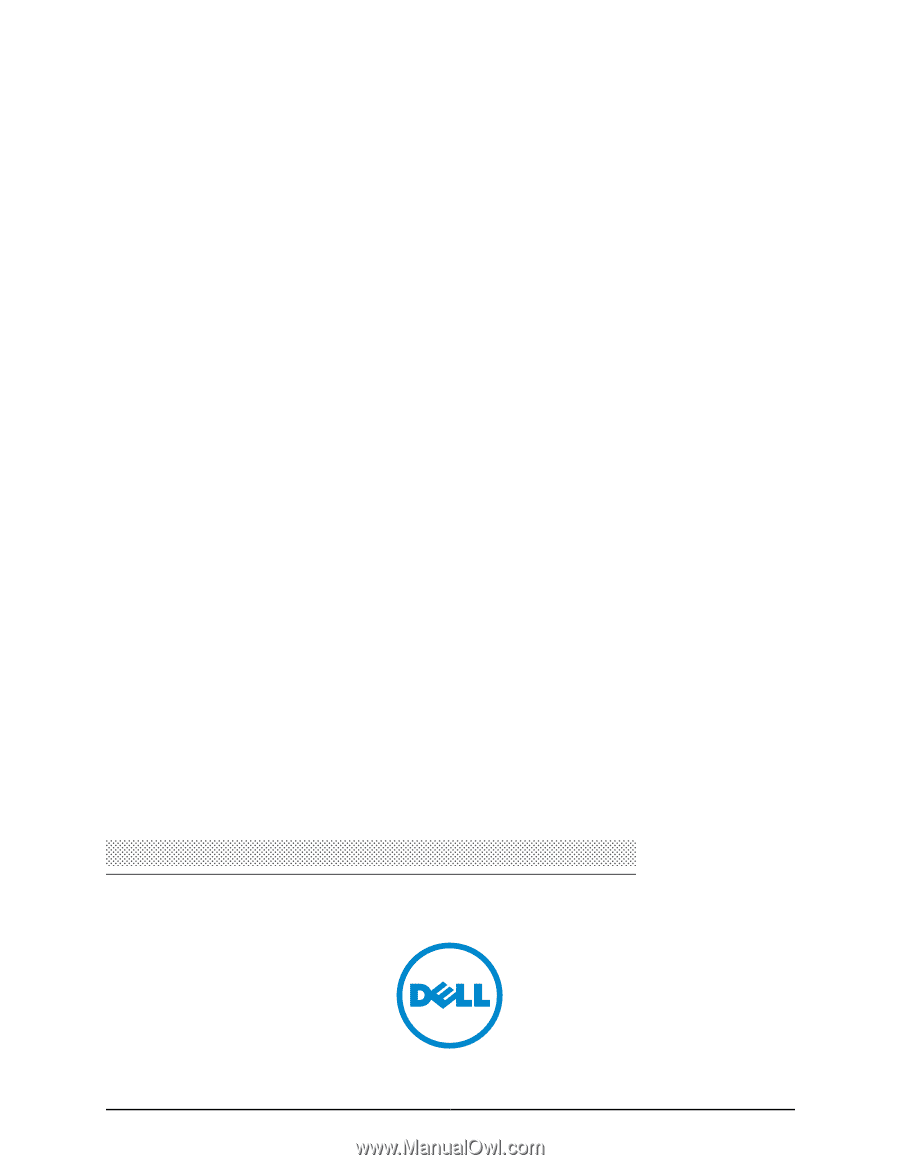
Dell PowerConnect J-Series
J-EX8208 Ethernet Switch
Hardware Guide
Published: 2010-10-05