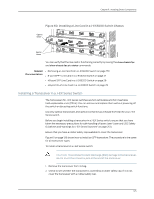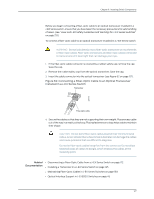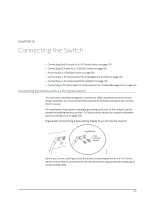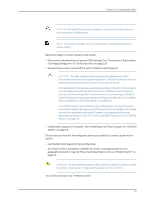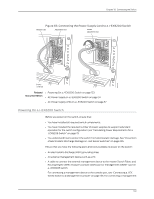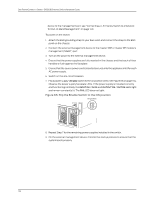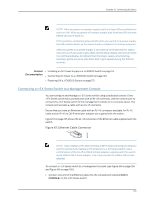Dell PowerConnect J-8208 Hardware Guide - Page 146
Connecting Earth Ground to a J-EX8208 Switch
 |
View all Dell PowerConnect J-8208 manuals
Add to My Manuals
Save this manual to your list of manuals |
Page 146 highlights
Dell PowerConnect J-Series J-EX8208 Ethernet Switch Hardware Guide CAUTION: Using a grounding cable with an incorrectly attached lug can damage the switch. Follow the procedure that applies to your switch: • Connecting Earth Ground to a J-EX8208 Switch on page 130 Connecting Earth Ground to a J-EX8208 Switch The protective earthing terminal is located on the left side of the chassis in a J-EX8208 switch. An AC-powered J-EX Series switch chassis gets additional grounding when you plug the power supply in the switch into a grounded AC power outlet by using an AC power cord appropriate for your geographical location. See "AC Power Cord Specifications for a J-EX8200 Switch" on page 76. Ensure that you have the following parts and tools available: • Grounding cable for your J-EX8208 switch-The grounding cable must be 6 AWG (13.3 mm²), minimum 60°C wire, or as permitted by the local code. • Grounding lug for your grounding cable. See "Grounding Cable and Lug Specifications for J-EX8200 Switches" on page 53. • Washers and ¼-20x.75-in. screws to secure the grounding lug to the protective earthing terminal • Phillips (+) screwdriver, number 2 To connect earth ground to a J-EX8208 switch: 1. Connect one end of the grounding cable to a proper earth ground, such as the rack in which the switch is mounted. 2. Place the grounding lug attached to the grounding cable over the protective earthing terminal. See Figure 63 on page 129. 3. Secure the grounding lug to the protective earthing terminal with screws. 4. Dress the grounding cable and ensure that it does not touch or block access to other switch components and that it does not drape where people could trip over it. Related • Connecting AC Power to a J-EX8200 Switch on page 130 Documentation • General Safety Guidelines and Warnings for J-EX Series Switches on page 207 • Grounded Equipment Warning for J-EX Series Switches on page 225 Connecting AC Power to a J-EX8200 Switch J-EX8200 switches can be configured with up to six AC power supplies. After you have installed at least one power supply, you can connect power to the switch. 130