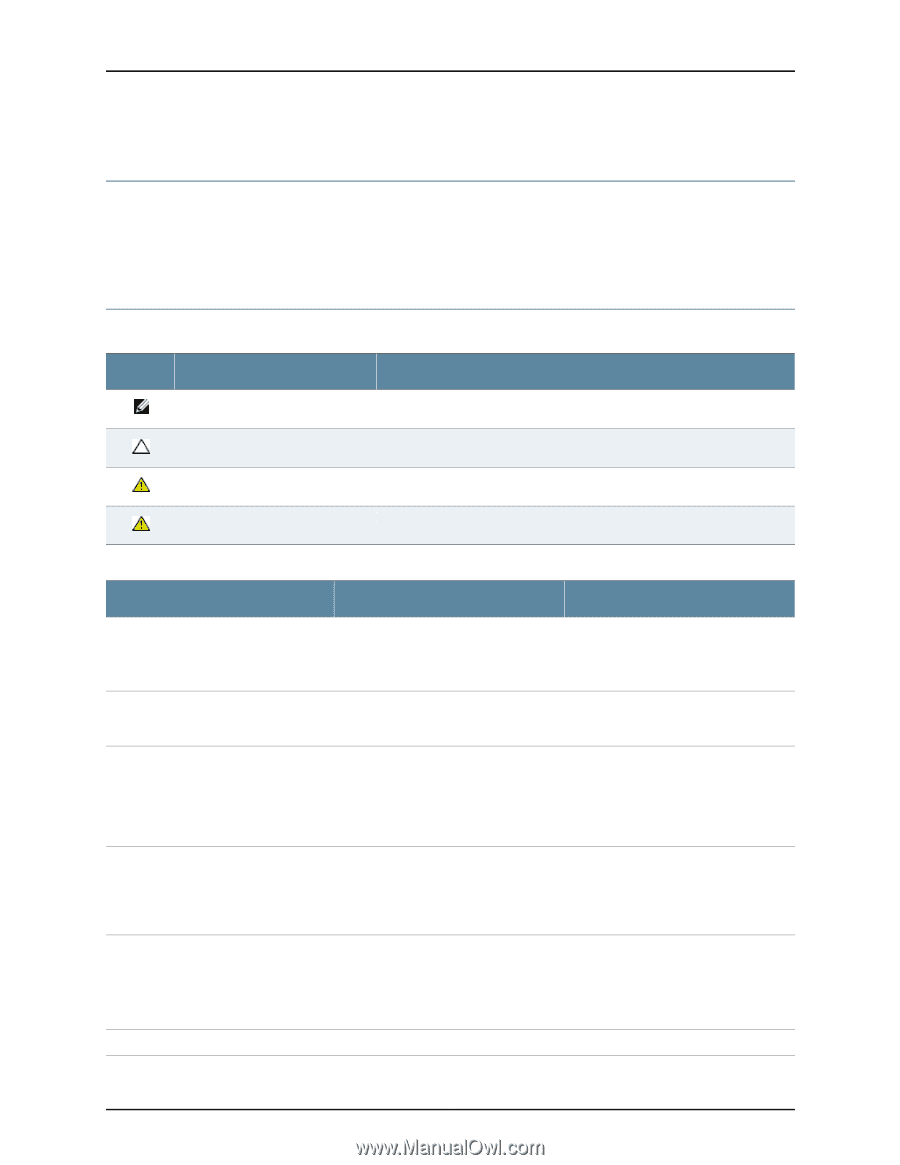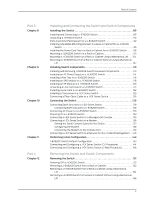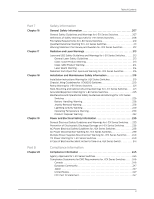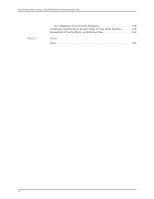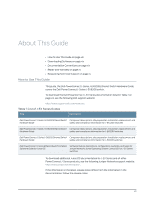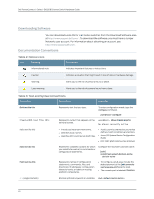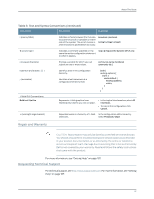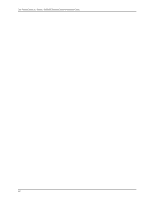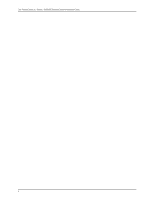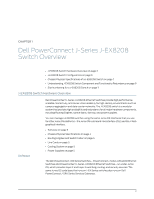Dell PowerConnect J-8208 Hardware Guide - Page 14
Downloading Software, Documentation Conventions, Table 2: Notice Icons
 |
View all Dell PowerConnect J-8208 manuals
Add to My Manuals
Save this manual to your list of manuals |
Page 14 highlights
Dell PowerConnect J-Series J-EX8208 Ethernet Switch Hardware Guide Downloading Software You can download Junos OS for J-EX Series switches from the Download Software area at http://www.support.dell.com/ . To download the software, you must have a Juniper Networks user account. For information about obtaining an account, see http://www.support.dell.com. Documentation Conventions Table 2: Notice Icons Icon Meaning Informational note Description Indicates important features or instructions. Caution Indicates a situation that might result in loss of data or hardware damage. Warning Alerts you to the risk of personal injury or death. Laser warning Alerts you to the risk of personal injury from a laser. Table 3: Text and Syntax Conventions Convention Description Examples Bold text like this Fixed-width text like this Italic text like this Italic text like this Plain text like this Represents text that you type. To enter configuration mode, type the configure command: user@host> configure Represents output that appears on the terminal screen. user@host> show chassis alarms No alarms currently active • Introduces important new terms. • Identifies book names. • Identifies RFC and Internet draft titles. • A policy term is a named structure that defines match conditions and actions. • Junos OS System Basics Configuration Guide • RFC 1997, BGP Communities Attribute Represents variables (options for which you substitute a value) in commands or configuration statements. Configure the machine's domain name: [edit] root@# set system domain-name domain-name Represents names of configuration statements, commands, files, and directories; IP addresses; configuration hierarchy levels; or labels on routing platform components. • To configure a stub area, include the stub statement at the [edit protocols ospf area area-id] hierarchy level. • The console port is labeled CONSOLE. < > (angle brackets) Enclose optional keywords or variables. stub ; xiv