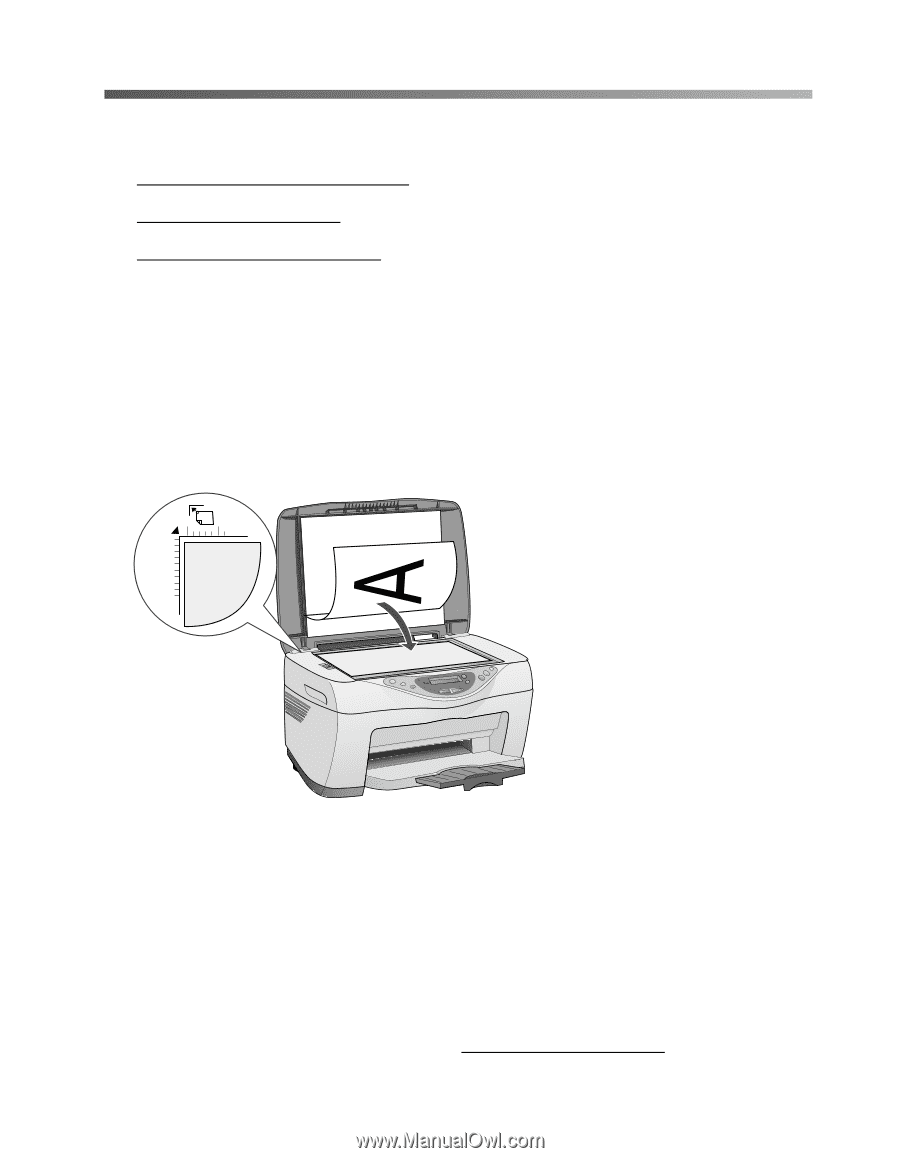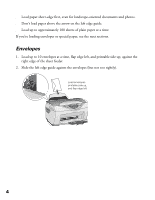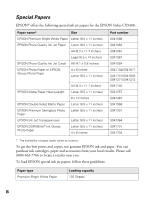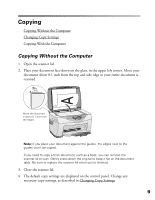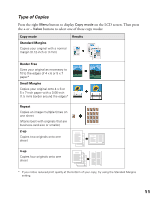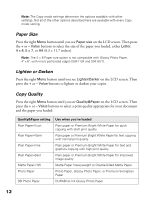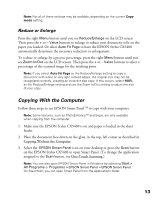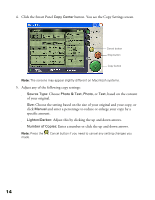Epson CX5400 User Manual - Page 12
Copying, Copying Without the Computer
 |
UPC - 010343848412
View all Epson CX5400 manuals
Add to My Manuals
Save this manual to your list of manuals |
Page 12 highlights
Copying ■ Copying Without the Computer ■ Changing Copy Settings ■ Copying With the Computer Copying Without the Computer 1. Open the scanner lid. 2. Place your document face-down on the glass, in the upper left corner. Move your document about 0.1 inch from the top and side edge so your entire document is scanned. Move the document in about 0.1 inch from the edges Note: If you place your document against the guides, the edges next to the guides won't be copied. If you need to copy a thick document, such as a book, you can remove the scanner lid to scan. Gently press down the original to keep it flat on the document table. Be sure to replace the scanner lid when you're finished. 3. Close the scanner lid. 4. The default copy settings are displayed on the control panel. Change any necessary copy settings, as described in Changing Copy Settings. 9