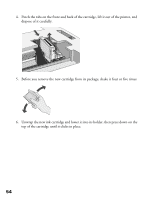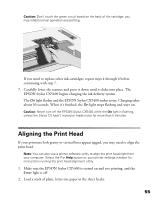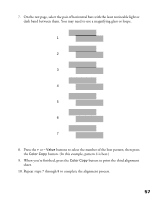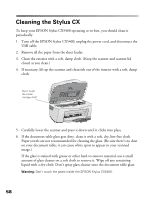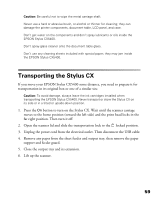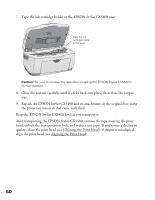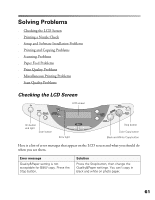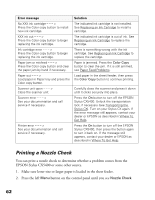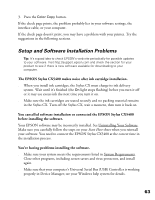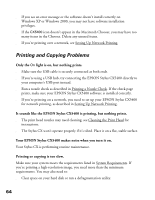Epson CX5400 User Manual - Page 62
Transporting the Stylus CX - cleaning print head
 |
UPC - 010343848412
View all Epson CX5400 manuals
Add to My Manuals
Save this manual to your list of manuals |
Page 62 highlights
Caution: Be careful not to wipe the metal carriage shaft. Never use a hard or abrasive brush, or alcohol or thinner for cleaning; they can damage the printer components, document table, LCD panel, and case. Don't get water on the components and don't spray lubricants or oils inside the EPSON Stylus CX5400. Don't spray glass cleaner onto the document table glass. Don't use any cleaning sheets included with special paper; they may jam inside the EPSON Stylus CX5400. Transporting the Stylus CX If you move your EPSON Stylus CX5400 some distance, you need to prepare it for transportation in its original box or one of a similar size. Caution: To avoid damage, always leave the ink cartridges installed when transporting the EPSON Stylus CX5400. Never transport or store the Stylus CX on its side or in a tilted or upside-down position. 1. Press the On button to turn on the Stylus CX. Wait until the scanner carriage moves to the home position (toward the left side) and the print head locks in the far right position. Then turn it off. 2. Open the scanner lid and slide the transportation lock to the locked position. 3. Unplug the power cord from the electrical outlet. Then disconnect the USB cable. 4. Remove any paper from the sheet feeder and output tray, then remove the paper support and feeder guard. 5. Close the output tray and its extension. 6. Lift up the scanner. 59