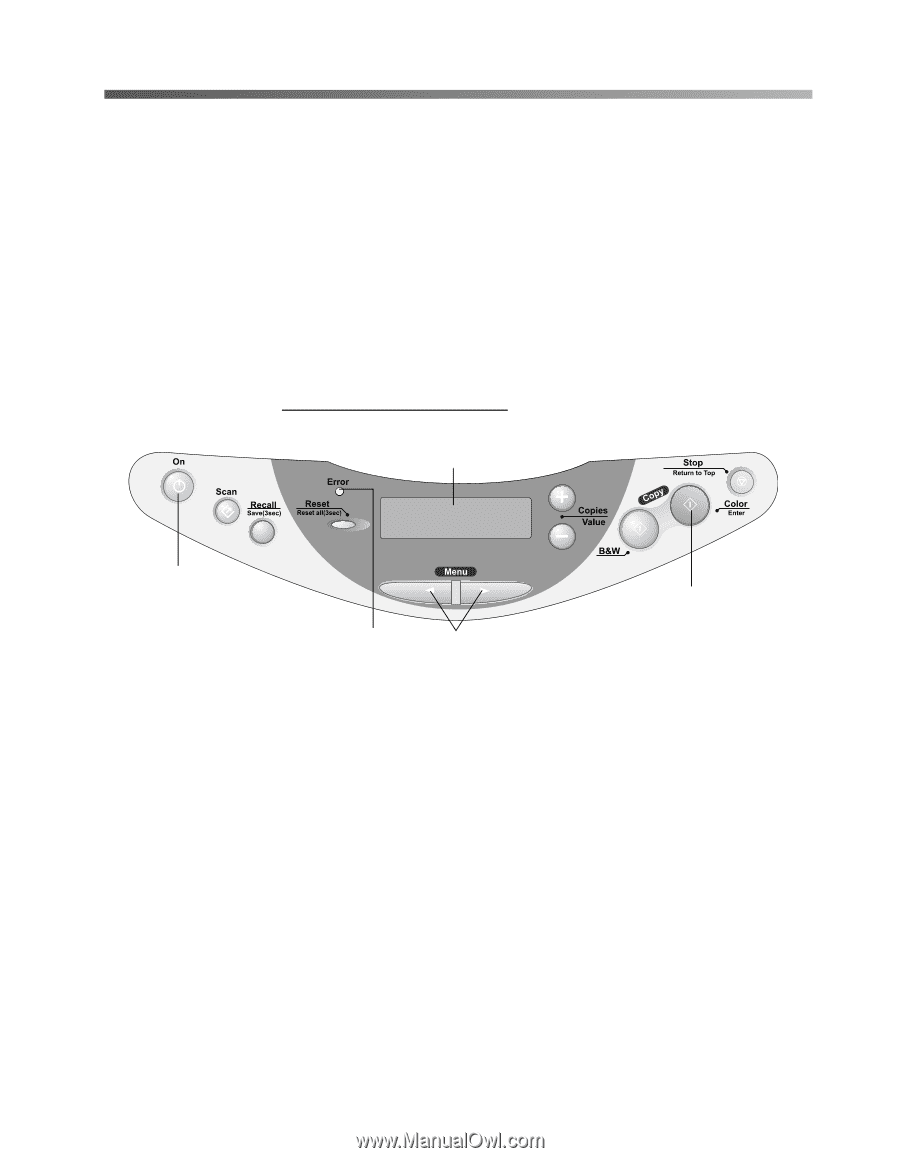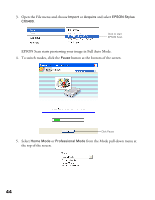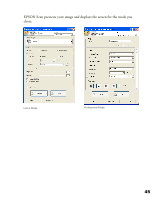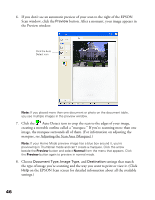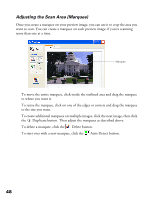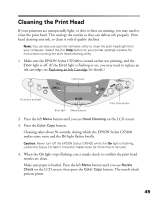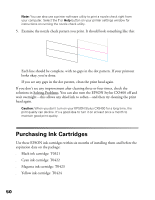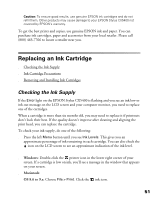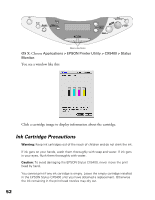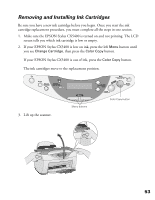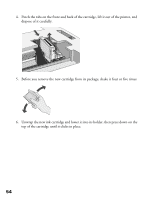Epson CX5400 User Manual - Page 52
Cleaning the Print Head - stylus error
 |
UPC - 010343848412
View all Epson CX5400 manuals
Add to My Manuals
Save this manual to your list of manuals |
Page 52 highlights
Cleaning the Print Head If your printouts are unexpectedly light, or dots or lines are missing, you may need to clean the print head. This unclogs the nozzles so they can deliver ink properly. Print head cleaning uses ink, so clean it only if quality declines. Note: You can also use a printer software utility to clean the print head right from your computer. Select the ? or Help button on your printer settings window for instructions running the print head cleaning utility. 1. Make sure the EPSON Stylus CX5400 is turned on but not printing, and the Error light is off. (If the Error light is flashing or on, you may need to replace an ink cartridge; see Replacing an Ink Cartridge for details.) LCD screen On button and light Error light Menu buttons Color Copy button 2. Press the left Menu button until you see Head Cleaning on the LCD screen. 3. Press the Color Copy button. Cleaning takes about 30 seconds, during which the EPSON Stylus CX5400 makes some noise and the On light flashes briefly. Caution: Never turn off the EPSON Stylus CX5400 while the On light is flashing, unless the Stylus CX hasn't moved or made noise for more than 5 minutes. 4. When the On light stops flashing, run a nozzle check to confirm the print head nozzles are clean. Make sure paper is loaded. Press the left Menu button until you see Nozzle Check on the LCD screen, then press the Color Copy button. The nozzle check pattern prints. 49