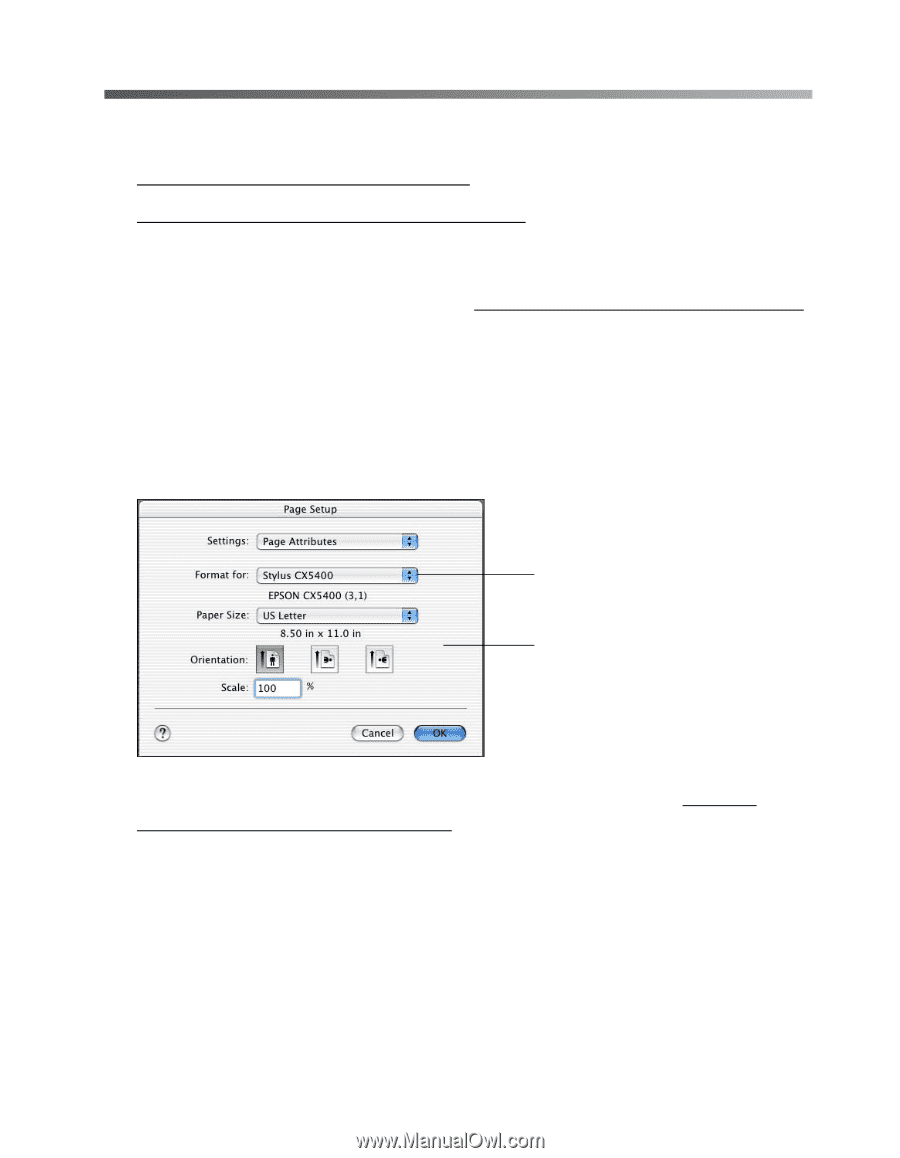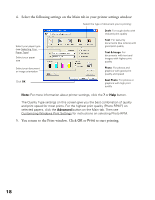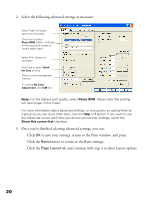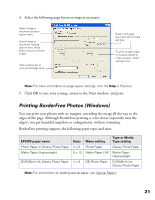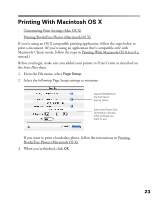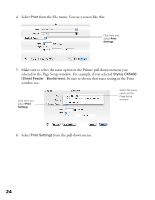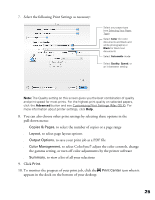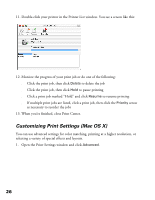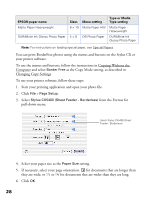Epson CX5400 User Manual - Page 26
Printing With Macintosh OS X, Printing BorderFree Photos Macintosh OS X
 |
UPC - 010343848412
View all Epson CX5400 manuals
Add to My Manuals
Save this manual to your list of manuals |
Page 26 highlights
Printing With Macintosh OS X ■ Customizing Print Settings (Mac OS X) ■ Printing BorderFree Photos (Macintosh OS X) If you're using an OS X compatible printing application, follow the steps below to print a document. (If you're using an application that's compatible only with Macintosh Classic mode, follow the steps in Printing With Macintosh OS 8.6 to 9.x instead.) Before you begin, make sure you added your printer to Print Center as described on the Start Here sheet. 1. From the File menu, select Page Setup. 2. Select the following Page Setup settings as necessary: Select CX5400 from the Format for pop-up menu Select the Paper Size, Orientation, and any other settings you want to use If you want to print a borderless photo, follow the instructions in Printing BorderFree Photos (Macintosh OS X). 3. When you're finished, click OK. 23