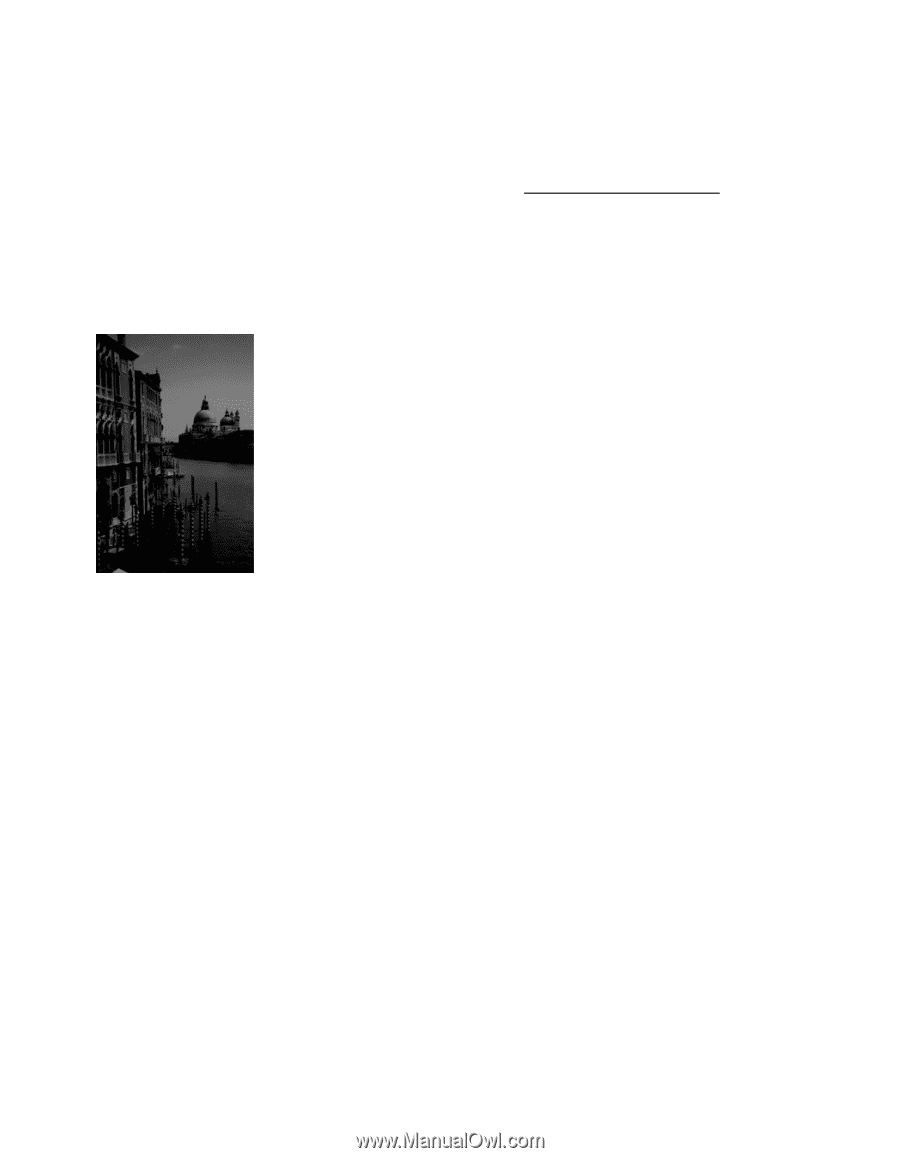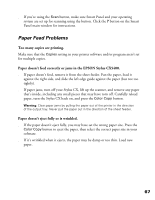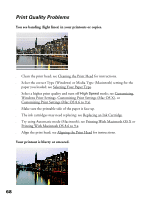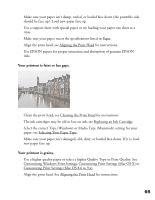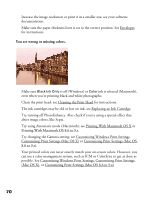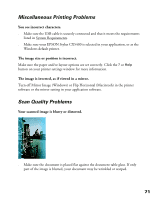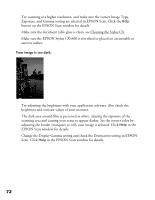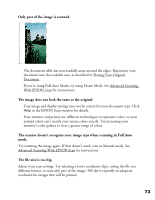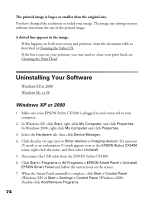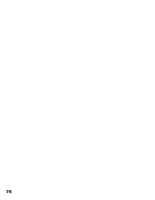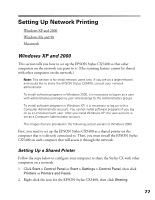Epson CX5400 User Manual - Page 75
Scan. Click, Your image is too dark. - stylus scan software
 |
UPC - 010343848412
View all Epson CX5400 manuals
Add to My Manuals
Save this manual to your list of manuals |
Page 75 highlights
■ Try scanning at a higher resolution, and make sure the correct Image Type, Exposure, and Gamma setting are selected in EPSON Scan. Click the Help button on the EPSON Scan window for details. ■ Make sure the document table glass is clean; see Cleaning the Stylus CX. ■ Make sure the EPSON Stylus CX5400 is not tilted or placed on an unstable or uneven surface. Your image is too dark. ■ Try adjusting the brightness with your application software. Also check the brightness and contrast values of your monitor. ■ The dark area around film is perceived as white, altering the exposure of the scanning area and causing your scans to appear darker. Set the correct color by adjusting the border (marquee) so only your image is selected. Click Help in the EPSON Scan window for details. ■ Change the Display Gamma setting and check the Destination setting in EPSON Scan. Click Help in the EPSON Scan window for details. 72