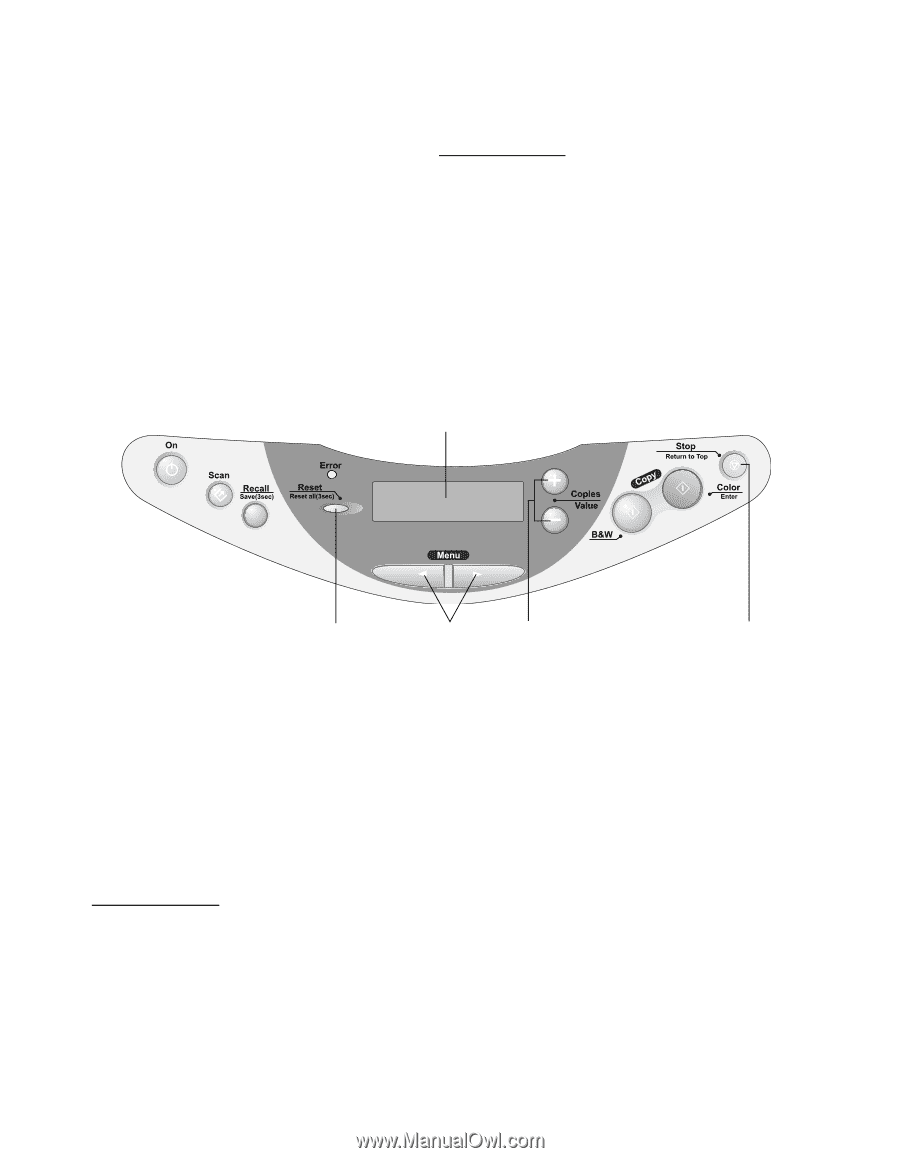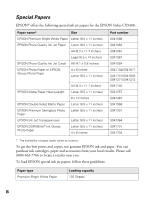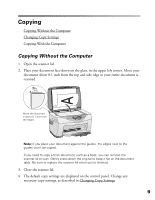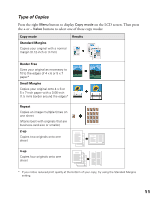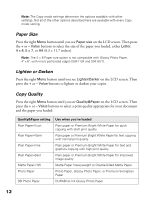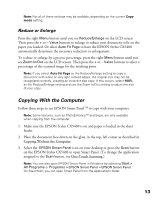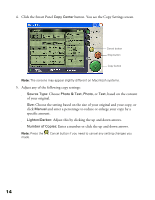Epson CX5400 User Manual - Page 13
Changing Copy Settings, Number of Copies - reset
 |
UPC - 010343848412
View all Epson CX5400 manuals
Add to My Manuals
Save this manual to your list of manuals |
Page 13 highlights
5. Press the Color Copy button (for color copies) or B&W Copy button (for black and white copies). Your document is scanned and then printed. If you're using the 2-up or 4-up Copy Mode setting (see Type of Copies), repeat these steps for your second page. Note: Depending on the copy settings chosen, your copied image size may not be the exact same size as your original. Changing Copy Settings The current copy settings are shown on the LCD screen. You can change copy settings using the buttons, as described below. LCD screen Reset button Menu buttons Copies/Value buttons (+ and -) Stop button Note: To clear a setting, press the Reset button. To clear all the setting changes you've made, press and hold the Reset button for at least 3 seconds. Make sure you select your Copy mode before selecting any other copy settings. Number of Copies Press the + Copies button. If you're using the 2-up or 4-up Copy mode setting (see Type of Copies), you can't select more than one copy. 10