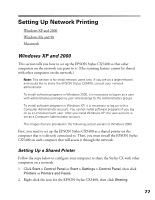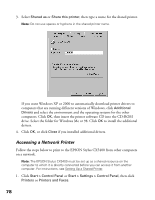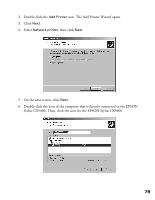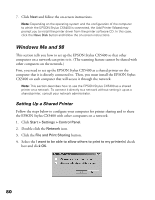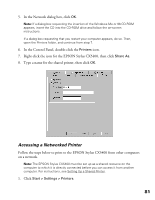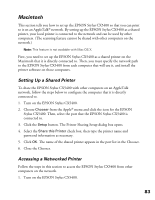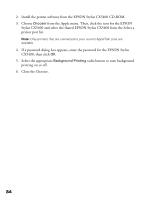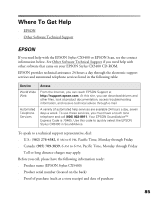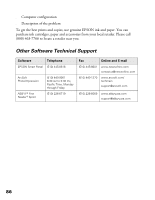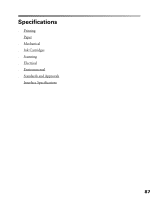Epson CX5400 User Manual - Page 85
icon. The Add Printer Wizard opens.
 |
UPC - 010343848412
View all Epson CX5400 manuals
Add to My Manuals
Save this manual to your list of manuals |
Page 85 highlights
2. Double-click the Add Printer icon. The Add Printer Wizard opens. 3. Click Next. 4. Select Network printer, then click Next. 5. On the next screen, click Browse. 6. Double-click the icon of the computer that the EPSON Stylus CX5400 is directly connected to. Then, click the icon for the EPSON Stylus CX5400. 7. Click OK and follow the on-screen instructions. 82

82
2.
Double-click the
Add Printer
icon. The Add Printer Wizard opens.
3.
Click
Next
.
4.
Select
Network printer
, then click
Next
.
5.
On the next screen, click
Browse
.
6.
Double-click the icon of the computer that the EPSON Stylus CX5400 is directly
connected to. Then, click the icon for the EPSON Stylus CX5400.
7.
Click
OK
and follow the on-screen instructions.