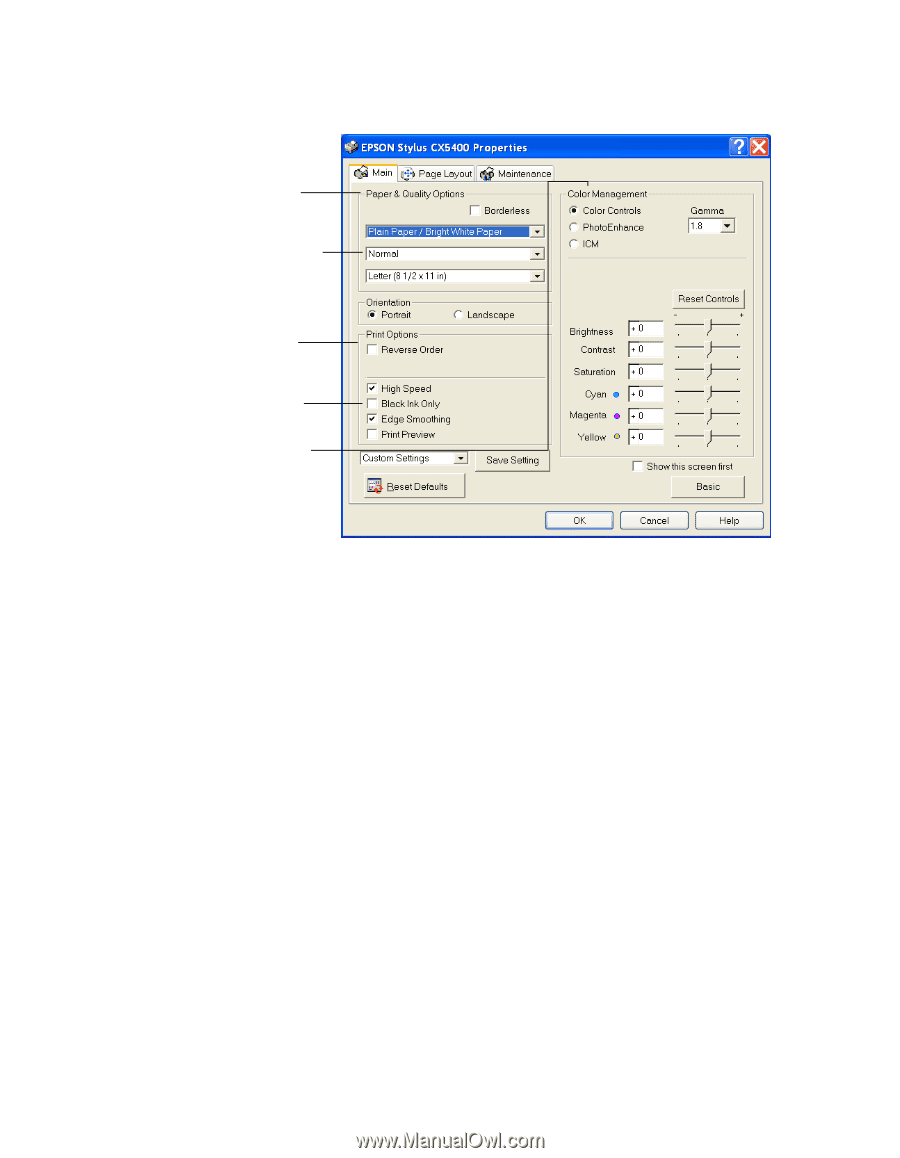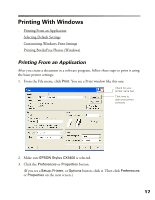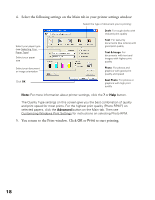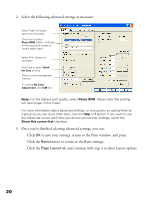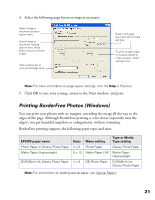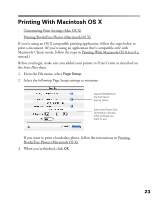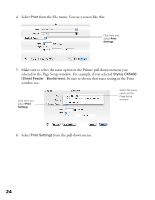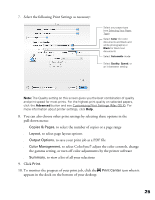Epson CX5400 User Manual - Page 23
to save your settings, return to the Print window, and print. - printer ink
 |
UPC - 010343848412
View all Epson CX5400 manuals
Add to My Manuals
Save this manual to your list of manuals |
Page 23 highlights
2. Select the following advanced settings as necessary: Select Paper & Quality options as necessary Click here to select Photo RPM (5760 × 1440 dpi) for the best print quality on certain paper types Select Print Options as necessary Click here to select Black Ink Only printing Select a color management method To choose No Color Adjustment, click ICM first Note: For the highest print quality, select Photo RPM. Please note that printing will take longer in this mode. For more information about advanced settings, or instructions on saving them as a group so you can reuse them later, click the Help or ? button. If you want to use the Advanced screen each time you access your printer settings, select the Show this screen first checkbox. 3. Once you've finished selecting advanced settings, you can: ■ Click OK to save your settings, return to the Print window, and print. ■ Click the Basic button to return to the Basic settings. ■ Click the Page Layout tab and continue with step 4 to select layout options. 20