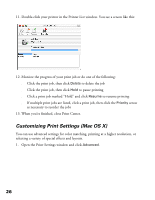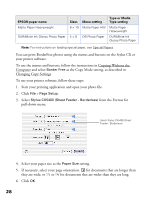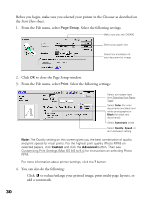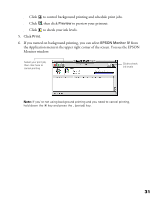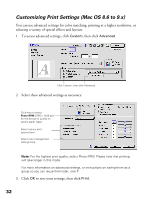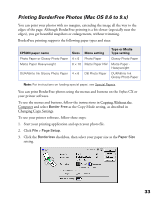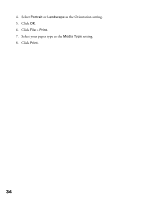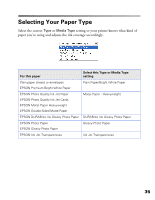Epson CX5400 User Manual - Page 34
to check your ink levels.
 |
UPC - 010343848412
View all Epson CX5400 manuals
Add to My Manuals
Save this manual to your list of manuals |
Page 34 highlights
■ Click to control background printing and schedule print jobs. ■ Click , then click Preview to preview your printout. ■ Click to check your ink levels. 5. Click Print. 6. If you turned on background printing, you can select EPSON Monitor IV from the Application menu in the upper right corner of the screen. You see the EPSON Monitor window: Select your print job, then click here to cancel printing Click to check ink levels Note: If you're not using background printing and you need to cancel printing, hold down the key and press the . (period) key. 31

31
■
Click
to control background printing and schedule print jobs.
■
Click
, then click
Preview
to preview your printout.
■
Click
to check your ink levels.
5.
Click
Print
.
6.
If you turned on background printing, you can select
EPSON Monitor IV
from
the Application menu in the upper right corner of the screen. You see the EPSON
Monitor window:
Note:
If you’re not using background printing and you need to cancel printing,
hold down the
key and press the
.
(period) key.
Select your print job,
then click here to
cancel printing
Click to check
ink levels