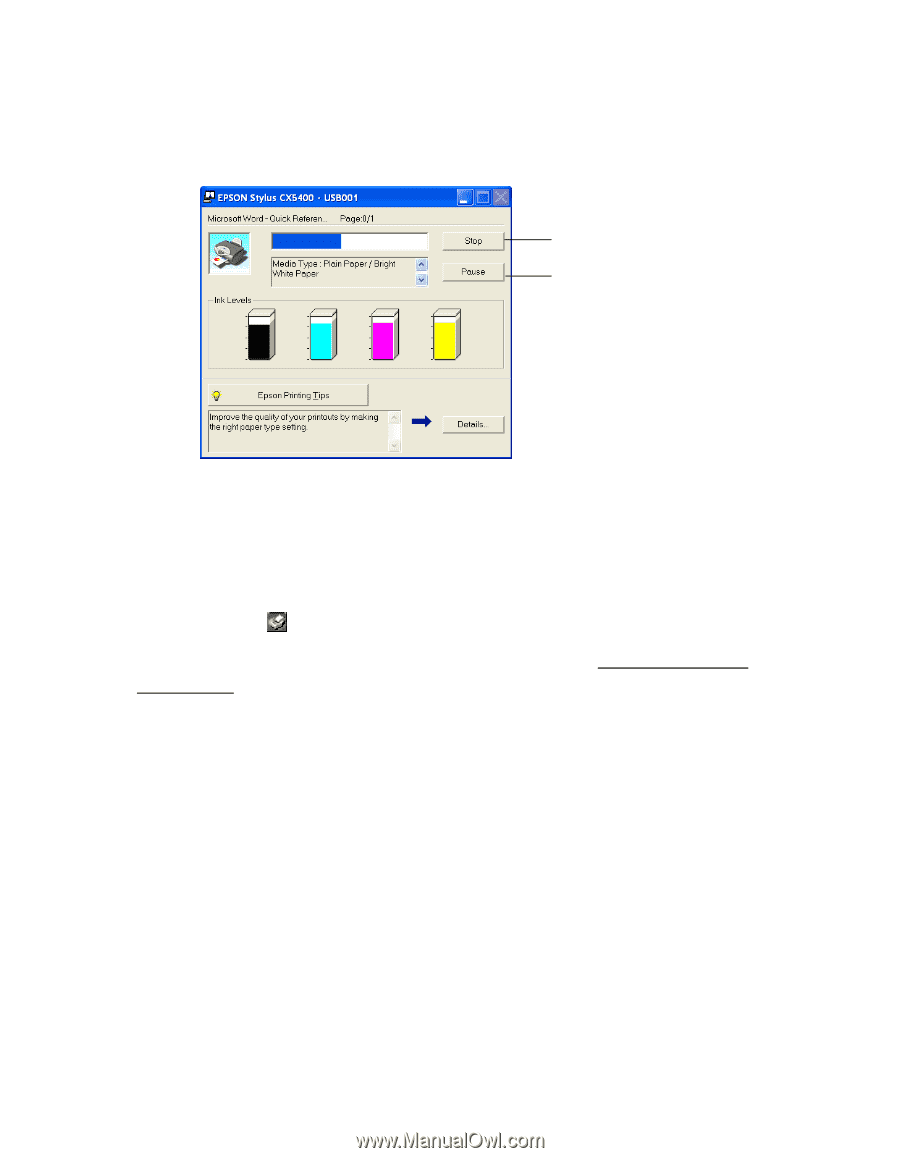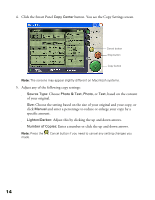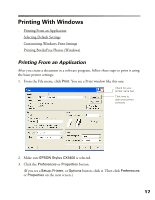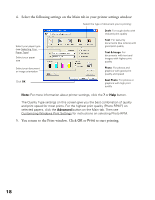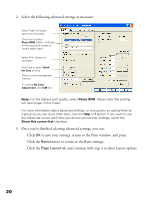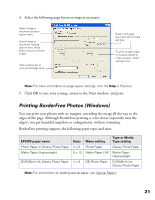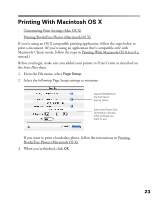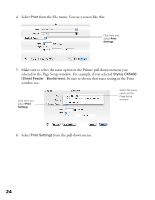Epson CX5400 User Manual - Page 22
Selecting Default Settings, Customizing Windows Print Settings - changing ink
 |
UPC - 010343848412
View all Epson CX5400 manuals
Add to My Manuals
Save this manual to your list of manuals |
Page 22 highlights
During printing, this window appears and shows the progress of your print job. You can use the buttons to cancel, pause, or resume printing. You can also see how much ink you have left. Click to cancel printing Click to pause or resume printing Selecting Default Settings Your printer settings apply only to the program you're currently using. If you want, you can change the Windows default printer settings for all your programs. 1. Right-click the printer icon in the lower right corner of your screen (taskbar). 2. Select Printer Settings. You see the window shown in Printing From an Application. 3. Select the default settings you want for all your applications, then click OK. You can still change the printer settings in your program, if necessary. Customizing Windows Print Settings You can use advanced settings for color matching, printing at a higher resolution, or selecting a variety of special effects and layouts. 1. On the Main tab, click the Advanced button in the bottom right corner of the window. The Basic settings change to the Advanced settings. 19