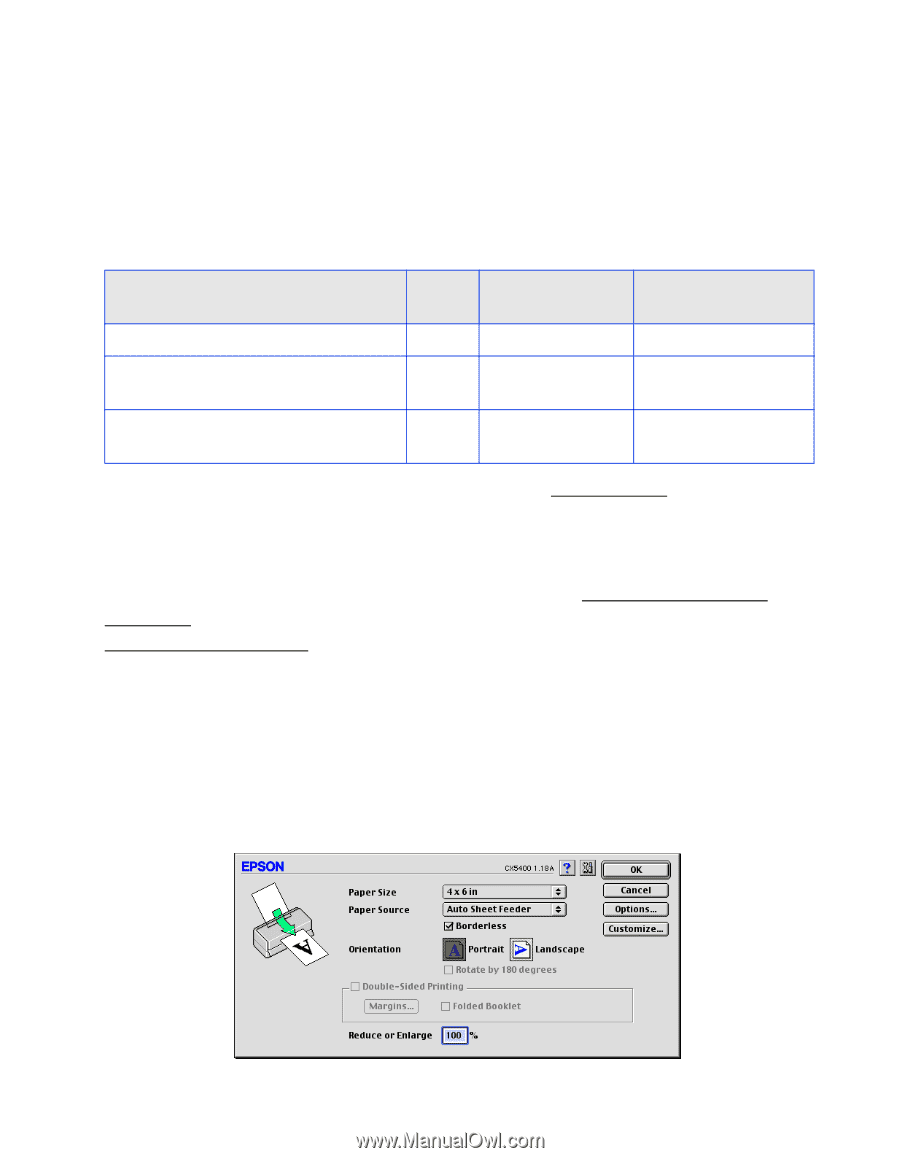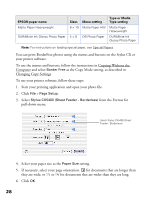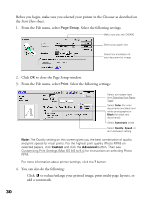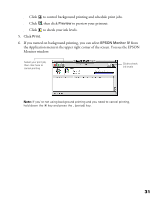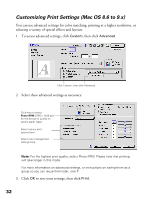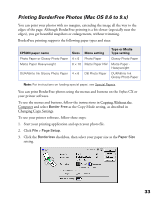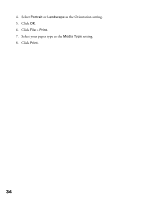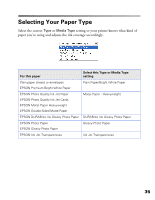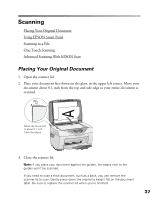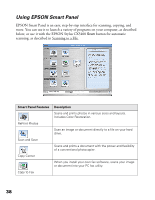Epson CX5400 User Manual - Page 36
Printing BorderFree Photos (Mac OS 8.6 to 9.x), checkbox, then select your paper size as - stylus mac
 |
UPC - 010343848412
View all Epson CX5400 manuals
Add to My Manuals
Save this manual to your list of manuals |
Page 36 highlights
Printing BorderFree Photos (Mac OS 8.6 to 9.x) You can print your photos with no margins, extending the image all the way to the edges of the page. Although BorderFree printing is a bit slower (especially near the edges), you get beautiful snapshots or enlargements, without trimming. BorderFree printing supports the following paper types and sizes: EPSON paper name Photo Paper or Glossy Photo Paper Matte Paper Heavyweight DURABrite Ink Glossy Photo Paper Sizes 4 × 6 8 × 10 4 × 6 Menu setting Photo Paper Matte Paper HW DB Photo Paper Type or Media Type setting Glossy Photo Paper Matte Paper Heavyweight DURABrite Ink Glossy Photo Paper Note: For instructions on loading special paper, see Special Papers. You can print BorderFree photos using the menus and buttons on the Stylus CX or your printer software. To use the menus and buttons, follow the instructions in Copying Without the Computer and select Border Free as the Copy Mode setting, as described in Changing Copy Settings. To use your printer software, follow these steps: 1. Start your printing application and open your photo file. 2. Click File > Page Setup. 3. Click the Borderless checkbox, then select your paper size as the Paper Size setting. 33