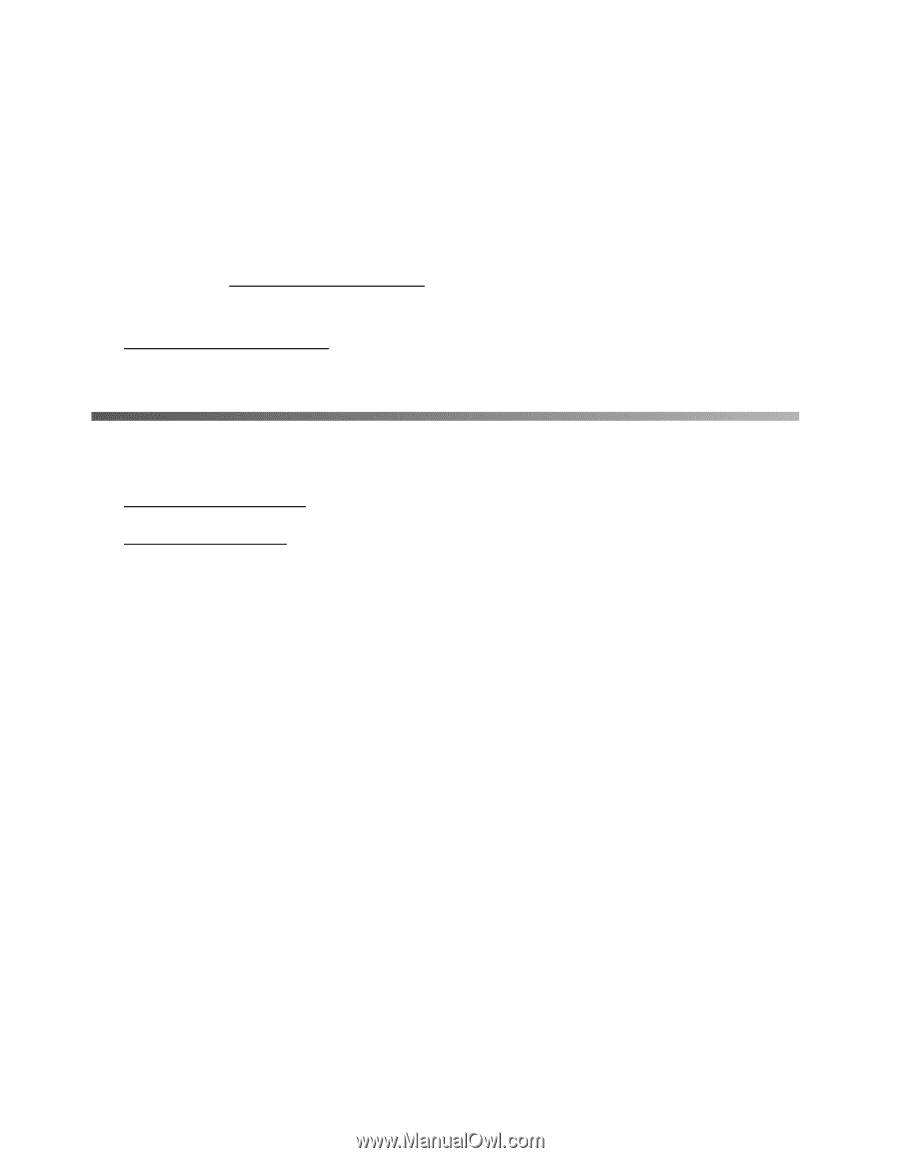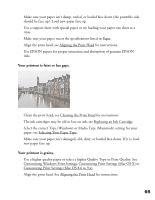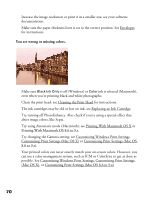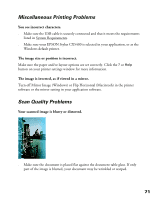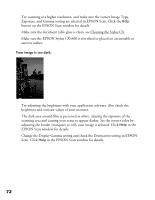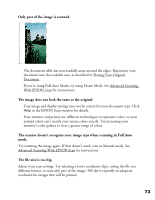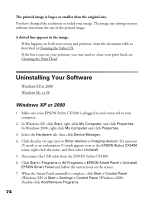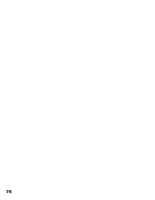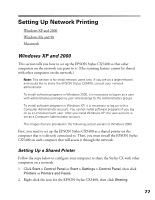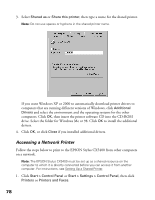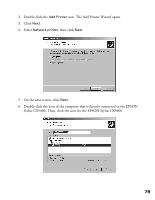Epson CX5400 User Manual - Page 77
Uninstalling Your Software, Windows XP or 2000
 |
UPC - 010343848412
View all Epson CX5400 manuals
Add to My Manuals
Save this manual to your list of manuals |
Page 77 highlights
The printed image is larger or smaller than the original size. You have changed the resolution or scaled your image. The image size settings in your software determine the size of the printed image. A dotted line appears in the image. ■ If this happens on both your screen and printout, clean the document table as described in Cleaning the Stylus CX. ■ If the line is just on your printout, you may need to clean your print head, see Cleaning the Print Head. Uninstalling Your Software ■ Windows XP or 2000 ■ Windows Me or 98 Windows XP or 2000 1. Make sure your EPSON Stylus CX5400 is plugged in and connected to your computer. 2. In Windows XP, click Start, right-click My Computer, and click Properties. In Windows 2000, right-click My Computer and click Properties. 3. Select the Hardware tab, then click Device Manager. 4. Click the plus (+) sign next to Other devices or Imaging devices. If a question (?) mark or an exclamation (!) mark appears next to the EPSON Stylus CX5400 name, right-click the name, and then select Uninstall. 5. Disconnect the USB cable from the EPSON Stylus CX5400. 6. Click Start > Programs or All Programs > EPSON Smart Panel > Uninstall EPSON Smart Panel and follow the instructions on the screen. 7. When the Smart Panel uninstall is complete, click Start > Control Panel (Windows XP) or Start > Settings > Control Panel (Windows 2000). Double-click Add/Remove Programs. 74