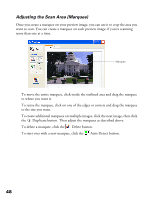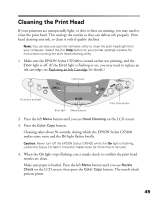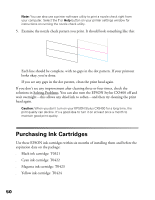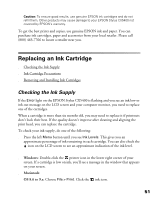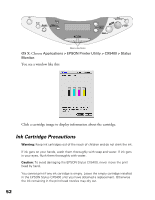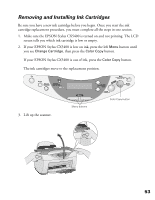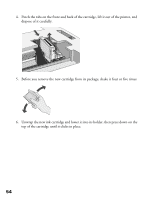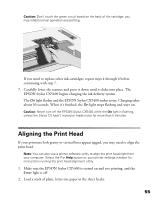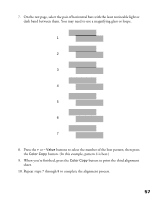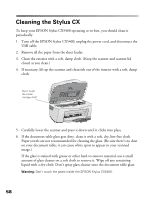Epson CX5400 User Manual - Page 56
Removing and Installing Ink Cartridges, then press - ink replacement
 |
UPC - 010343848412
View all Epson CX5400 manuals
Add to My Manuals
Save this manual to your list of manuals |
Page 56 highlights
Removing and Installing Ink Cartridges Be sure you have a new ink cartridge before you begin. Once you start the ink cartridge replacement procedure, you must complete all the steps in one session. 1. Make sure the EPSON Stylus CX5400 is turned on and not printing. The LCD screen tells you which ink cartridge is low or empty. 2. If your EPSON Stylus CX5400 is low on ink, press the left Menu button until you see Change Cartridge, then press the Color Copy button. If your EPSON Stylus CX5400 is out of ink, press the Color Copy button. The ink cartridges move to the replacement position. 3. Lift up the scanner. Menu buttons Color Copy button 53
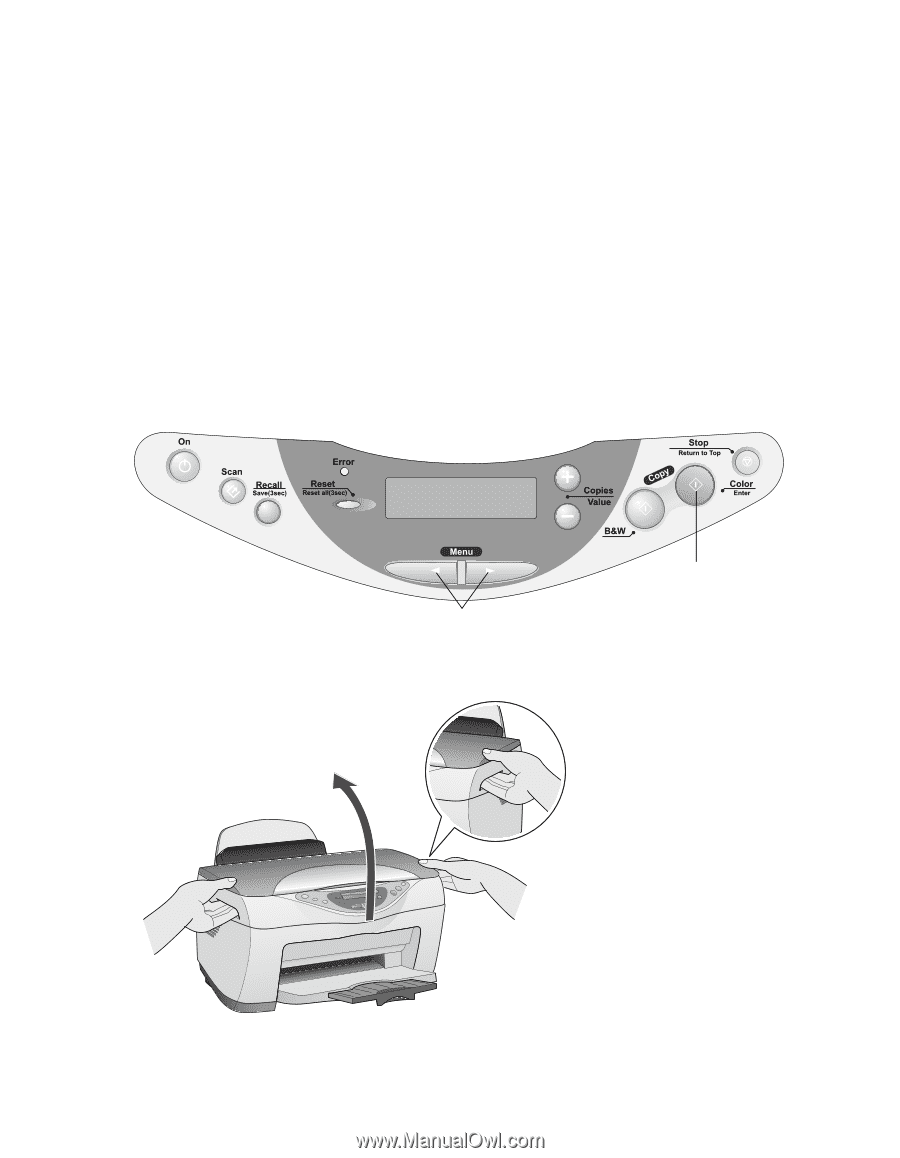
53
Removing and Installing Ink Cartridges
Be sure you have a new ink cartridge before you begin. Once you start the ink
cartridge replacement procedure, you must complete all the steps in one session.
1.
Make sure the EPSON Stylus CX5400 is turned on and not printing. The LCD
screen tells you which ink cartridge is low or empty.
2.
If your EPSON Stylus CX5400 is low on ink, press the left
Menu
button until
you see
Change Cartridge
,
then press the
Color Copy
button.
If your EPSON Stylus CX5400 is out of ink, press the
Color Copy
button.
The ink cartridges move to the replacement position.
3.
Lift up the scanner.
Color Copy button
Menu buttons