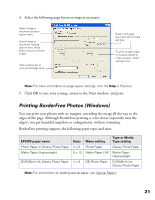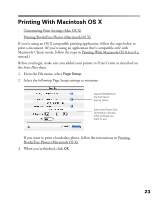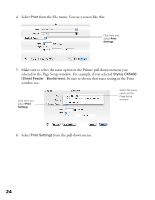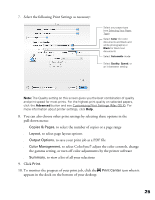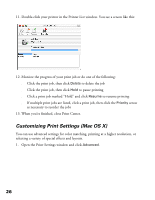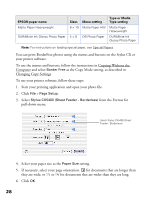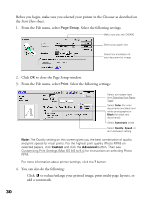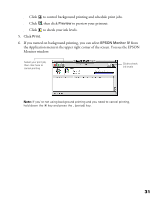Epson CX5400 User Manual - Page 29
Customizing Print Settings (Mac OS X)
 |
UPC - 010343848412
View all Epson CX5400 manuals
Add to My Manuals
Save this manual to your list of manuals |
Page 29 highlights
11. Double-click your printer in the Printer List window. You see a screen like this: 12. Monitor the progress of your print job or do one of the following: ■ Click the print job, then click Delete to delete the job ■ Click the print job, then click Hold to pause printing ■ Click a print job marked "Hold" and click Resume to resume printing ■ If multiple print jobs are listed, click a print job, then click the Priority arrow as necessary to reorder the jobs 13. When you're finished, close Print Center. Customizing Print Settings (Mac OS X) You can use advanced settings for color matching, printing at a higher resolution, or selecting a variety of special effects and layouts. 1. Open the Print Settings window and click Advanced. 26
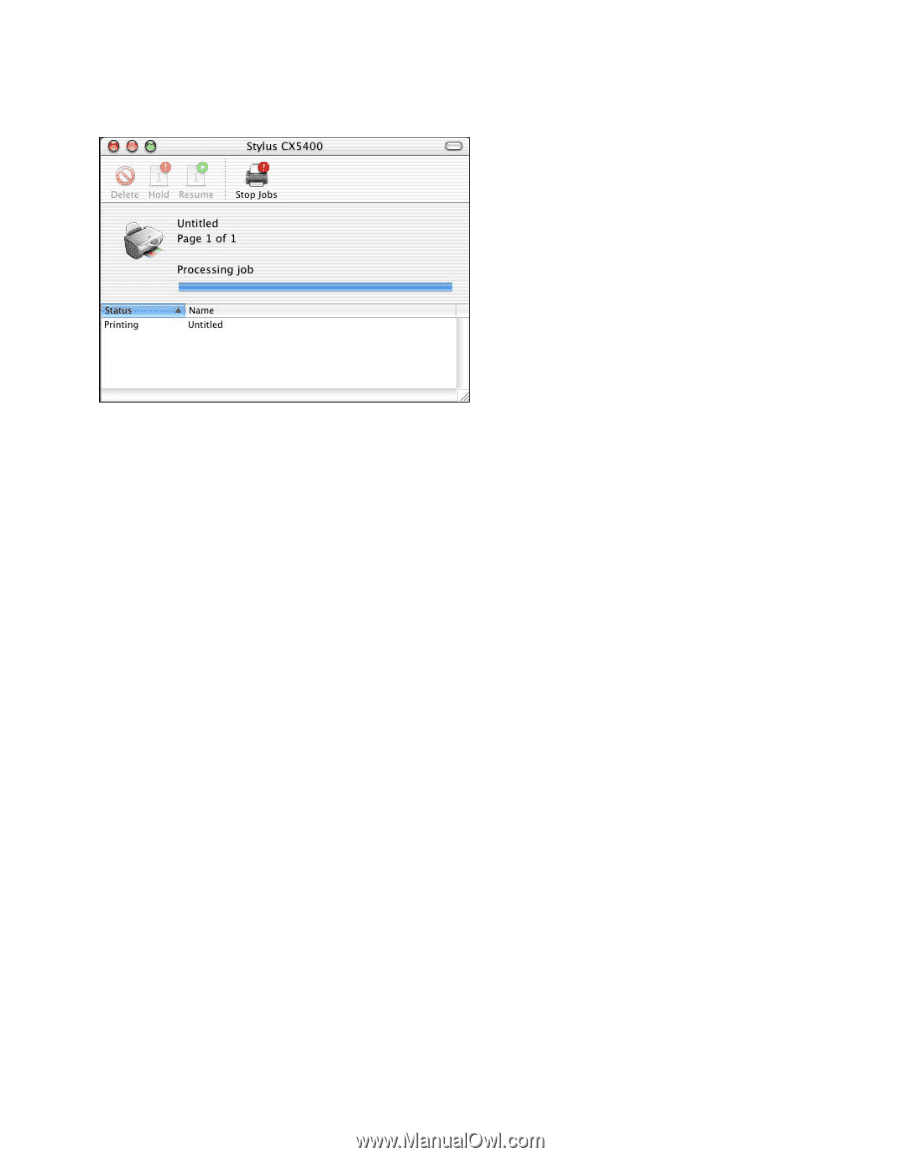
26
11. Double-click your printer in the Printer List window. You see a screen like this:
12. Monitor the progress of your print job or do one of the following:
■
Click the print job, then click
Delete
to delete the job
■
Click the print job, then click
Hold
to pause printing
■
Click a print job marked “Hold” and click
Resume
to resume printing
■
If multiple print jobs are listed, click a print job, then click the
Priority
arrow
as necessary to reorder the jobs
13. When you’re finished, close Print Center.
Customizing Print Settings (Mac OS X)
You can use advanced settings for color matching, printing at a higher resolution, or
selecting a variety of special effects and layouts.
1.
Open the Print Settings window and click
Advanced
.