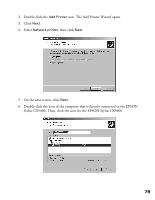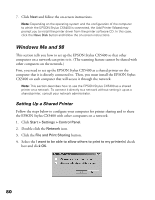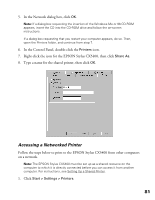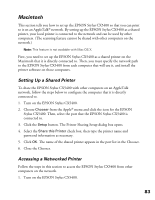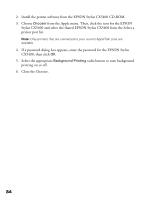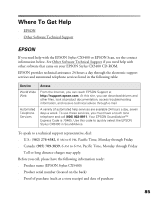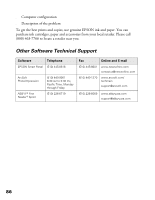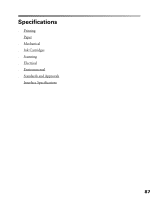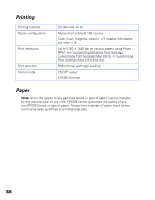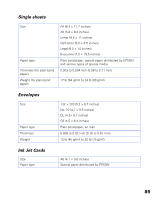Epson CX5400 User Manual - Page 87
Close the Chooser., Select the appropriate
 |
UPC - 010343848412
View all Epson CX5400 manuals
Add to My Manuals
Save this manual to your list of manuals |
Page 87 highlights
2. Install the printer software from the EPSON Stylus CX5400 CD-ROM. 3. Choose Chooser from the Apple menu. Then, click the icon for the EPSON Stylus CX5400 and select the shared EPSON Stylus CX5400 from the Select a printer port list. Note: Only printers that are connected to your current AppleTalk zone are available. 4. If a password dialog box appears, enter the password for the EPSON Stylus CX5400, then click OK. 5. Select the appropriate Background Printing radio button to turn background printing on or off. 6. Close the Chooser. 84
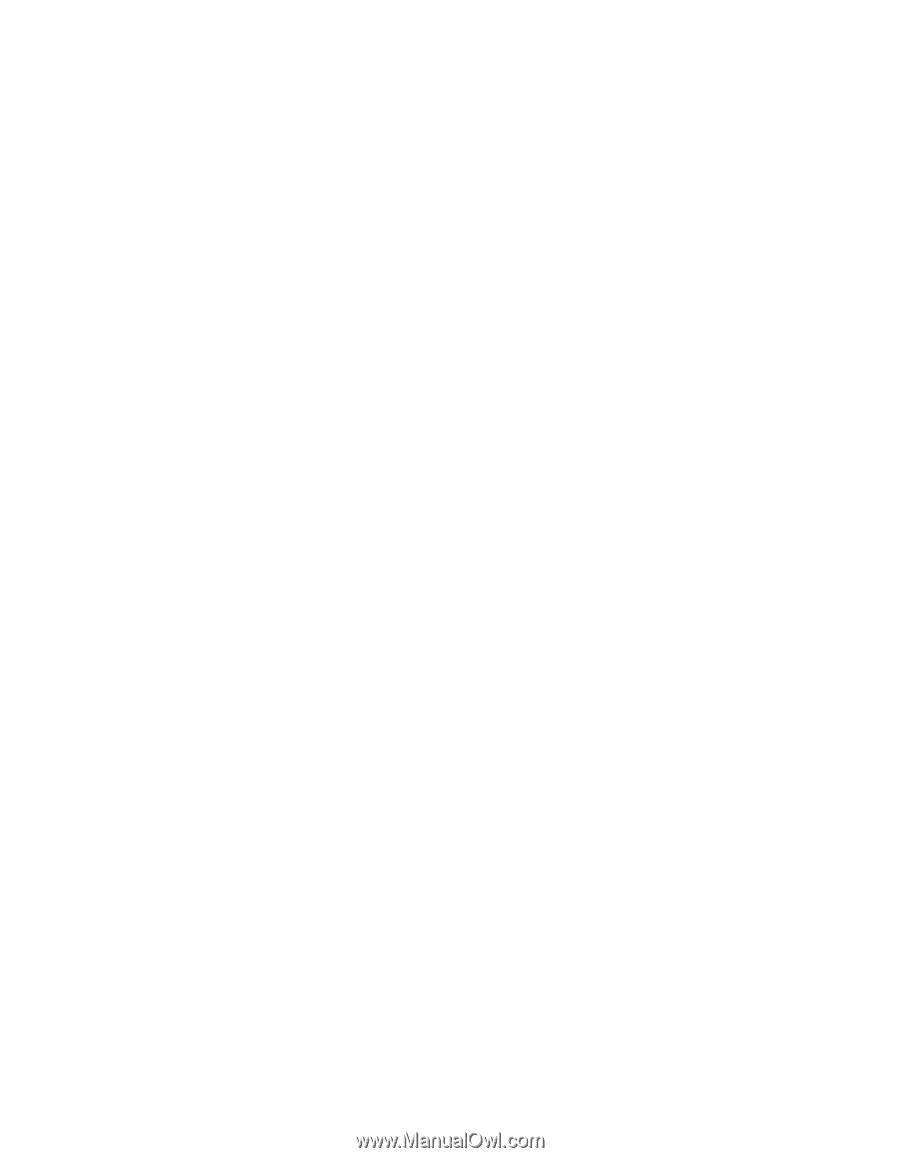
84
2.
Install the printer software from the EPSON Stylus CX5400 CD-ROM.
3.
Choose
Chooser
from the Apple menu. Then, click the icon for the EPSON
Stylus CX5400 and select the shared EPSON Stylus CX5400 from the Select a
printer port list.
Note:
Only printers that are connected to your current AppleTalk zone are
available.
4.
If a password dialog box appears, enter the password for the EPSON Stylus
CX5400, then click
OK
.
5.
Select the appropriate
Background Printing
radio button to turn background
printing on or off.
6.
Close the Chooser.