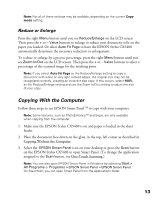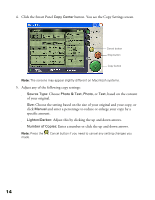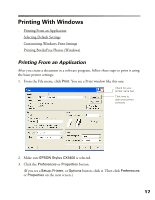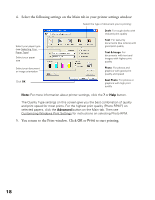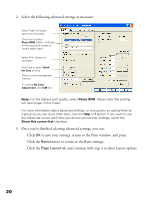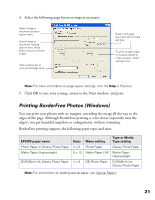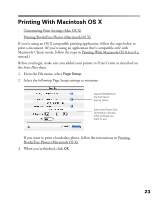Epson CX5400 User Manual - Page 21
Select the following settings on the Main tab in your printer settings window - printers
 |
UPC - 010343848412
View all Epson CX5400 manuals
Add to My Manuals
Save this manual to your list of manuals |
Page 21 highlights
4. Select the following settings on the Main tab in your printer settings window: Select the type of document you're printing: Select your paper type (see Selecting Your Paper Type) Select your paper size Select your document or image orientation Click OK Draft: For rough drafts with reduced print quality Text: For text-only documents (like letters) with good print quality Text & Image: For documents with text and images with higher print quality Photo: For photos and graphics with good print quality and speed Best Photo: For photos or graphics with high print quality Note: For more information about printer settings, click the ? or Help button. The Quality Type settings on this screen give you the best combination of quality and print speed for most prints. For the highest print quality (Photo RPM™) on selected papers, click the Advanced button on the Main tab. Then see Customizing Windows Print Settings for instructions on selecting Photo RPM. 5. You return to the Print window. Click OK or Print to start printing. 18