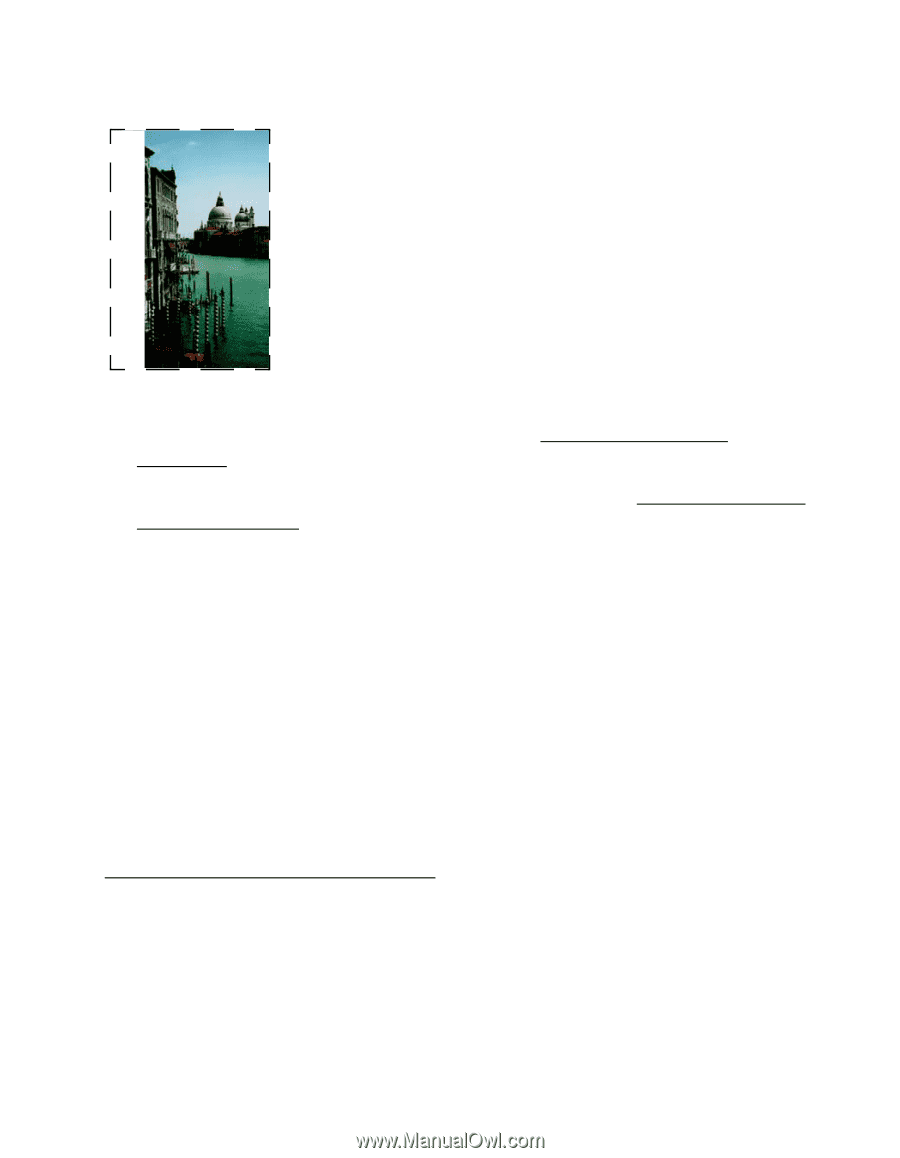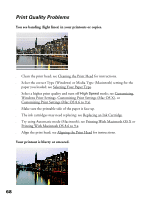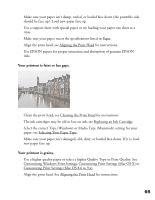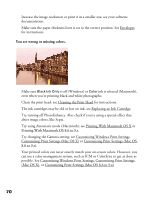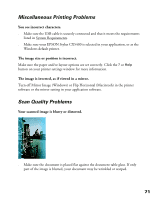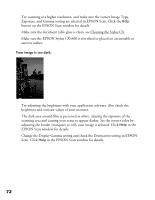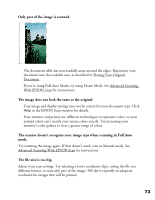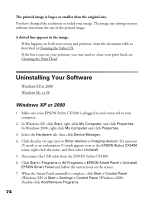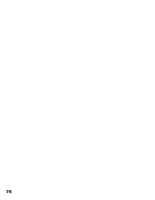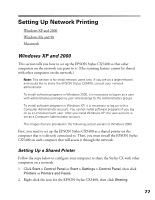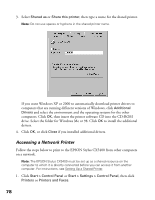Epson CX5400 User Manual - Page 76
If you're using Full Auto Mode, try using Home Mode. See Advanced Scanning - printer manual
 |
UPC - 010343848412
View all Epson CX5400 manuals
Add to My Manuals
Save this manual to your list of manuals |
Page 76 highlights
Only part of the image is scanned. ■ The document table has non-readable areas around the edges. Reposition your document into the readable area, as described in Placing Your Original Document. ■ If you're using Full Auto Mode, try using Home Mode. See Advanced Scanning With EPSON Scan for instructions. The image does not look the same as the original. ■ Your image and display settings may not be correct for your document type. Click Help in the EPSON Scan window for details. ■ Your monitor and printer use different technologies to represent colors, so your printed colors can't match your screen colors exactly. Try increasing your monitor's color palette to view a greater range of colors. The scanner doesn't recognize your image type when scanning in Full Auto mode. Try scanning the image again. If that doesn't work, scan in Manual mode. See Advanced Scanning With EPSON Scan for instructions. The file size is too big. Adjust your scan settings. Try selecting a lower resolution (dpi), saving the file in a different format, or scan only part of the image. 300 dpi is typically an adequate resolution for images that will be printed. 73