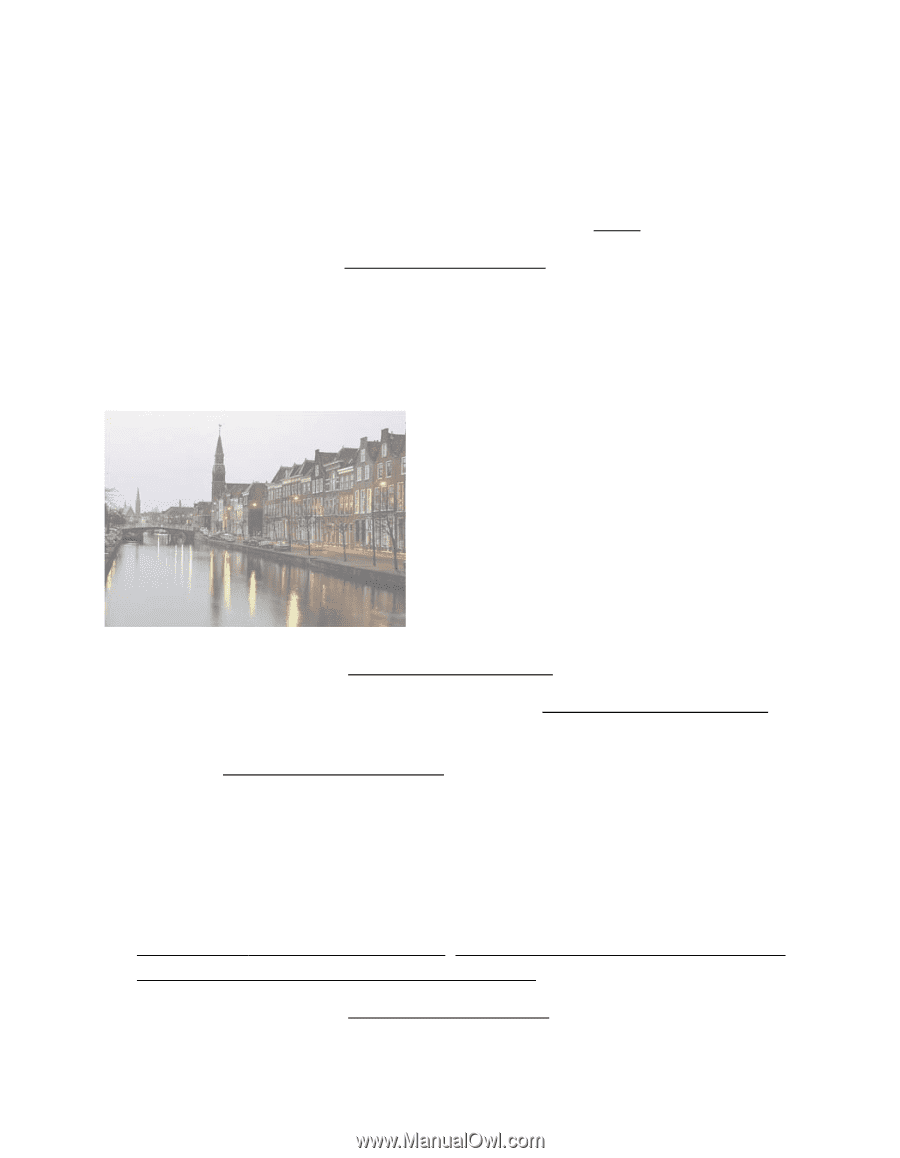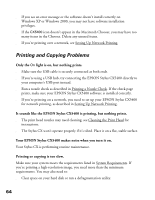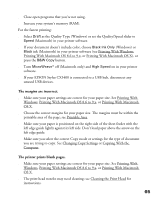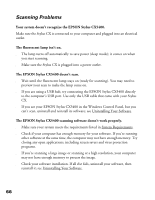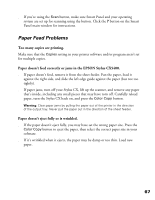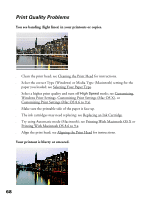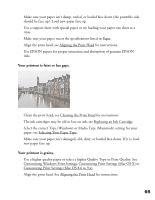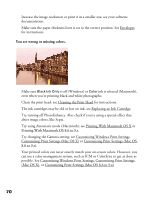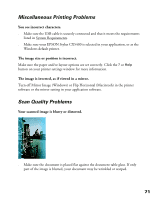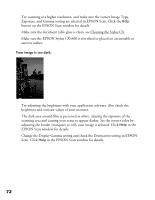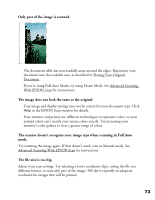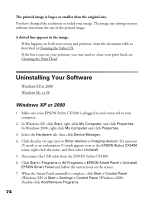Epson CX5400 User Manual - Page 72
Align the print head. See Aligning the Print Head, paper; see Selecting Your Paper Type
 |
UPC - 010343848412
View all Epson CX5400 manuals
Add to My Manuals
Save this manual to your list of manuals |
Page 72 highlights
■ Make sure your paper isn't damp, curled, or loaded face down (the printable side should be face up). Load new paper face up. ■ Use a support sheet with special paper or try loading your paper one sheet at a time. ■ Make sure your paper meets the specifications listed in Paper. ■ Align the print head; see Aligning the Print Head for instructions. ■ Use EPSON papers for proper saturation and absorption of genuine EPSON inks. Your printout is faint or has gaps. ■ Clean the print head; see Cleaning the Print Head for instructions. ■ The ink cartridges may be old or low on ink; see Replacing an Ink Cartridge. ■ Select the correct Type (Windows) or Media Type (Macintosh) setting for your paper; see Selecting Your Paper Type. ■ Make sure your paper isn't damaged, old, dirty, or loaded face down. If it is, load new paper face up. Your printout is grainy. ■ Use a higher quality paper or select a higher Quality Type or Print Quality. See Customizing Windows Print Settings, Customizing Print Settings (Mac OS X) or Customizing Print Settings (Mac OS 8.6 to 9.x). ■ Align the print head. See Aligning the Print Head for instructions. 69