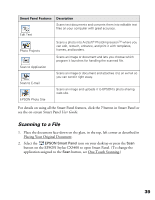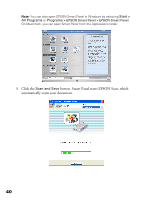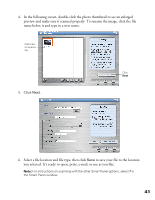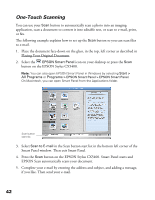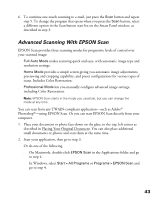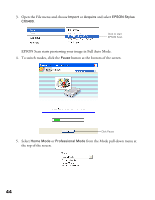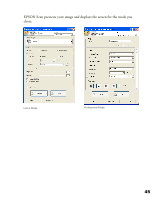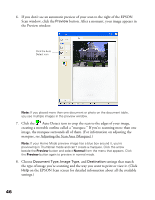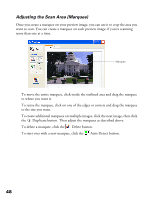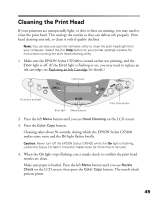Epson CX5400 User Manual - Page 47
button at the bottom of the screen., from the Mode pull-down menu
 |
UPC - 010343848412
View all Epson CX5400 manuals
Add to My Manuals
Save this manual to your list of manuals |
Page 47 highlights
3. Open the File menu and choose Import or Acquire and select EPSON Stylus CX5400. Click to start EPSON Scan EPSON Scan starts previewing your image in Full Auto Mode. 4. To switch modes, click the Pause button at the bottom of the screen. Click Pause 5. Select Home Mode or Professional Mode from the Mode pull-down menu at the top of the screen. 44
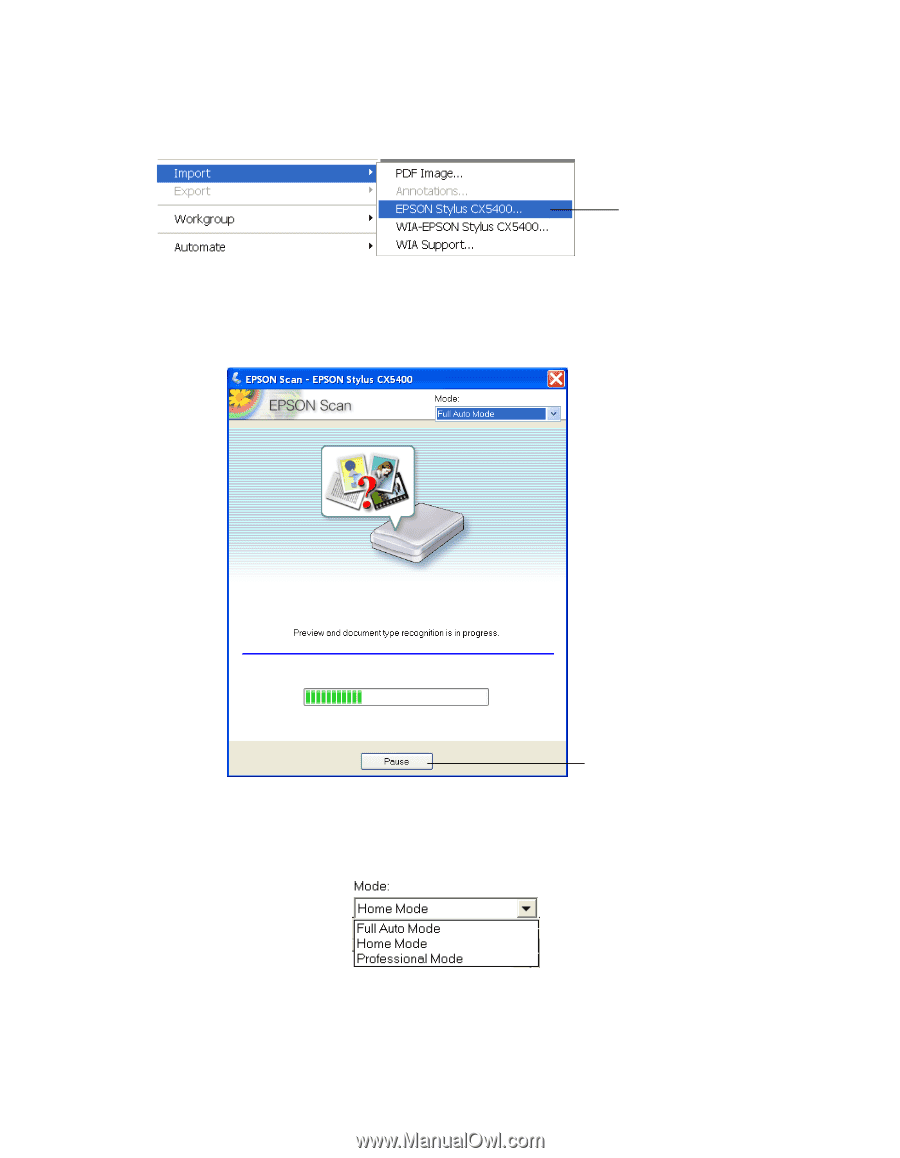
44
3.
Open the File menu and choose
Import
or
Acquire
and select
EPSON Stylus
CX5400
.
EPSON Scan starts previewing your image in Full Auto Mode.
4.
To switch modes, click the
Pause
button at the bottom of the screen.
5.
Select
Home Mode
or
Professional Mode
from the Mode pull-down menu at
the top of the screen.
Click to start
EPSON Scan
Click Pause