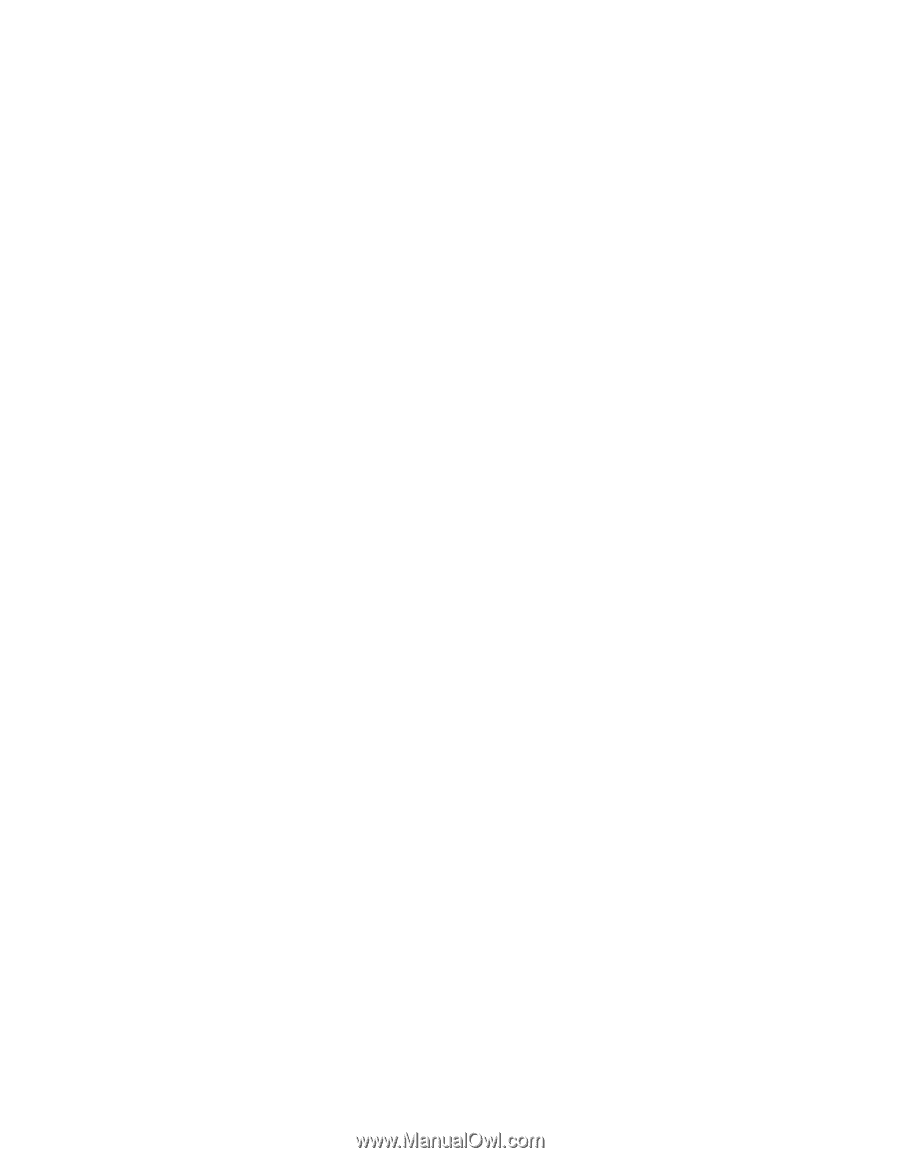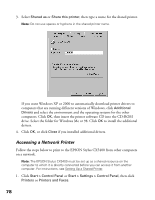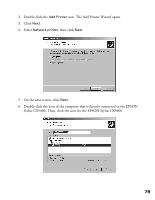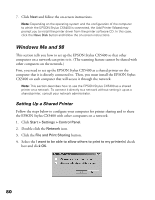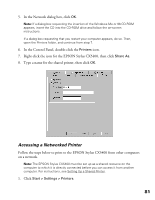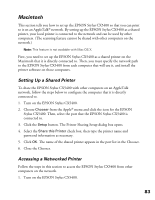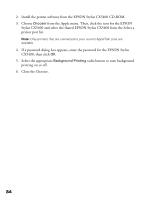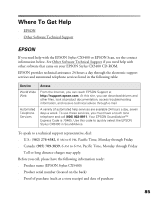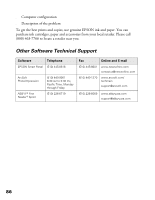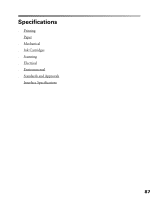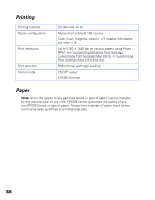Epson CX5400 User Manual - Page 86
Macintosh, Setting Up a Shared Printer, Accessing a Networked Printer - stylus printer software
 |
UPC - 010343848412
View all Epson CX5400 manuals
Add to My Manuals
Save this manual to your list of manuals |
Page 86 highlights
Macintosh This section tells you how to set up the EPSON Stylus CX5400 so that you can print to it on an AppleTalk® network. By setting up the EPSON Stylus CX5400 as a shared printer, your local printer is connected to the network and can be used by other computers. (The scanning feature cannot be shared with other computers on the network.) Note: This feature is not available with Mac OS X. First, you need to set up the EPSON Stylus CX5400 as a shared printer on the Macintosh that it is directly connected to. Then, you must specify the network path to the EPSON Stylus CX5400 from each computer that will use it, and install the printer software on those computers. Setting Up a Shared Printer To share the EPSON Stylus CX5400 with other computers on an AppleTalk network, follow the steps below to configure the computer that it is directly connected to. 1. Turn on the EPSON Stylus CX5400. 2. Choose Chooser from the Apple® menu and click the icon for the EPSON Stylus CX5400. Then, select the port that the EPSON Stylus CX5400 is connected to. 3. Click the Setup button. The Printer Sharing Setup dialog box opens. 4. Select the Share this Printer check box, then type the printer name and password information as necessary. 5. Click OK. The name of the shared printer appears in the port list in the Chooser. 6. Close the Chooser. Accessing a Networked Printer Follow the steps in this section to access the EPSON Stylus CX5400 from other computers on the network. 1. Turn on the EPSON Stylus CX5400. 83