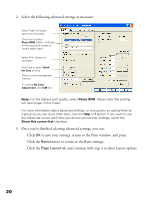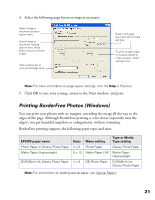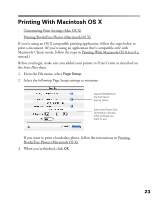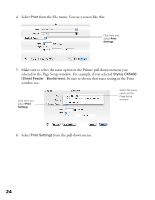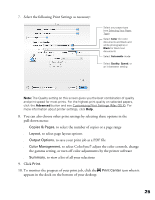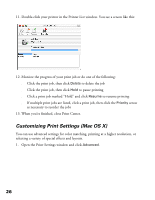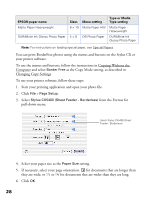Epson CX5400 User Manual - Page 27
window too., from the pull-down menu. - stylus all in one printer
 |
UPC - 010343848412
View all Epson CX5400 manuals
Add to My Manuals
Save this manual to your list of manuals |
Page 27 highlights
4. Select Print from the File menu. You see a screen like this: Click here and select Print Settings 5. Make sure to select the same option in the Printer pull-down menu as you selected in the Page Setup window. For example, if you selected Stylus CX5400 (Sheet Feeder - Borderless), be sure to choose that exact setting in the Print window too. Click here and select Print Settings Select the same option as the Page Setup window 6. Select Print Settings from the pull-down menu. 24
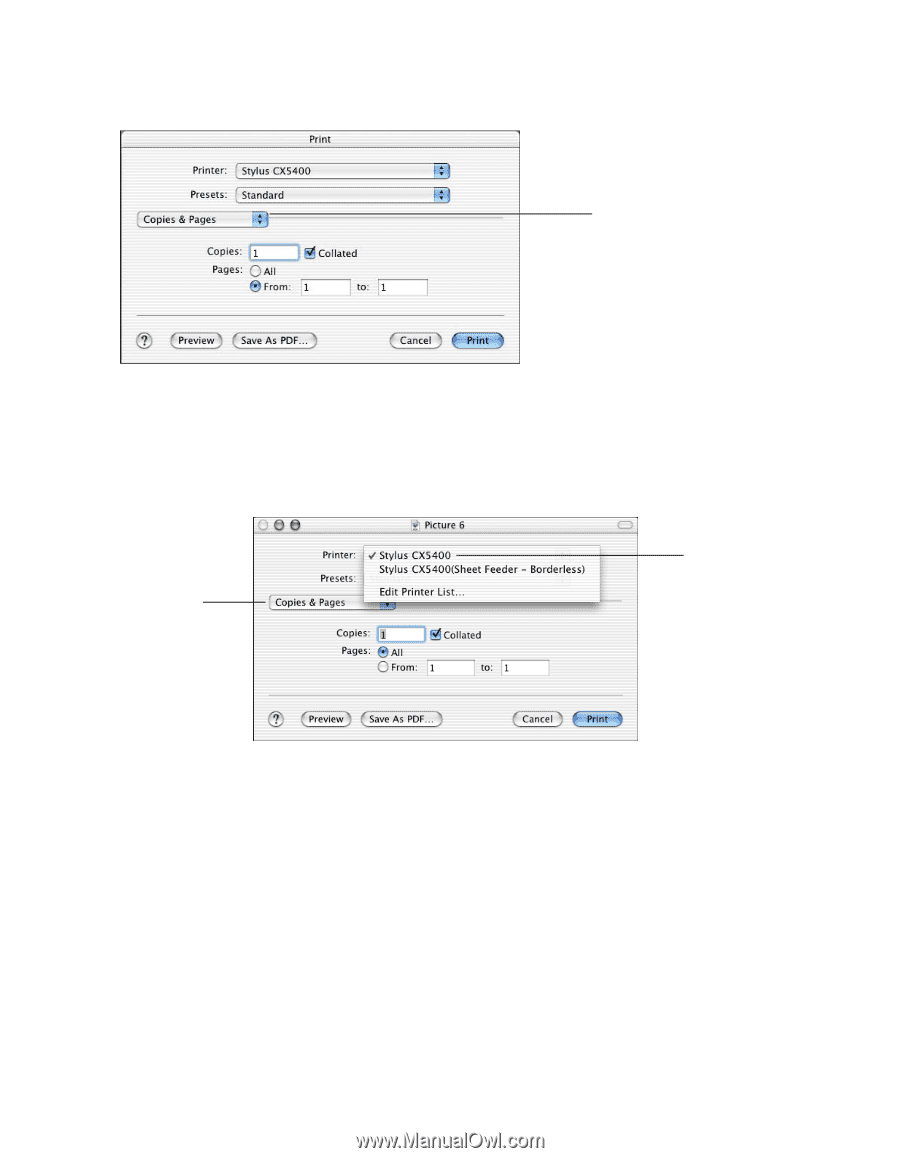
24
4.
Select
Print
from the File menu. You see a screen like this:
5.
Make sure to select the same option in the Printer pull-down menu as you
selected in the Page Setup window. For example, if you selected
Stylus CX5400
(Sheet Feeder - Borderless)
, be sure to choose that exact setting in the Print
window too.
6.
Select
Print Settings
from the pull-down menu.
Click here and
select
Print
Settings
Click here and
select
Print
Settings
Select the same
option as the
Page Setup
window