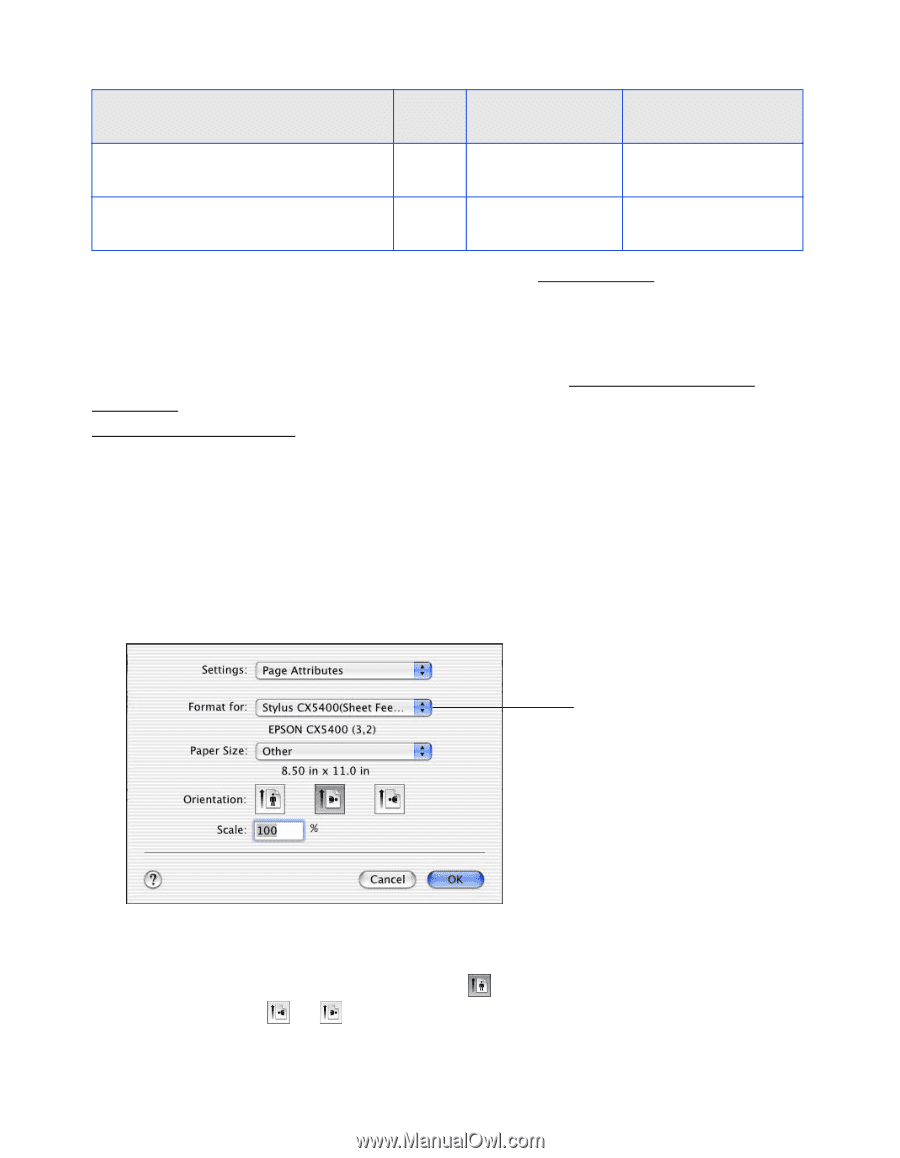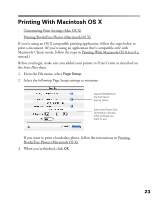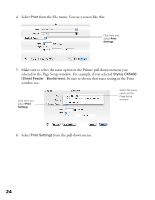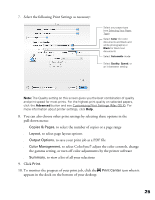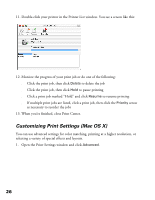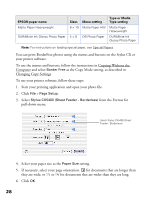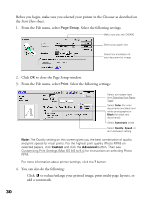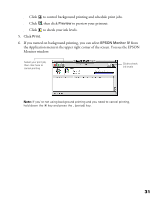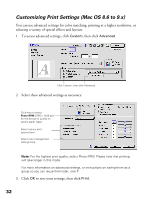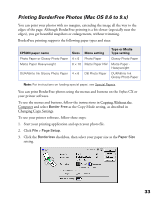Epson CX5400 User Manual - Page 31
To use your printer software, follow these steps - stylus software
 |
UPC - 010343848412
View all Epson CX5400 manuals
Add to My Manuals
Save this manual to your list of manuals |
Page 31 highlights
EPSON paper name Matte Paper Heavyweight DURABrite Ink Glossy Photo Paper Sizes 8 × 10 4 × 6 Menu setting Matte Paper HW DB Photo Paper Type or Media Type setting Matte Paper Heavyweight DURABrite Ink Glossy Photo Paper Note: For instructions on loading special paper, see Special Papers. You can print BorderFree photos using the menus and buttons on the Stylus CX or your printer software. To use the menus and buttons, follow the instructions in Copying Without the Computer and select Border Free as the Copy Mode setting, as described in Changing Copy Settings. To use your printer software, follow these steps: 1. Start your printing application and open your photo file. 2. Click File > Page Setup. 3. Select Stylus CX5400 (Sheet Feeder - Borderless) from the Format for pull-down menu. Select Stylus CX5400 (Sheet Feeder - Borderless) 4. Select your paper size as the Paper Size setting. 5. If necessary, select your page orientation: for documents that are longer than they are wide, or or for documents that are wider than they are long. 6. Click OK. 28