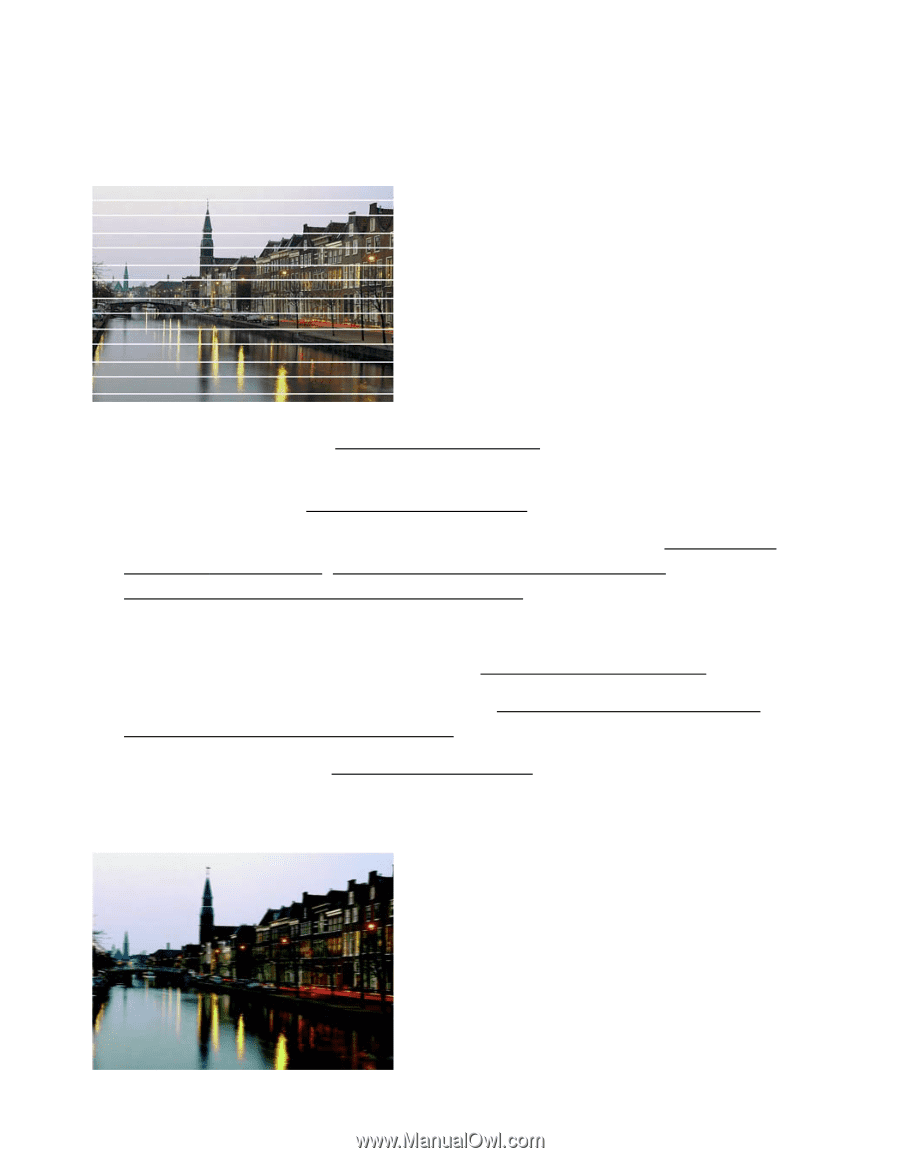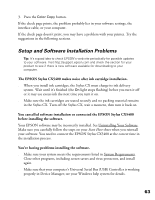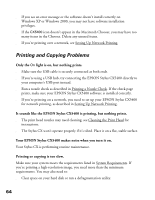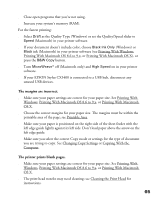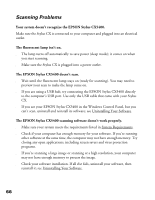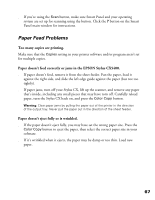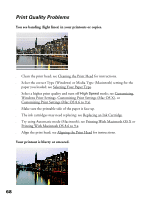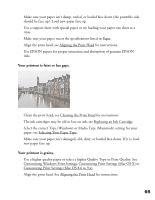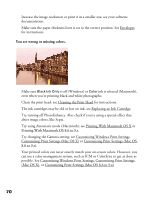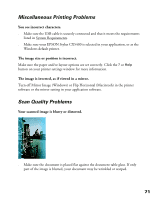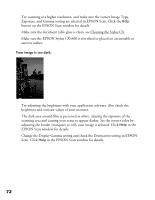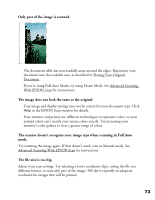Epson CX5400 User Manual - Page 71
Print Quality Problems, You see banding light lines in your printouts or copies.
 |
UPC - 010343848412
View all Epson CX5400 manuals
Add to My Manuals
Save this manual to your list of manuals |
Page 71 highlights
Print Quality Problems You see banding (light lines) in your printouts or copies. ■ Clean the print head; see Cleaning the Print Head for instructions. ■ Select the correct Type (Windows) or Media Type (Macintosh) setting for the paper you loaded; see Selecting Your Paper Type. ■ Select a higher print quality and turn off High Speed mode; see Customizing Windows Print Settings, Customizing Print Settings (Mac OS X), or Customizing Print Settings (Mac OS 8.6 to 9.x). ■ Make sure the printable side of the paper is face up. ■ The ink cartridges may need replacing; see Replacing an Ink Cartridge. ■ Try using Automatic mode (Macintosh); see Printing With Macintosh OS X or Printing With Macintosh OS 8.6 to 9.x. ■ Align the print head; see Aligning the Print Head for instructions. Your printout is blurry or smeared. 68