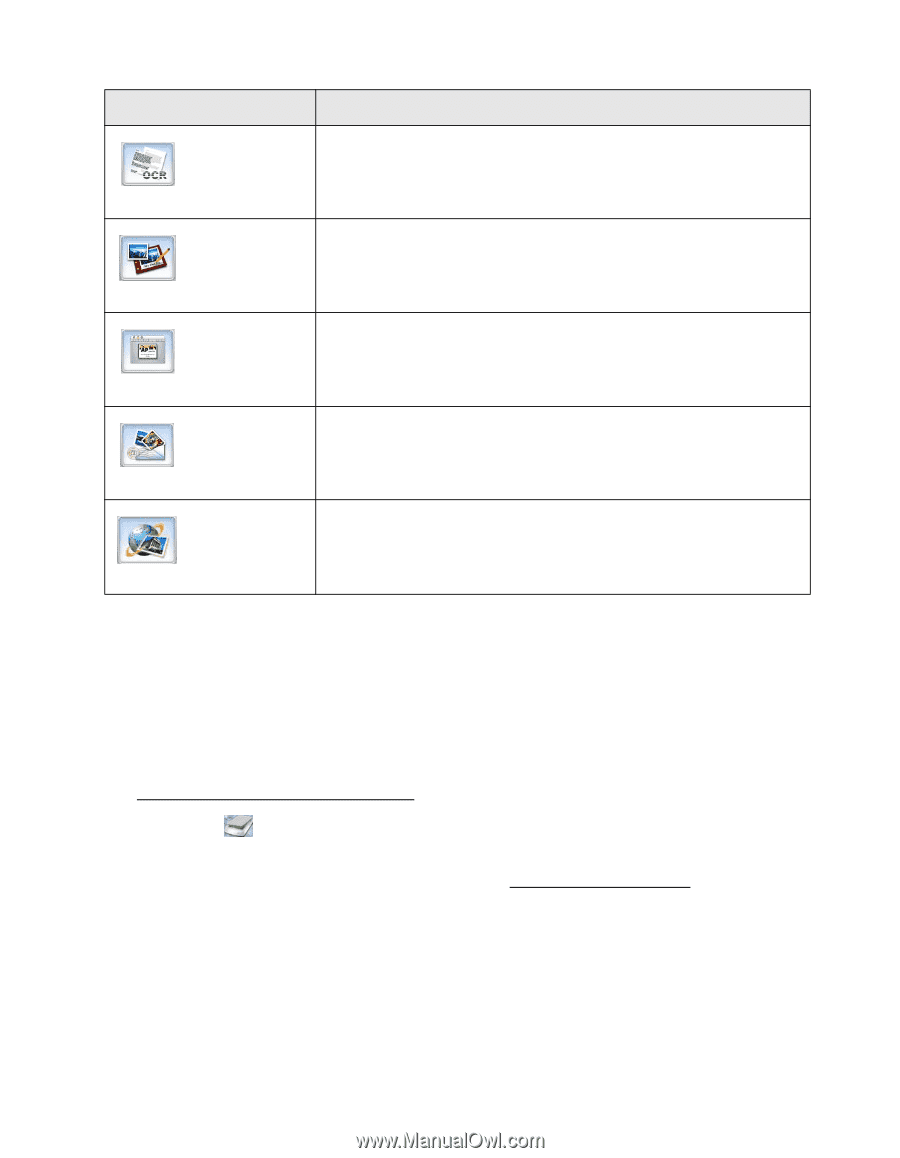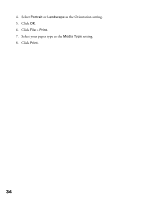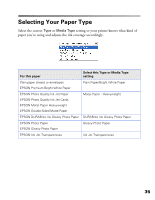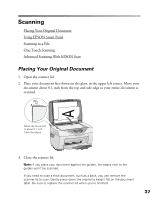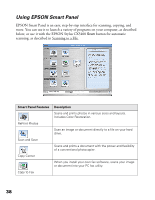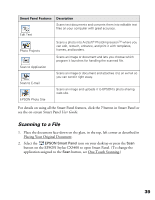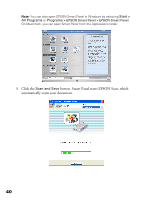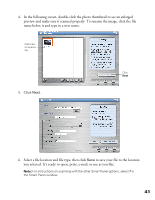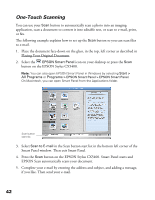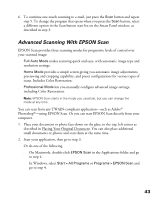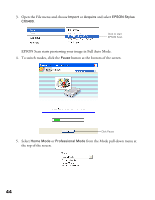Epson CX5400 User Manual - Page 42
Scanning to a File, Placing Your Original Document - stylus user guide
 |
UPC - 010343848412
View all Epson CX5400 manuals
Add to My Manuals
Save this manual to your list of manuals |
Page 42 highlights
Smart Panel Features Edit Text Description Scans text documents and converts them into editable text files on your computer with great accuracy. Photo Projects Scan to Application Scan to E-mail EPSON Photo Site Scans a photo into ArcSoft® PhotoImpressionTM where you can edit, retouch, enhance, and print it with templates, frames, and borders. Scans an image or document and lets you choose which program it launches for handling the scanned file. Scans an image or document and attaches it to an e-mail so you can send it right away. Scans an image and uploads it to EPSON's photo-sharing web site. For details on using all the Smart Panel features, click the ? button in Smart Panel or see the on-screen Smart Panel User Guide. Scanning to a File 1. Place the document face-down on the glass, in the top, left corner as described in Placing Your Original Document. 2. Select the EPSON Smart Panel icon on your desktop or press the Scan button on the EPSON Stylus CX5400 to open Smart Panel. (To change the application assigned to the Scan button, see One-Touch Scanning.) 39