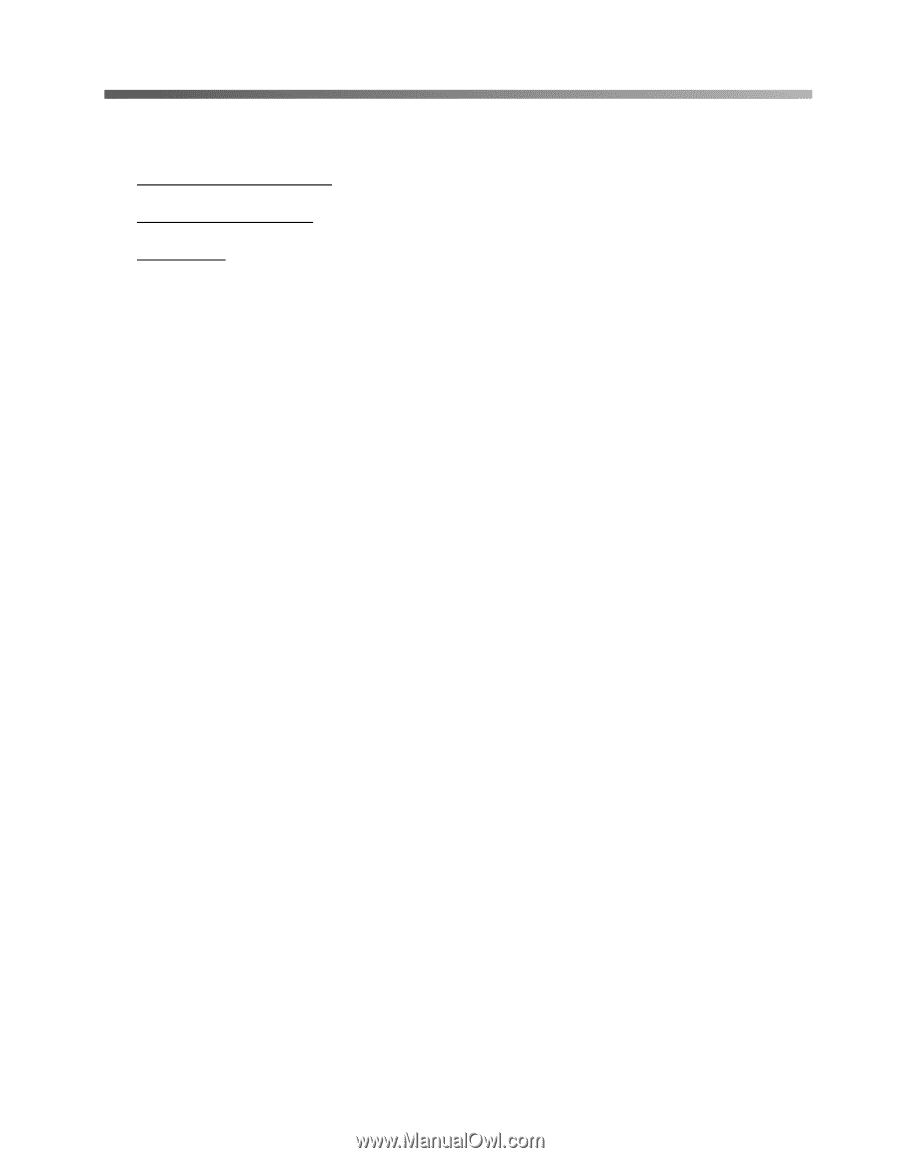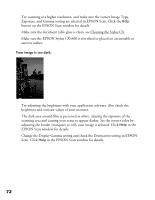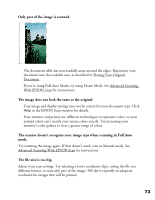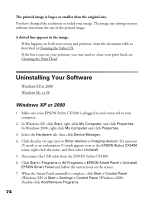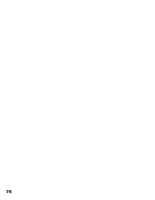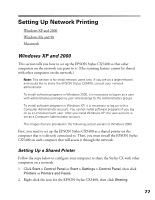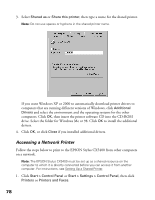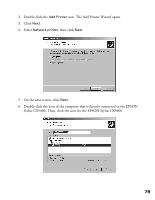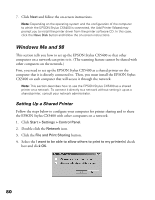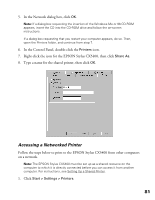Epson CX5400 User Manual - Page 80
Setting Up Network Printing, Windows XP and 2000
 |
UPC - 010343848412
View all Epson CX5400 manuals
Add to My Manuals
Save this manual to your list of manuals |
Page 80 highlights
Setting Up Network Printing ■ Windows XP and 2000 ■ Windows Me and 98 ■ Macintosh Windows XP and 2000 This section tells you how to set up the EPSON Stylus CX5400 so that other computers on the network can print to it. (The scanning feature cannot be shared with other computers on the network.) Note: This section is for small network users only. If you are on a large network and would like to share the EPSON Stylus CX5400, consult your network administrator. To install software programs in Windows 2000, it is necessary to log on as a user with administrative privileges (a user who belongs to the Administrators group). To install software programs in Windows XP, it is necessary to log on with a Computer Administrator account. You cannot install software programs if you log on as a Limited account user. After you install Windows XP, the user account is set as a Computer Administrator account. The images that are provided in the following section pertain to Windows 2000. First, you need to set up the EPSON Stylus CX5400 as a shared printer on the computer that it is directly connected to. Then, you must install the EPSON Stylus CX5400 on each computer that will access it through the network. Setting Up a Shared Printer Follow the steps below to configure your computer to share the Stylus CX with other computers on a network. 1. Click Start > Control Panel or Start > Settings > Control Panel, then click Printers or Printers and Faxes. 2. Right-click the icon for the EPSON Stylus CX5400, then click Sharing. 77