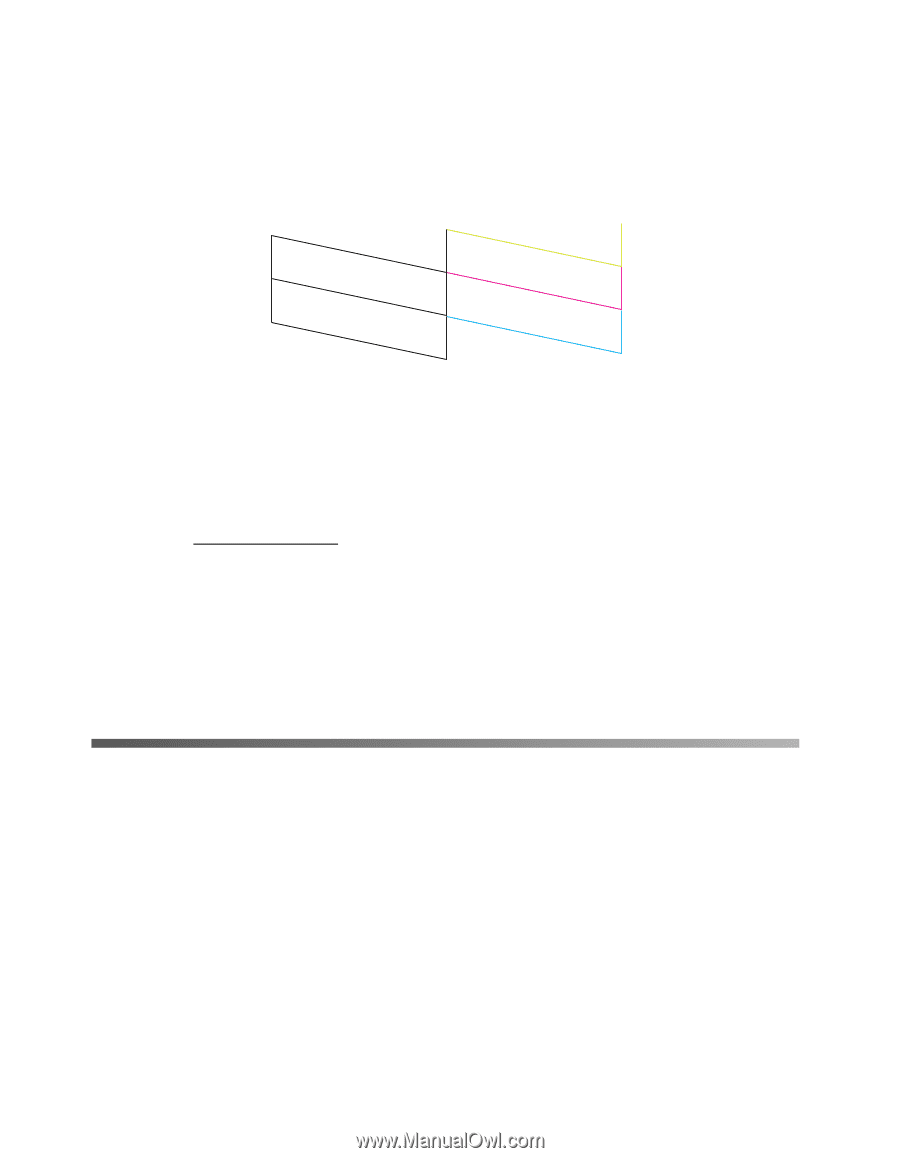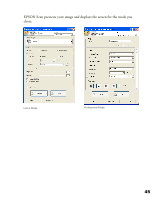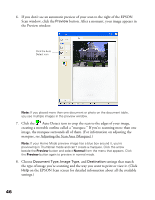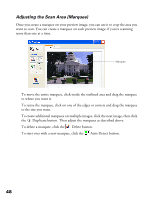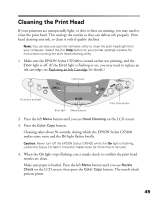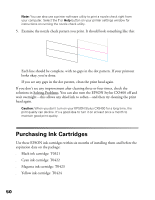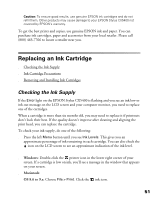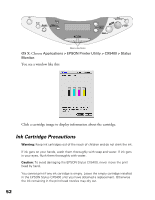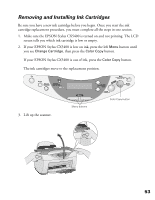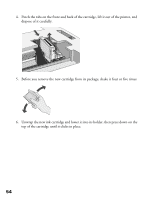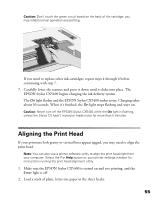Epson CX5400 User Manual - Page 53
Purchasing Ink Cartridges - problems
 |
UPC - 010343848412
View all Epson CX5400 manuals
Add to My Manuals
Save this manual to your list of manuals |
Page 53 highlights
Note: You can also use a printer software utility to print a nozzle check right from your computer. Select the ? or Help button on your printer settings window for instructions on running the nozzle check utility. 5. Examine the nozzle check pattern you print. It should look something like this: Each line should be complete, with no gaps in the dot pattern. If your printout looks okay, you're done. If you see any gaps in the dot pattern, clean the print head again. If you don't see any improvement after cleaning three or four times, check the solutions in Solving Problems. You can also turn the EPSON Stylus CX5400 off and wait overnight-this allows any dried ink to soften-and then try cleaning the print head again. Caution: When you don't turn on your EPSON Stylus CX5400 for a long time, the print quality can decline. It's a good idea to turn it on at least once a month to maintain good print quality. Purchasing Ink Cartridges Use these EPSON ink cartridges within six months of installing them and before the expiration date on the package: ■ Black ink cartridge: T0321 ■ Cyan ink cartridge: T0422 ■ Magenta ink cartridge: T0423 ■ Yellow ink cartridge: T0424 50