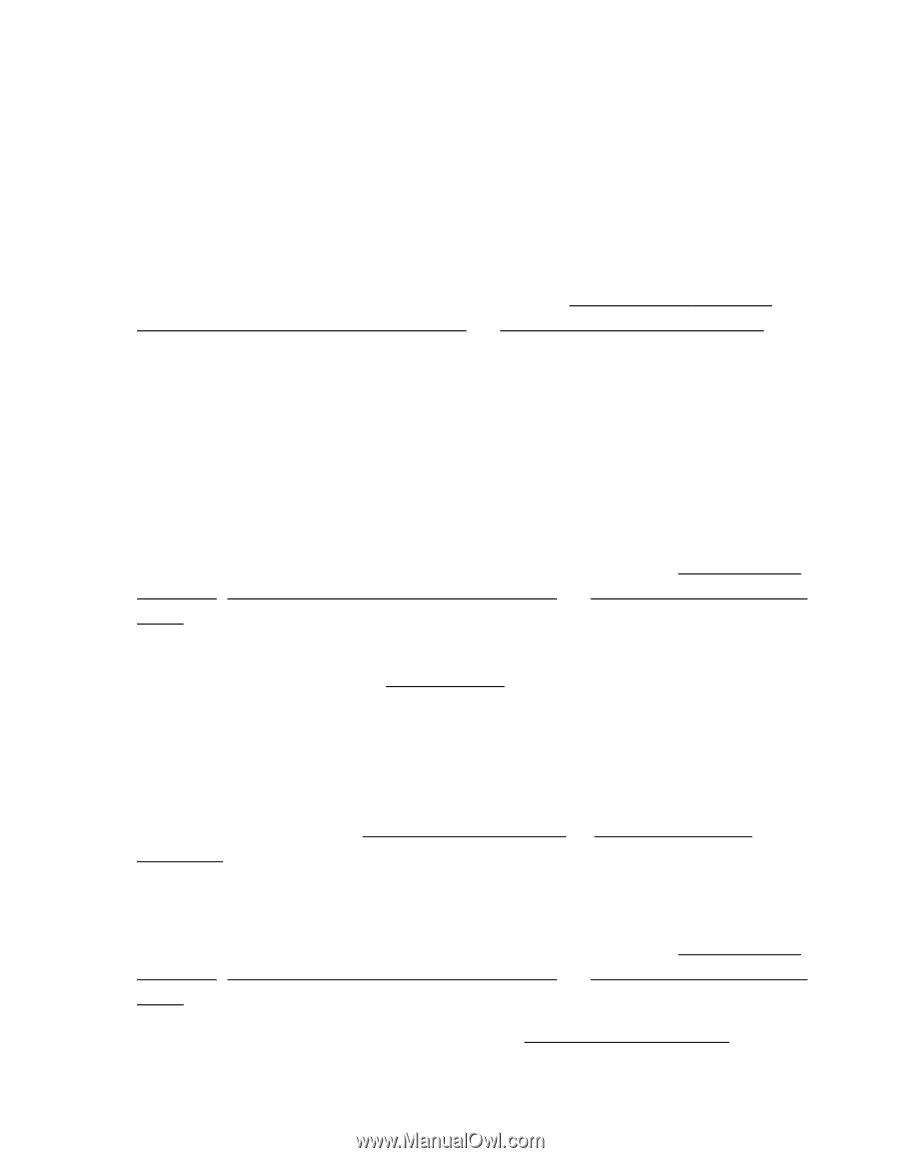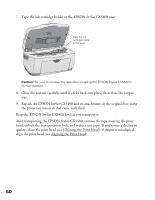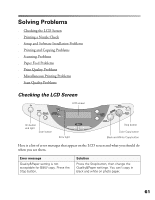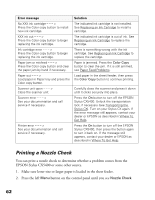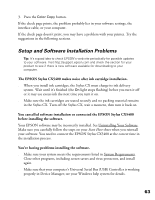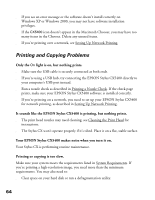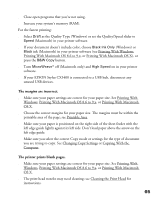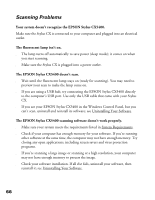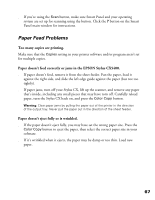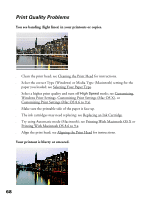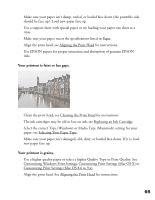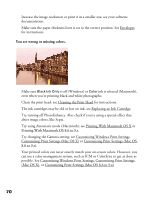Epson CX5400 User Manual - Page 68
or Printing With Macintosh OS X, The margins are incorrect., The printer prints blank s. - printing blank pages
 |
UPC - 010343848412
View all Epson CX5400 manuals
Add to My Manuals
Save this manual to your list of manuals |
Page 68 highlights
■ Close open programs that you're not using. ■ Increase your system's memory (RAM). For the fastest printing: ■ Select Draft as the Quality Type (Windows) or set the Quality/Speed slider to Speed (Macintosh) in your printer software. ■ If your document doesn't include color, choose Black Ink Only (Windows) or Black ink (Macintosh) in your printer software (see Printing With Windows, Printing With Macintosh OS 8.6 to 9.x, or Printing With Macintosh OS X), or press the B&W Copy button. ■ Turn MicroWeave® off (Macintosh only) and High Speed on in your printer software. ■ If your EPSON Stylus CX5400 is connected to a USB hub, disconnect any unused USB devices. The margins are incorrect. ■ Make sure your paper settings are correct for your paper size. See Printing With Windows, Printing With Macintosh OS 8.6 to 9.x, or Printing With Macintosh OS X. ■ Choose the correct margins for your paper size. The margins must be within the printable area of the page; see Printable Area. ■ Make sure your paper is positioned on the right side of the sheet feeder with the left edge guide lightly against its left side. Don't load paper above the arrow on the left edge guide. ■ Make sure you select the correct Copy mode or settings for the type of document you are trying to copy. See Changing Copy Settings or Copying With the Computer. The printer prints blank pages. ■ Make sure your paper settings are correct for your paper size. See Printing With Windows, Printing With Macintosh OS 8.6 to 9.x, or Printing With Macintosh OS X. ■ The print head nozzles may need cleaning; see Cleaning the Print Head for instructions. 65