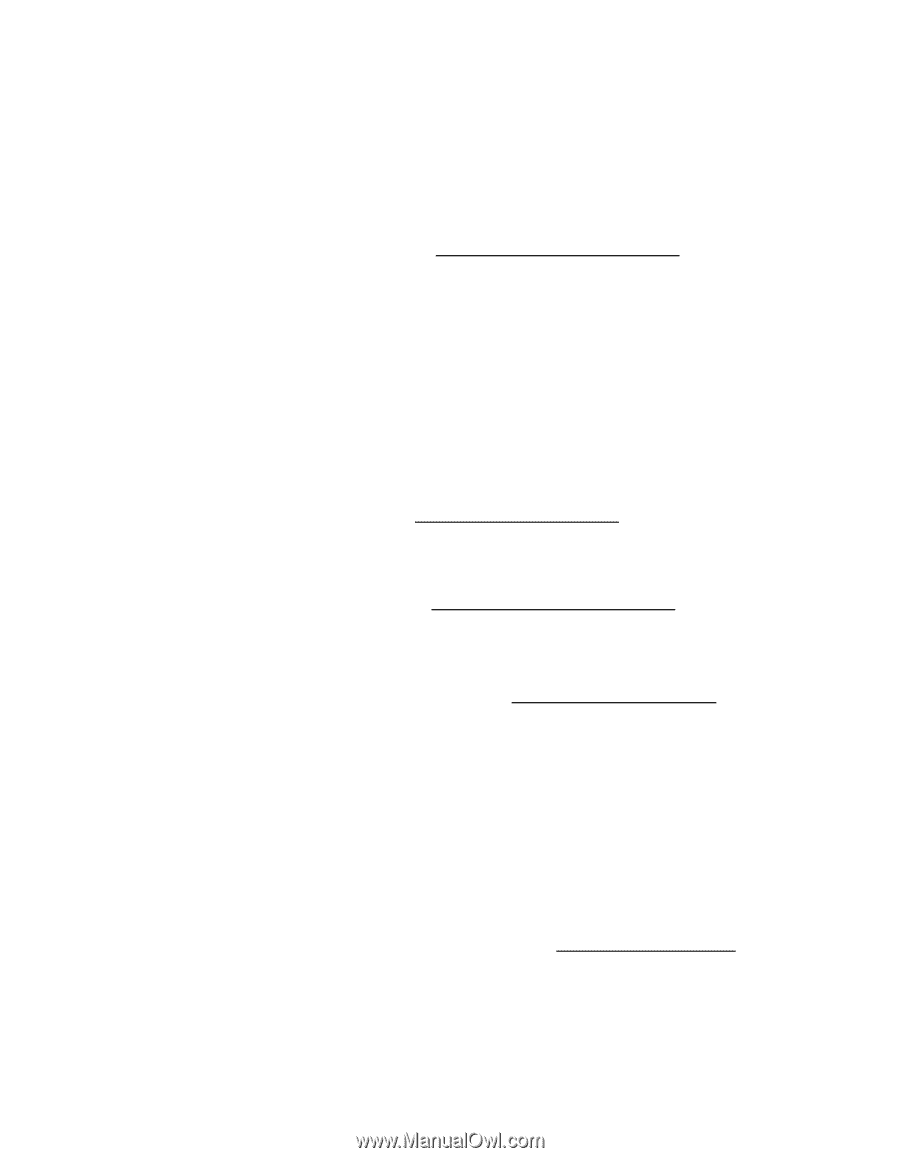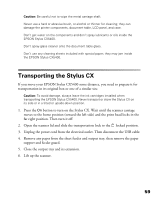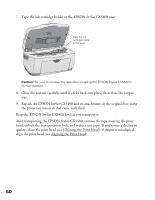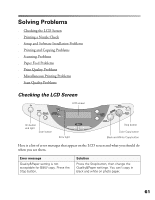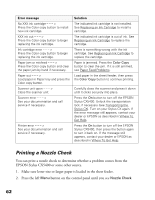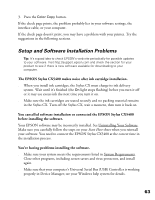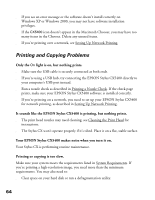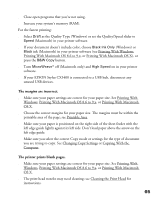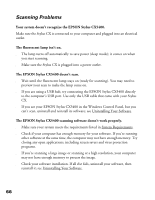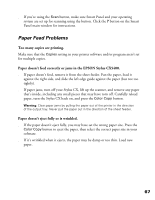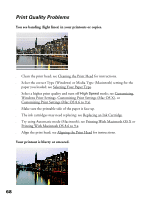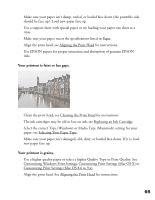Epson CX5400 User Manual - Page 67
Printing and Copying Problems, light is on, but nothing prints. - won t print
 |
UPC - 010343848412
View all Epson CX5400 manuals
Add to My Manuals
Save this manual to your list of manuals |
Page 67 highlights
■ If you see an error message or the software doesn't install correctly on Windows XP or Windows 2000, you may not have software installation privileges. ■ If the CX5400 icon doesn't appear in the Macintosh Chooser, you may have too many items in the Chooser. Delete any unused items. ■ If you're printing over a network, see Setting Up Network Printing. Printing and Copying Problems Only the On light is on, but nothing prints. ■ Make sure the USB cable is securely connected at both ends. ■ If you're using a USB hub, try connecting the EPSON Stylus CX5400 directly to your computer's USB port instead. ■ Run a nozzle check as described in Printing a Nozzle Check. If the check page prints, make sure your EPSON Stylus CX5400 software is installed correctly. ■ If you're printing on a network, you need to set up your EPSON Stylus CX5400 for network printing, as described in Setting Up Network Printing. It sounds like the EPSON Stylus CX5400 is printing, but nothing prints. ■ The print head nozzles may need cleaning; see Cleaning the Print Head for instructions. ■ The Stylus CX won't operate properly if it's tilted. Place it on a flat, stable surface. Your EPSON Stylus CX5400 makes noise when you turn it on. Your Stylus CX is performing routine maintenance. Printing or copying is too slow. Make sure your system meets the requirements listed in System Requirements. If you're printing a high-resolution image, you need more than the minimum requirements. You may also need to: ■ Clear space on your hard disk or run a defragmentation utility. 64