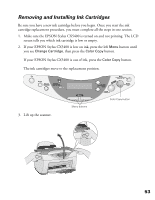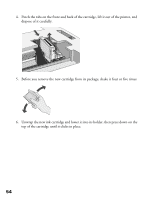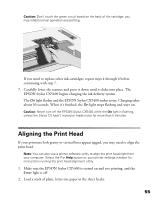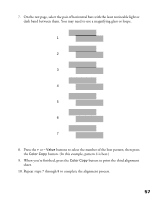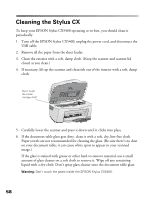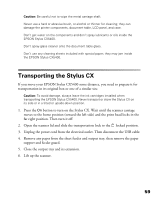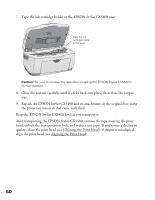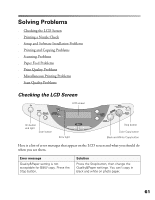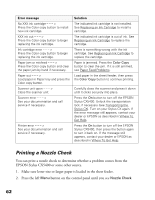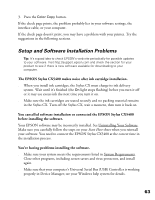Epson CX5400 User Manual - Page 61
Cleaning the Stylus CX - stylus cleaning
 |
UPC - 010343848412
View all Epson CX5400 manuals
Add to My Manuals
Save this manual to your list of manuals |
Page 61 highlights
Cleaning the Stylus CX To keep your EPSON Stylus CX5400 operating at its best, you should clean it periodically. 1. Turn off the EPSON Stylus CX5400, unplug the power cord, and disconnect the USB cable. 2. Remove all the paper from the sheet feeder. 3. Clean the exterior with a soft, damp cloth. (Keep the scanner and scanner lid closed as you clean.) 4. If necessary, lift up the scanner and clean ink out of the interior with a soft, damp cloth. Don't touch the metal carriage shaft 5. Carefully lower the scanner and press it down until it clicks into place. 6. If the document table glass gets dirty, clean it with a soft, dry, lint-free cloth. Paper towels are not recommended for cleaning the glass. (Be sure there's no dust on your document table; it can cause white spots to appear in your scanned image.) If the glass is stained with grease or other hard-to-remove material, use a small amount of glass cleaner on a soft cloth to remove it. Wipe off any remaining liquid with a dry cloth. Don't spray glass cleaner onto the document table glass. Warning: Don't touch the gears inside the EPSON Stylus CX5400. 58