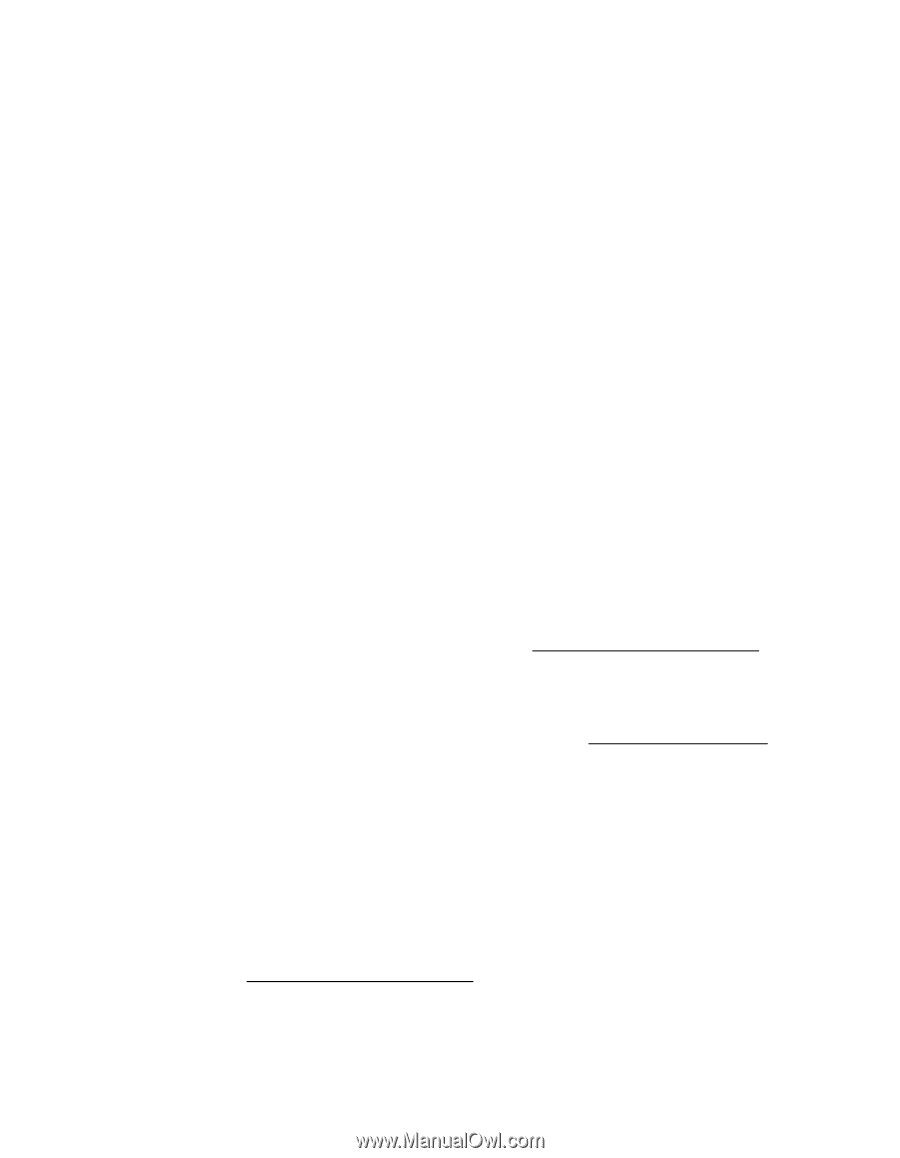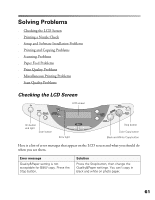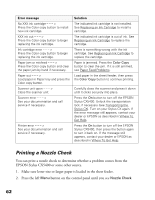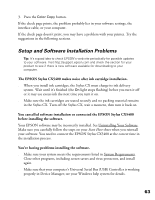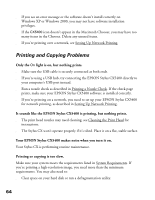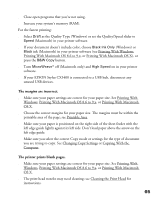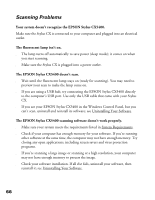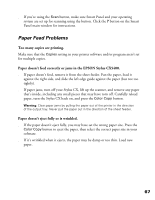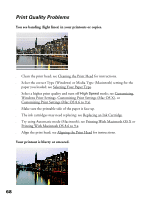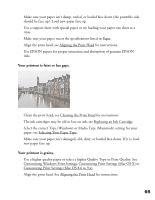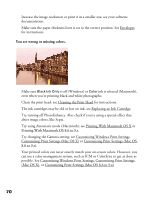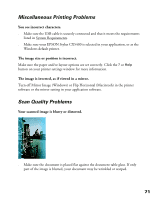Epson CX5400 User Manual - Page 69
Scanning Problems, The EPSON Stylus CX5400 doesn't scan. - stylus problems
 |
UPC - 010343848412
View all Epson CX5400 manuals
Add to My Manuals
Save this manual to your list of manuals |
Page 69 highlights
Scanning Problems Your system doesn't recognize the EPSON Stylus CX5400. Make sure the Stylus CX is connected to your computer and plugged into an electrical outlet. The fluorescent lamp isn't on. ■ The lamp turns off automatically to save power (sleep mode); it comes on when you start scanning. ■ Make sure the Stylus CX is plugged into a power outlet. The EPSON Stylus CX5400 doesn't scan. ■ Wait until the fluorescent lamp stays on (ready for scanning). You may need to preview your scan to make the lamp come on. ■ If you are using a USB hub, try connecting the EPSON Stylus CX5400 directly to the computer's USB port. Use only the USB cable that came with your Stylus CX. ■ If you see your EPSON Stylus CX5400 in the Windows Control Panel, but you can't scan, uninstall and reinstall its software; see Uninstalling Your Software. The EPSON Stylus CX5400 scanning software doesn't work properly. ■ Make sure your system meets the requirements listed in System Requirements. ■ Check if your computer has enough memory for your software. If you're running other software at the same time, the computer may not have enough memory. Try closing any open applications, including screen savers and virus protection programs. ■ If you're scanning a large image or scanning at a high resolution, your computer may not have enough memory to process the image. ■ Check your software installation. If all else fails, uninstall your software, then reinstall it; see Uninstalling Your Software. 66