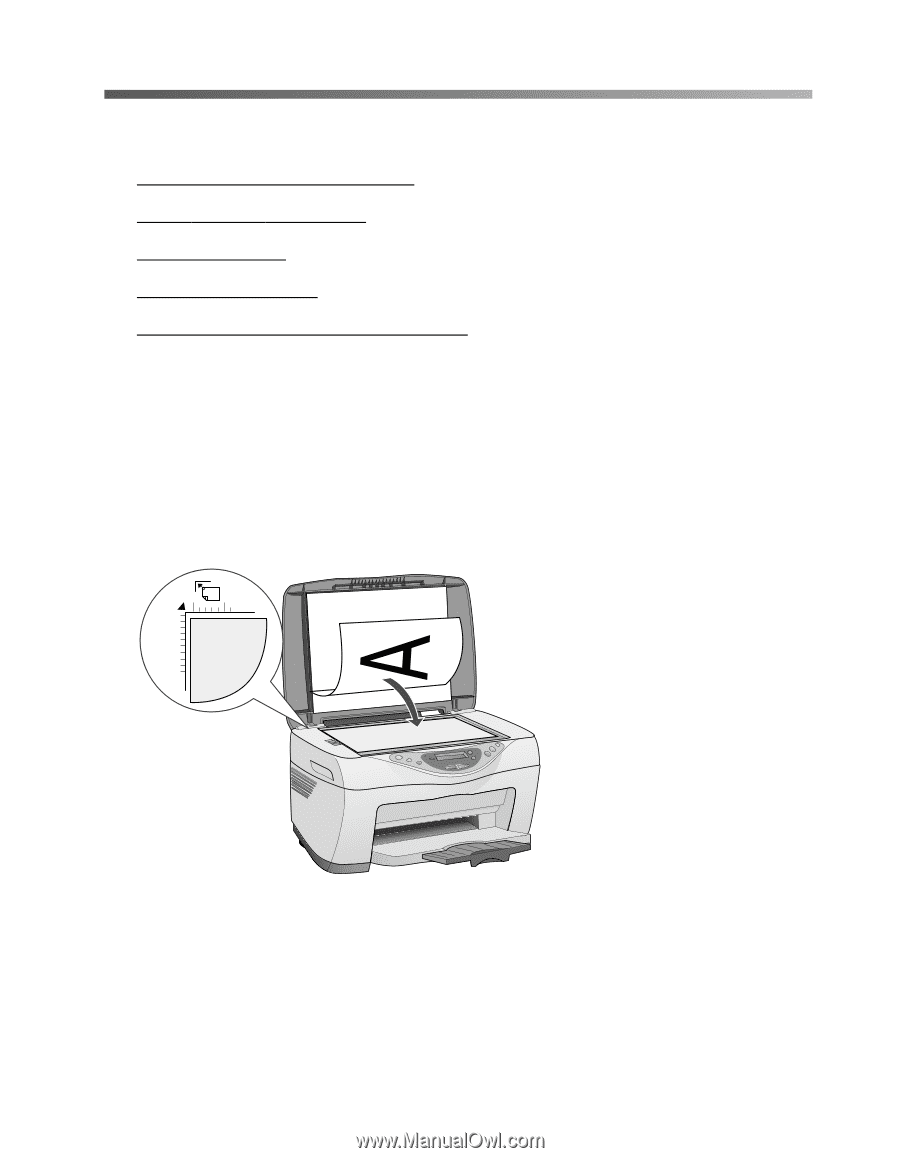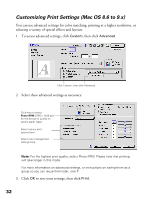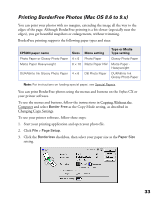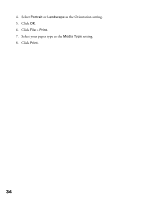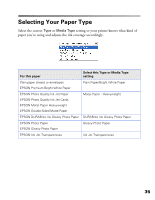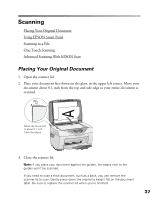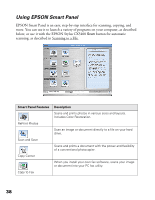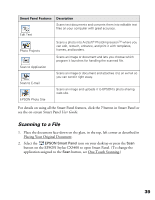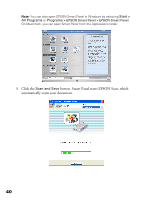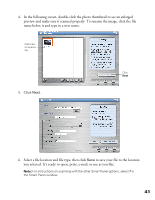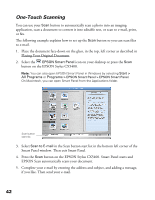Epson CX5400 User Manual - Page 40
Scanning, Placing Your Original Document - use only scanner
 |
UPC - 010343848412
View all Epson CX5400 manuals
Add to My Manuals
Save this manual to your list of manuals |
Page 40 highlights
Scanning ■ Placing Your Original Document ■ Using EPSON Smart Panel ■ Scanning to a File ■ One-Touch Scanning ■ Advanced Scanning With EPSON Scan Placing Your Original Document 1. Open the scanner lid. 2. Place your document face-down on the glass, in the upper left corner. Move your document about 0.1 inch from the top and side edge so your entire document is scanned. Move the document in about 0.1 inch from the edges 3. Close the scanner lid. Note: If you place your document against the guides, the edges next to the guides won't be scanned. If you need to scan a thick document, such as a book, you can remove the scanner lid to scan. Gently press down the original to keep it flat on the document table. Be sure to replace the scanner lid when you're finished. 37