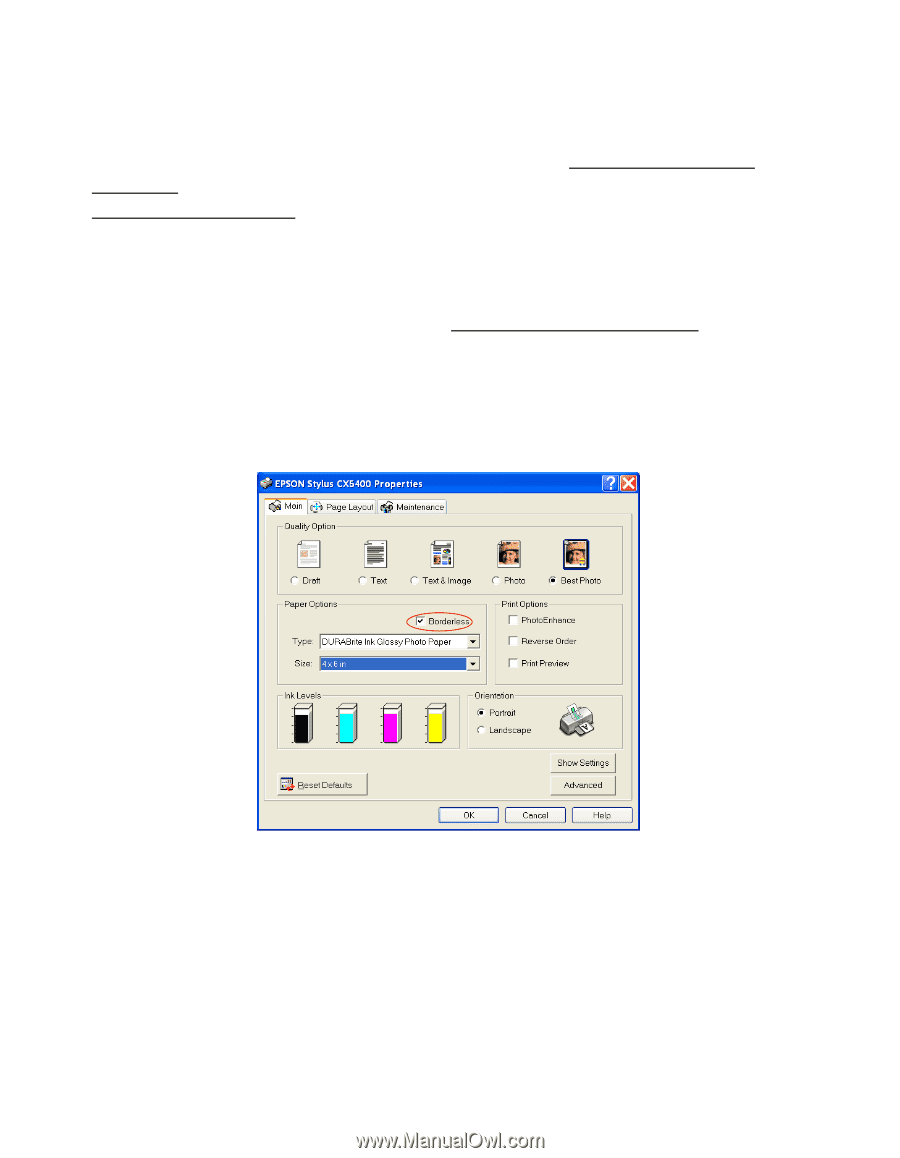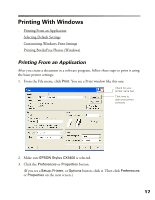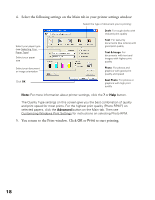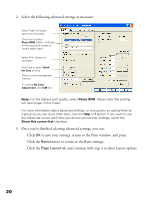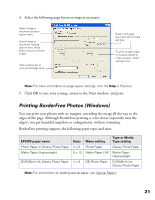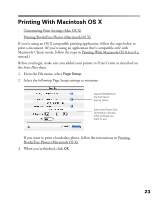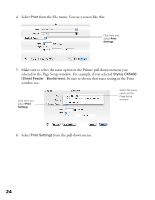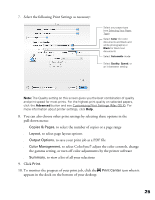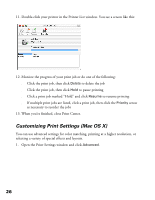Epson CX5400 User Manual - Page 25
You can print BorderFree photos using the EPSON Stylus CX5400 menus - stylus printer
 |
UPC - 010343848412
View all Epson CX5400 manuals
Add to My Manuals
Save this manual to your list of manuals |
Page 25 highlights
You can print BorderFree photos using the EPSON Stylus CX5400 menus and buttons or your printer software. To use the menus and buttons, follow the instructions in Copying Without the Computer and select Border Free as the Copy Mode setting, as described in Changing Copy Settings. To use your printer software, follow these steps: 1. Start your printing application and open your photo file. 2. Access the printer settings window (see Printing From an Application). 3. Select Photo or Best Photo as the Quality Type setting. 4. Select your paper type as the Type setting. 5. Click the Borderless checkbox, then select your paper size as the Size setting. 6. Select Portrait or Landscape as the Orientation setting. 7. Click OK. 8. Click OK or Print. 22