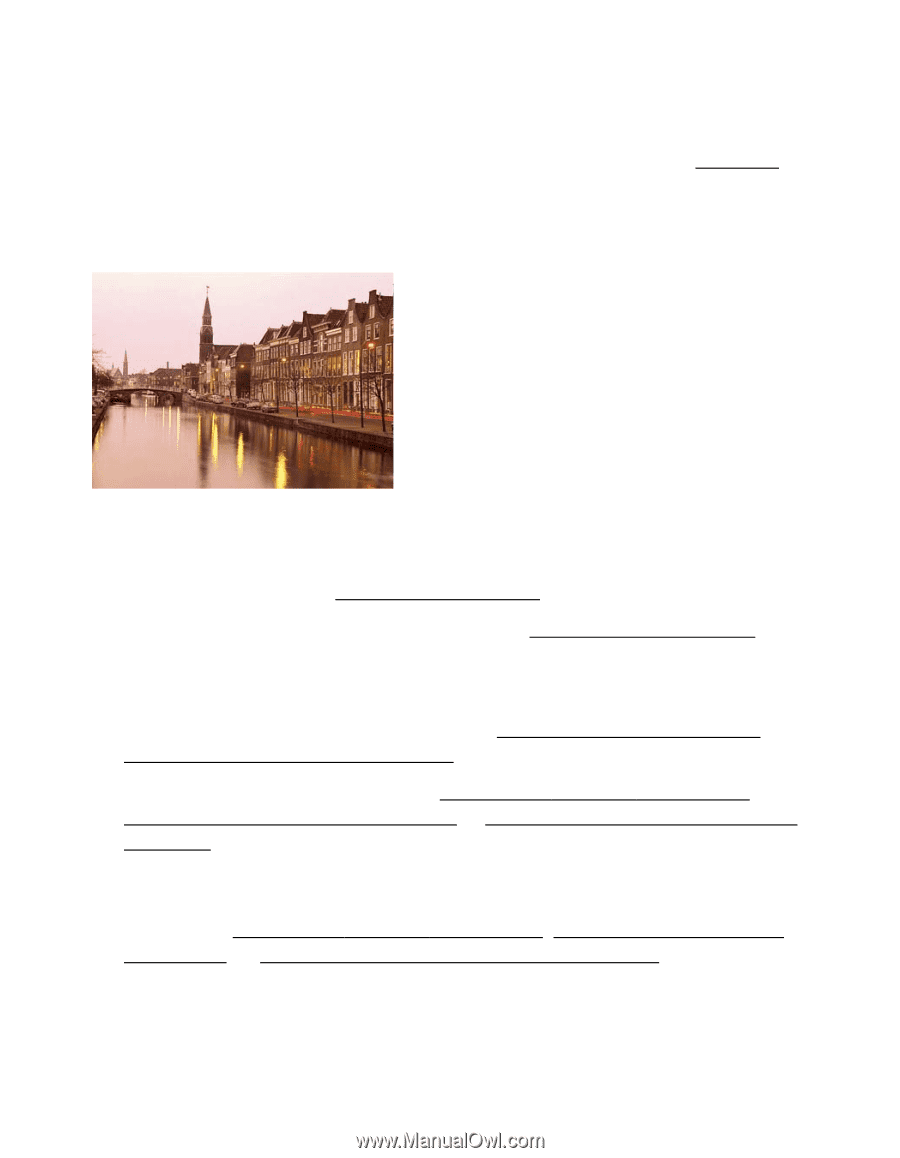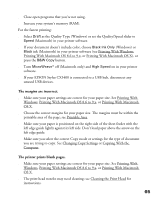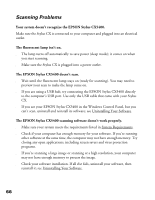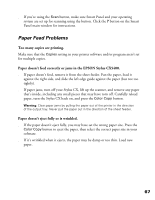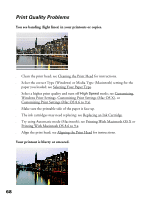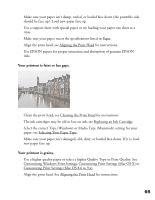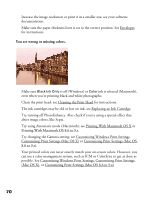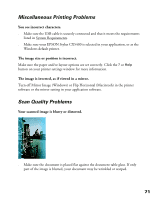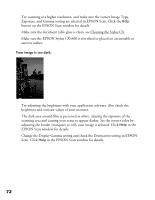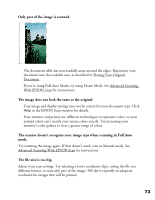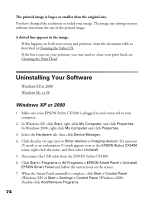Epson CX5400 User Manual - Page 73
Try using Automatic mode Macintosh; see Printing With Macintosh OS X
 |
UPC - 010343848412
View all Epson CX5400 manuals
Add to My Manuals
Save this manual to your list of manuals |
Page 73 highlights
■ Increase the image resolution or print it in a smaller size; see your software documentation. ■ Make sure the paper thickness lever is set to the correct position. See Envelopes for instructions. You see wrong or missing colors. ■ Make sure Black Ink Only is off (Windows) or Color ink is selected (Macintosh), even when you're printing black and white photographs. ■ Clean the print head; see Cleaning the Print Head for instructions. ■ The ink cartridges may be old or low on ink; see Replacing an Ink Cartridge. ■ Try turning off PhotoEnhance. Also check if you're using a special effect that alters image colors, like Sepia. ■ Try using Automatic mode (Macintosh); see Printing With Macintosh OS X or Printing With Macintosh OS 8.6 to 9.x. ■ Try changing the Gamma setting; see Customizing Windows Print Settings, Customizing Print Settings (Mac OS X) or Customizing Print Settings (Mac OS 8.6 to 9.x). ■ Your printed colors can never exactly match your on-screen colors. However, you can use a color management system, such as ICM or ColorSync to get as close as possible. See Customizing Windows Print Settings, Customizing Print Settings (Mac OS X), or Customizing Print Settings (Mac OS 8.6 to 9.x). 70