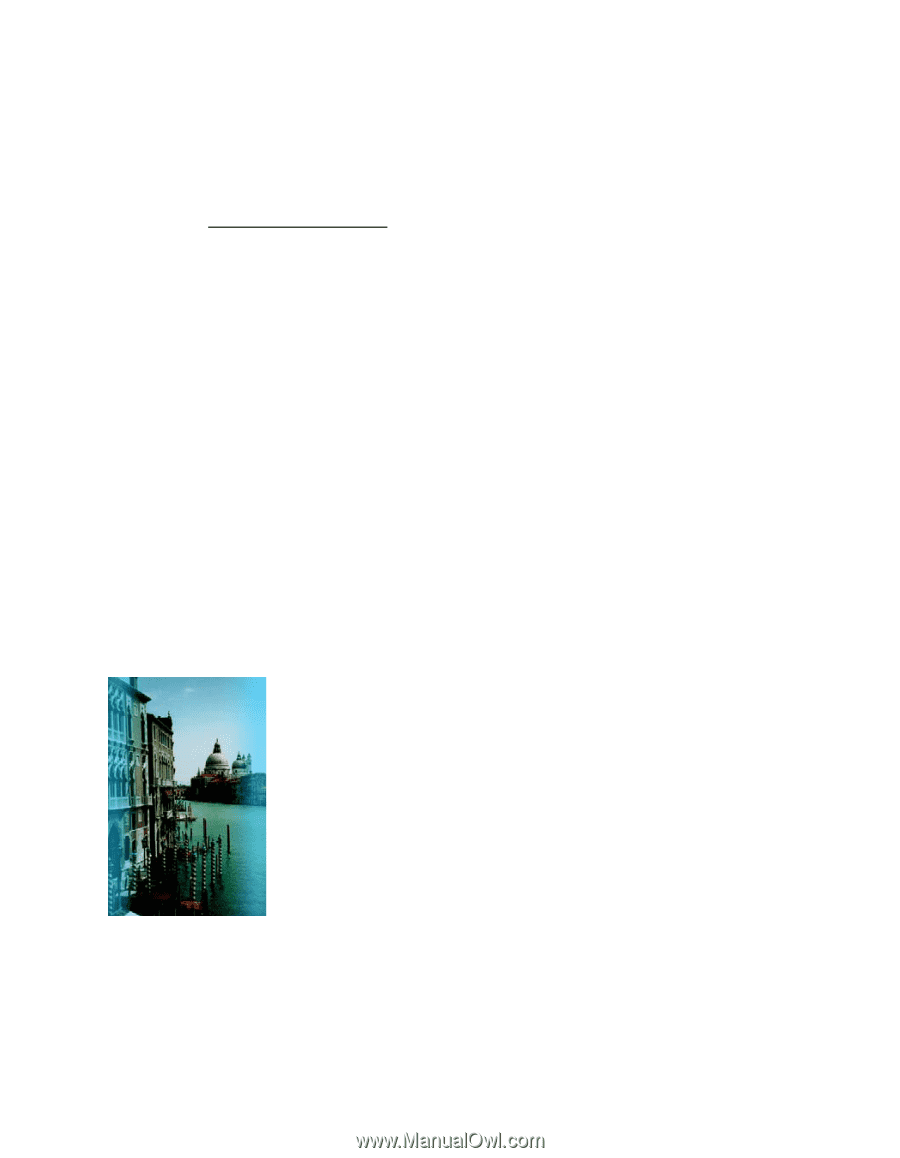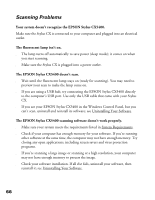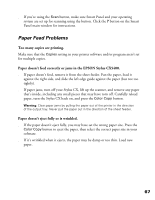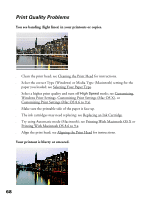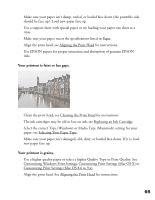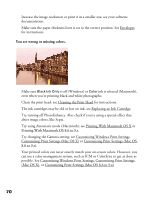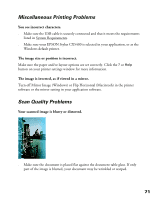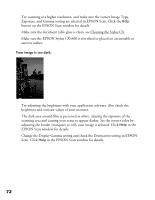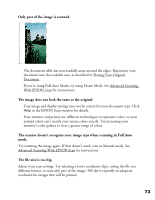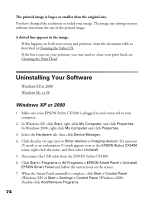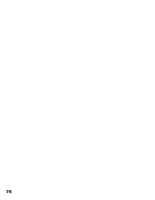Epson CX5400 User Manual - Page 74
Miscellaneous Printing Problems, Scan Quality Problems - stylus help
 |
UPC - 010343848412
View all Epson CX5400 manuals
Add to My Manuals
Save this manual to your list of manuals |
Page 74 highlights
Miscellaneous Printing Problems You see incorrect characters. ■ Make sure the USB cable is securely connected and that it meets the requirements listed in System Requirements. ■ Make sure your EPSON Stylus CX5400 is selected in your application, or as the Windows default printer. The image size or position is incorrect. Make sure the paper and/or layout options are set correctly. Click the ? or Help button on your printer settings window for more information. The image is inverted, as if viewed in a mirror. Turn off Mirror Image (Windows) or Flip Horizontal (Macintosh) in the printer software or the mirror setting in your application software. Scan Quality Problems Your scanned image is blurry or distorted. ■ Make sure the document is placed flat against the document table glass. If only part of the image is blurred, your document may be wrinkled or warped. 71