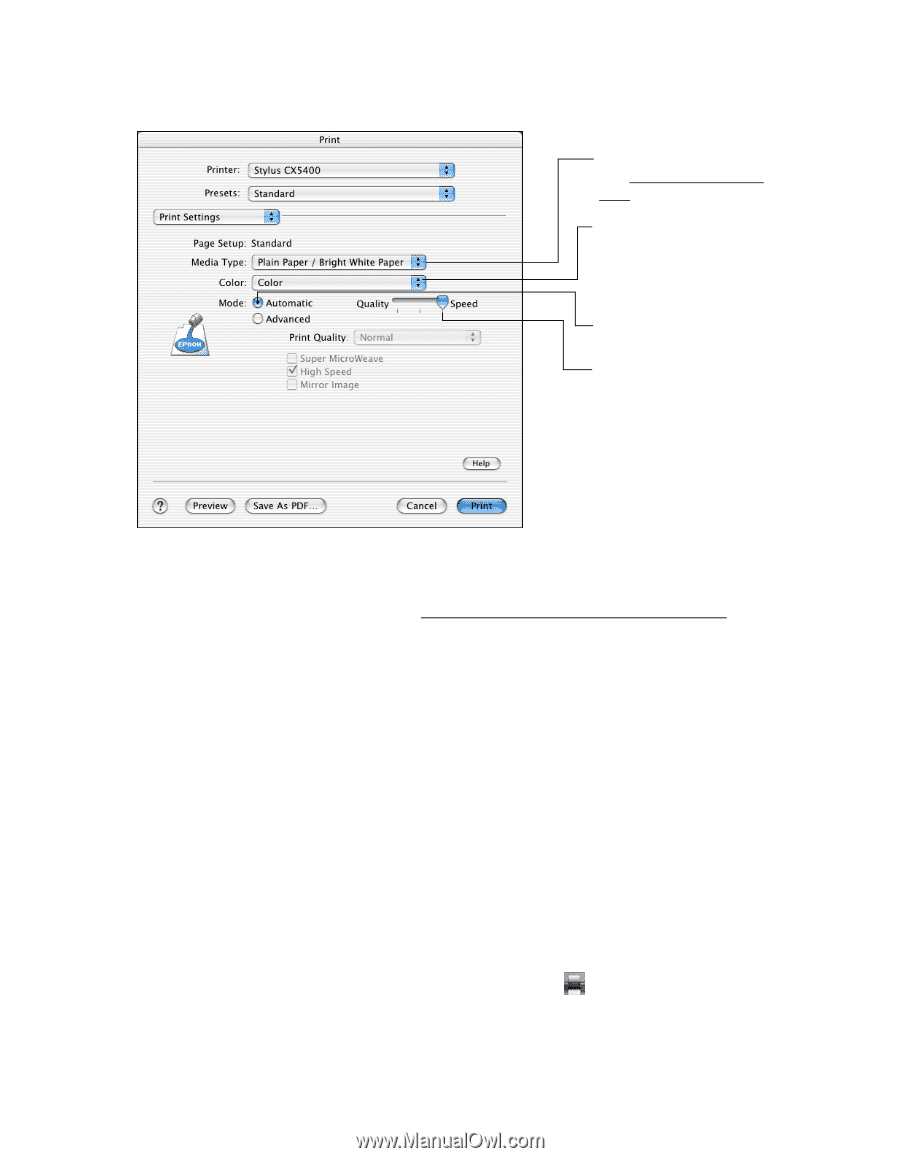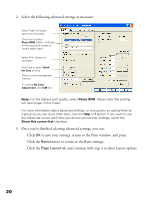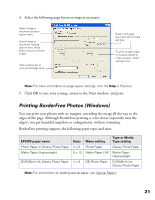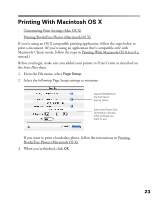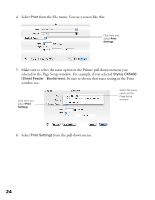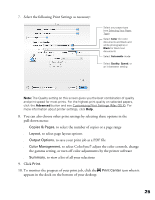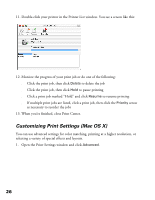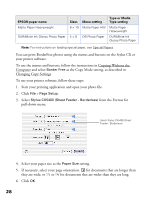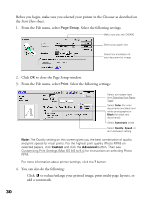Epson CX5400 User Manual - Page 28
to view a list of all your selections, the gamma setting
 |
UPC - 010343848412
View all Epson CX5400 manuals
Add to My Manuals
Save this manual to your list of manuals |
Page 28 highlights
7. Select the following Print Settings as necessary: Select your paper type (see Selecting Your Paper Type) Select Color (for color documents and black and white photographs) or Black for black text documents Select Automatic mode Select Quality, Speed, or an in-between setting Note: The Quality setting on this screen gives you the best combination of quality and print speed for most prints. For the highest print quality on selected papers, click the Advanced button and see Customizing Print Settings (Mac OS X). For more information about printer settings, click Help. 8. You can also choose other print settings by selecting these options in the pull-down menu: ■ Copies & Pages, to select the number of copies or a page range ■ Layout, to select page layout options ■ Output Options, to save your print job as a PDF file ■ Color Management, to select ColorSync®, adjust the color controls, change the gamma setting, or turn off color adjustments by the printer software ■ Summary, to view a list of all your selections 9. Click Print. 10. To monitor the progress of your print job, click the Print Center icon when it appears in the dock on the bottom of your desktop. 25