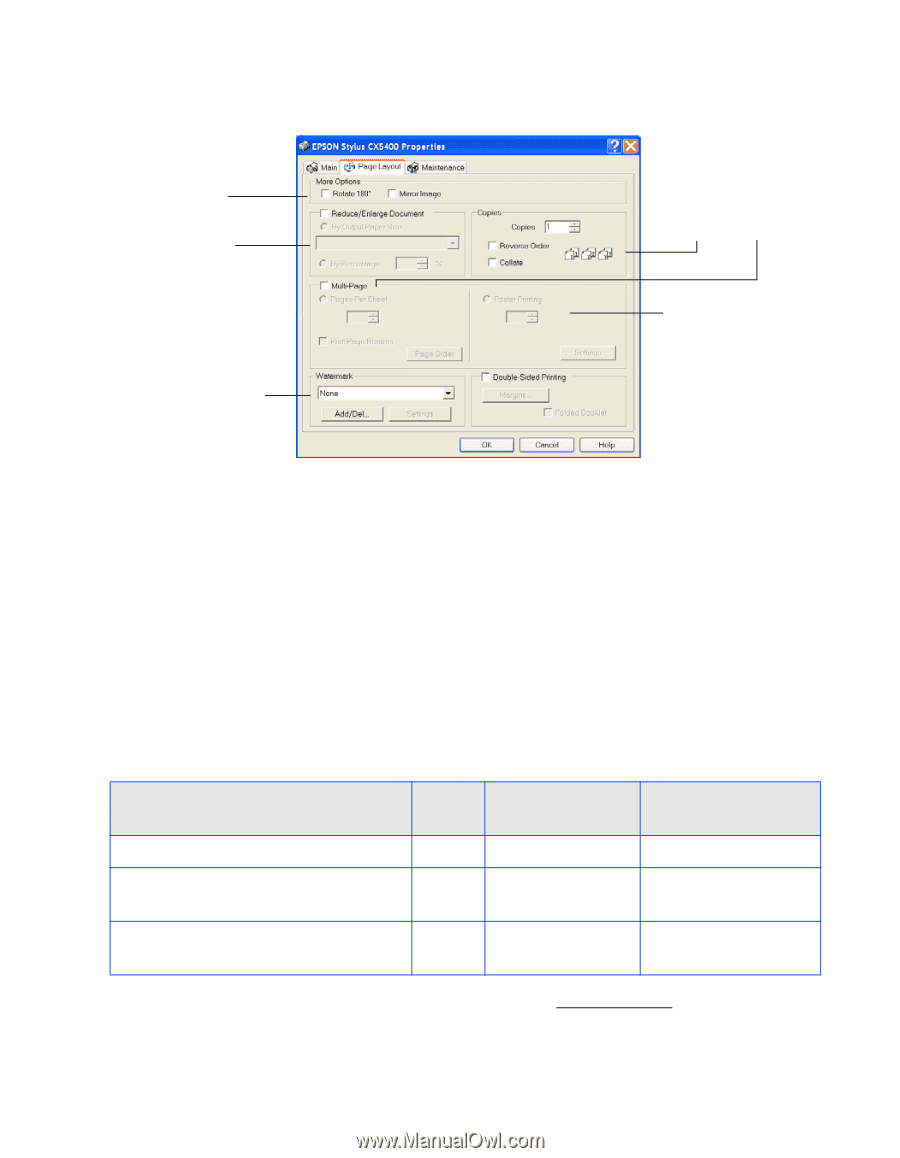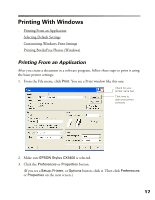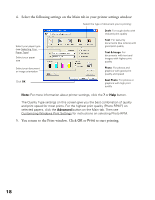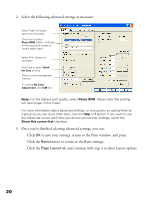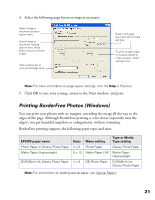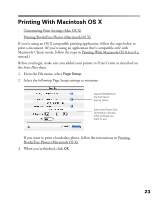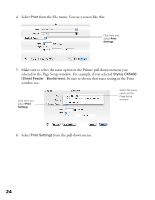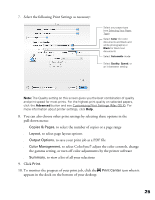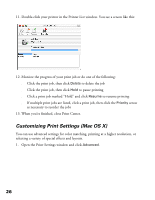Epson CX5400 User Manual - Page 24
Printing BorderFree Photos (Windows)
 |
UPC - 010343848412
View all Epson CX5400 manuals
Add to My Manuals
Save this manual to your list of manuals |
Page 24 highlights
4. Select the following page layout settings as necessary: Select image or document position options here Select image or document resizing options here; these affect only your printed image Add a watermark to your printed page here Select multi-page document options here and here To print a large image on several sheets to make a poster, select settings here Note: For more information on page layout settings, click the Help or ? button. 5. Click OK to save your settings, return to the Print window, and print. Printing BorderFree Photos (Windows) You can print your photos with no margins, extending the image all the way to the edges of the page. Although BorderFree printing is a bit slower (especially near the edges), you get beautiful snapshots or enlargements, without trimming. BorderFree printing supports the following paper types and sizes: EPSON paper name Sizes Menu setting Type or Media Type setting Photo Paper or Glossy Photo Paper 4 × 6 Photo Paper Glossy Photo Paper Matte Paper Heavyweight 8 × 10 Matte Paper HW Matte Paper Heavyweight DURABrite Ink Glossy Photo Paper 4 × 6 DB Photo Paper DURABrite Ink Glossy Photo Paper Note: For instructions on loading special paper, see Special Papers. 21