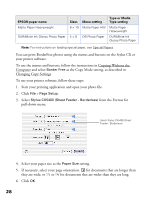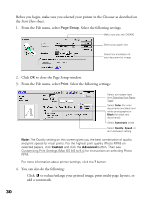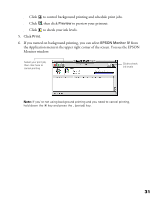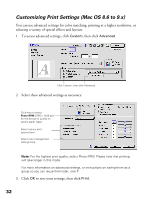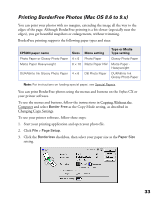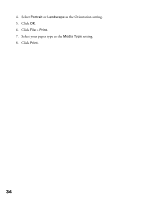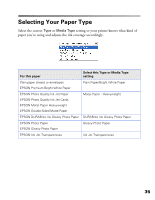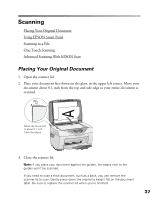Epson CX5400 User Manual - Page 35
Customizing Print Settings (Mac OS 8.6 to 9.x), to save your settings, then click
 |
UPC - 010343848412
View all Epson CX5400 manuals
Add to My Manuals
Save this manual to your list of manuals |
Page 35 highlights
Customizing Print Settings (Mac OS 8.6 to 9.x) You can use advanced settings for color matching, printing at a higher resolution, or selecting a variety of special effects and layouts. 1. To access advanced settings, click Custom, then click Advanced. Click Custom, then click Advanced 2. Select these advanced settings as necessary: Click here to select Photo RPM (5760 × 1440 dpi) for the best print quality on certain paper types Select various print options here Select color management settings here Note: For the highest print quality, select Photo RPM. Please note that printing will take longer in this mode. For more information on advanced settings, or instructions on saving them as a group so you can reuse them later, click ?. 3. Click OK to save your settings, then click Print. 32