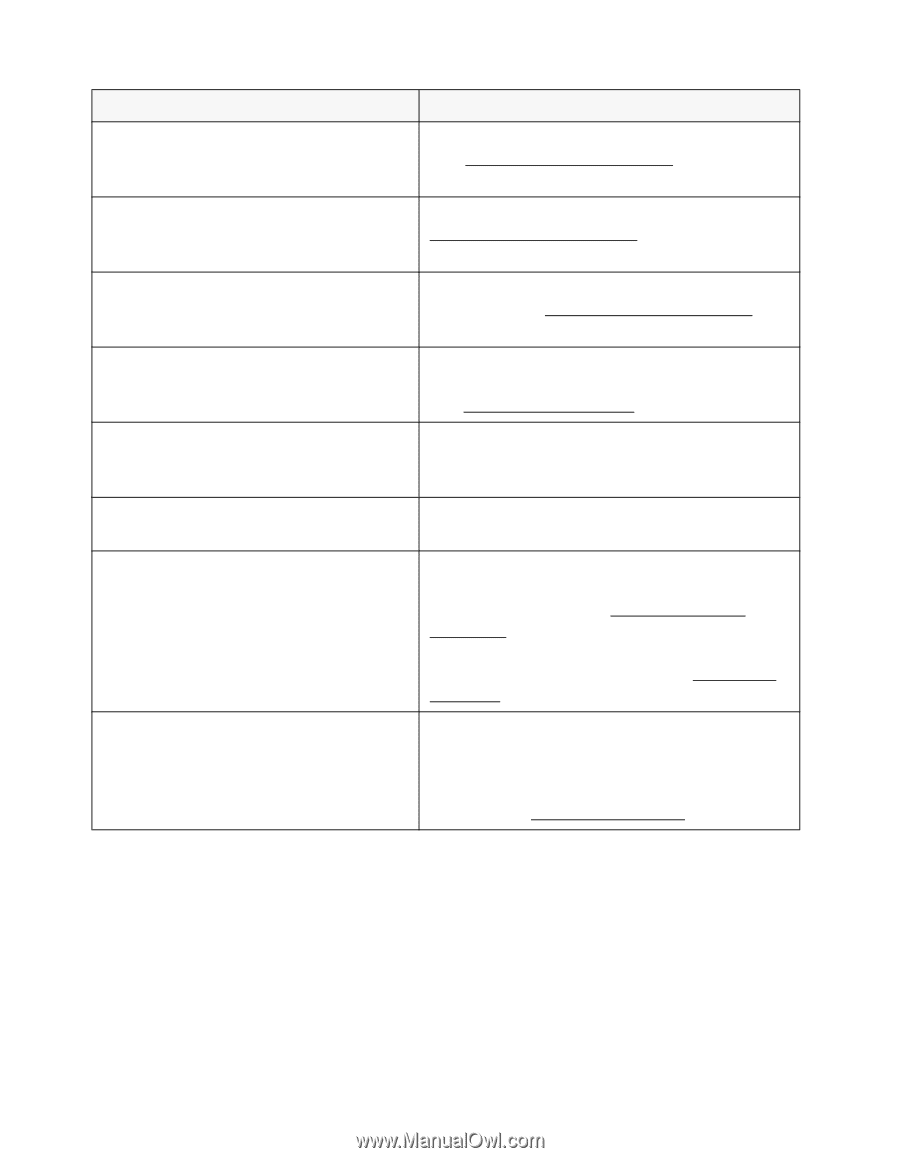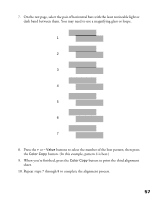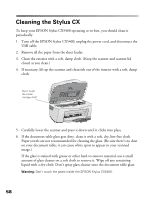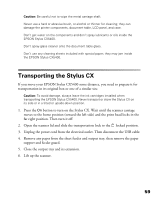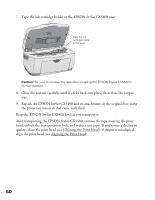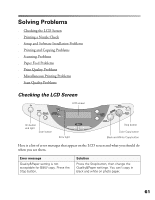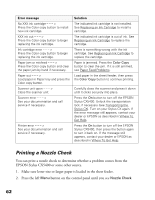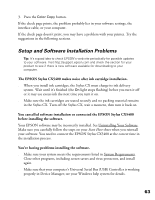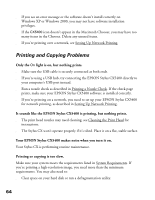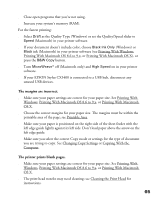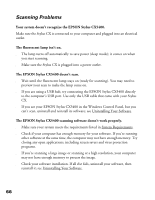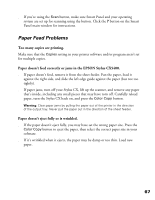Epson CX5400 User Manual - Page 65
Printing a Nozzle Check, Make sure letter-size or larger paper is loaded in the sheet feeder. - stylus printing problems
 |
UPC - 010343848412
View all Epson CX5400 manuals
Add to My Manuals
Save this manual to your list of manuals |
Page 65 highlights
Error message No XXX ink cartridge - - - > Press the Color copy button to install new ink cartridge. XXX ink out - - - > Press the Color copy button to begin replacing the ink cartridge. Ink cartridge error - - - > Press the Color copy button to begin replacing the ink cartridge. Paper jam or misfeed - - - > Press the Color copy button and clear the paper jam by hand if necessary. Paper out - - - > Load paper in Paper tray and press the Color copy button. Scanner unit open - - - > Close the scanner unit. Scanner error - - - > See your documentation and call service if necessary. Printer error - - - > See your documentation and call service if necessary. Solution The indicated ink cartridge is not installed. See Replacing an Ink Cartridge to install a cartridge. The indicated ink cartridge is out of ink. See Replacing an Ink Cartridge to replace the cartridge. There is something wrong with the ink cartridge. See Replacing an Ink Cartridge to replace the cartridge. Paper is jammed. Press the Color Copy button to clear the jam. If it is still jammed, see Paper Feed Problems. Load paper in the sheet feeder, then press the Color Copy button to continue printing. Carefully close the scanner and press it down until it clicks securely into place. Press the On button to turn off the EPSON Stylus CX5400. Unlock the transportation lock, if necessary (see Transporting the Stylus CX). Turn on your Stylus CX again. If the error message still appears, contact your dealer or EPSON as described in Where To Get Help. Press the On button to turn off the EPSON Stylus CX5400, then press the button again to turn it back on. If the message still appears, contact your dealer or EPSON as described in Where To Get Help. Printing a Nozzle Check You can print a nozzle check to determine whether a problem comes from the EPSON Stylus CX5400 or some other source. 1. Make sure letter-size or larger paper is loaded in the sheet feeder. 2. Press the left Menu button on the control panel until you see Nozzle Check. 62