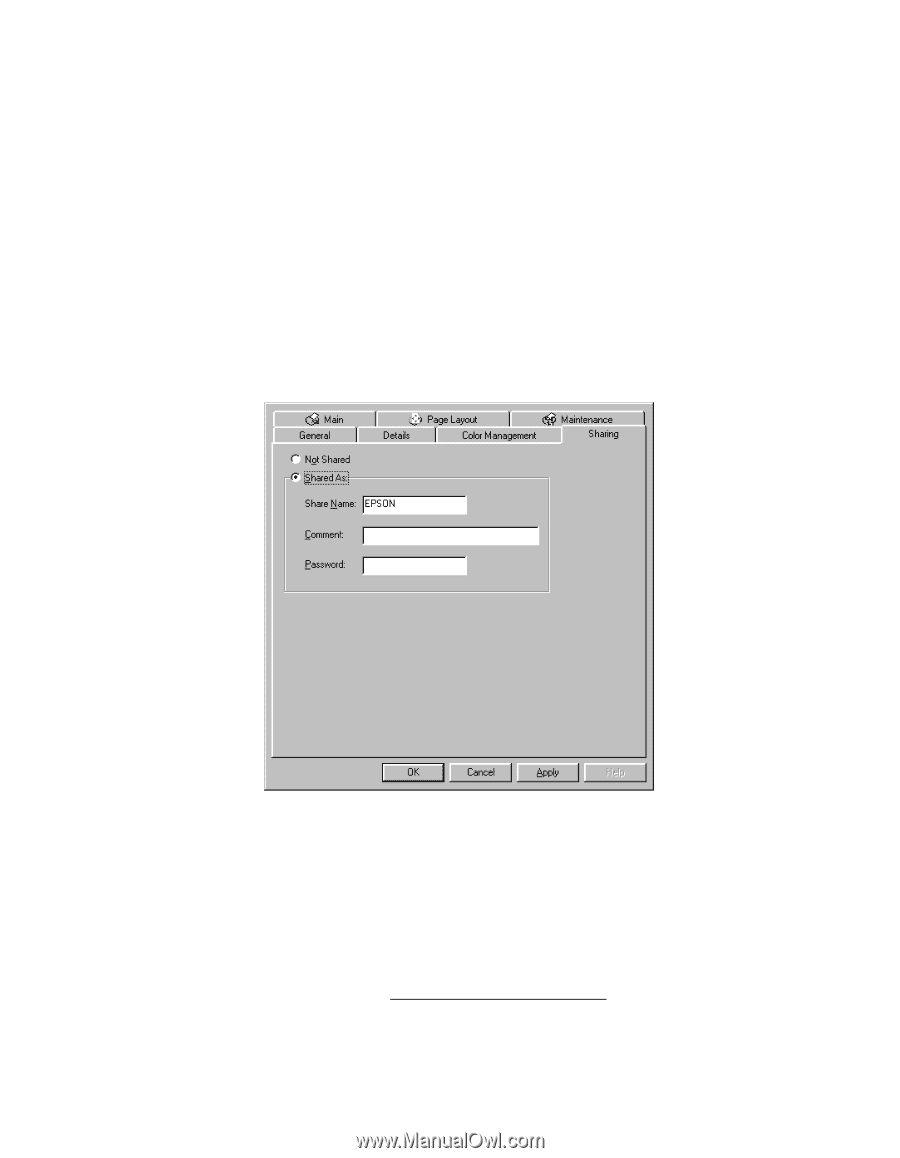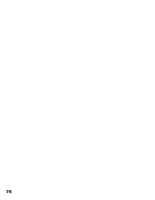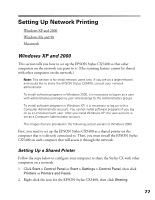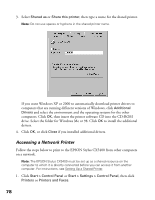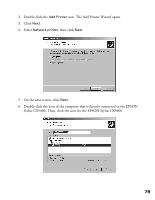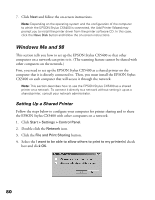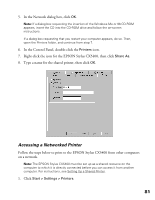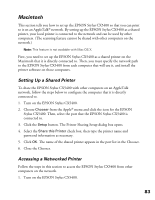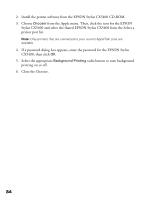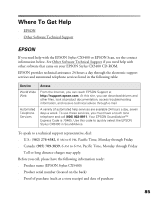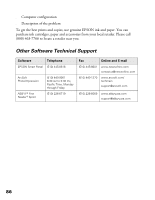Epson CX5400 User Manual - Page 84
Accessing a Networked Printer, Type a name for the shared printer, then click
 |
UPC - 010343848412
View all Epson CX5400 manuals
Add to My Manuals
Save this manual to your list of manuals |
Page 84 highlights
5. In the Network dialog box, click OK. Note: If a dialog box requesting the insertion of the Windows Me or 98 CD-ROM appears, insert the CD into the CD-ROM drive and follow the on-screen instructions. If a dialog box requesting that you restart your computer appears, do so. Then, open the Printers folder, and continue from step 7. 6. In the Control Panel, double-click the Printers icon. 7. Right-click the icon for the EPSON Stylus CX5400, then click Share As. 8. Type a name for the shared printer, then click OK. Accessing a Networked Printer Follow the steps below to print to the EPSON Stylus CX5400 from other computers on a network. Note: The EPSON Stylus CX5400 must be set up as a shared resource on the computer to which it is directly connected before you can access it from another computer. For instructions, see Setting Up a Shared Printer. 1. Click Start > Settings > Printers. 81