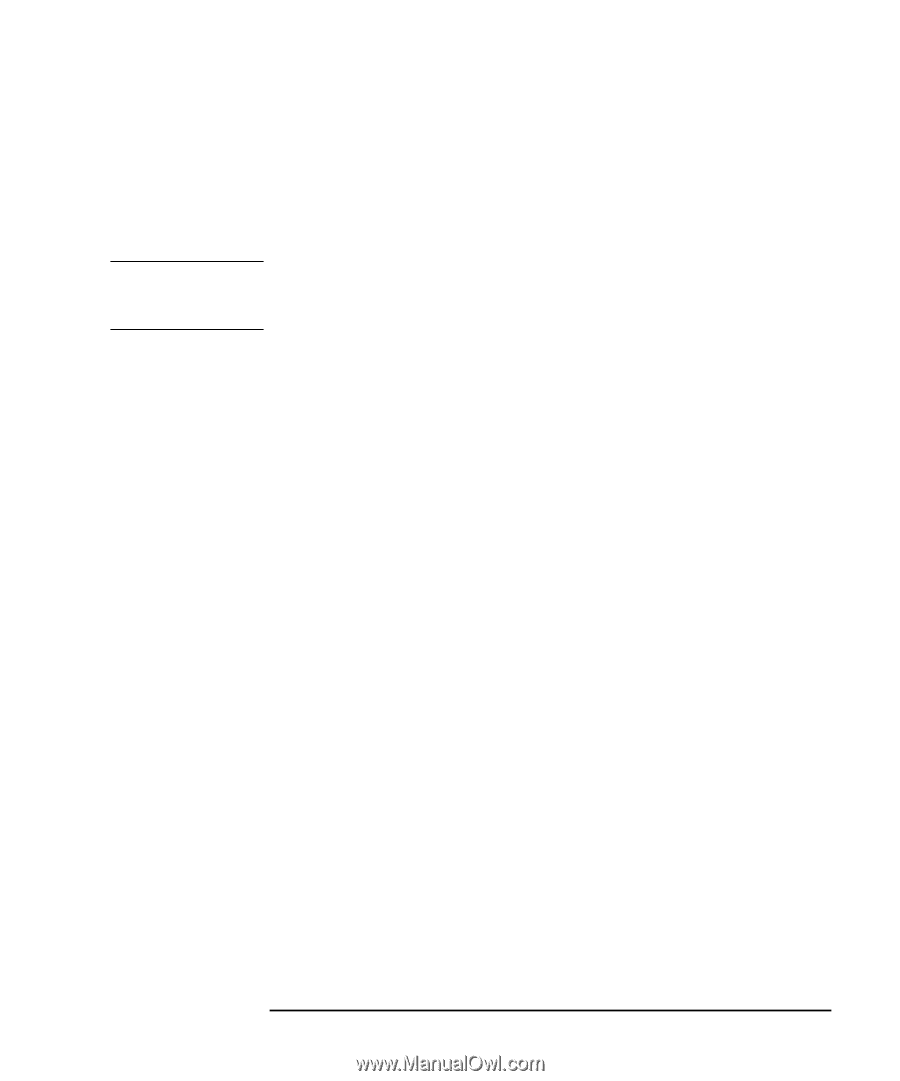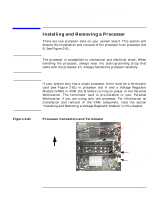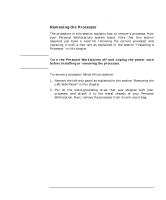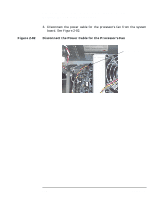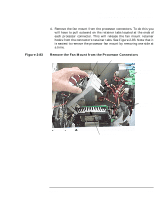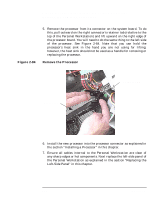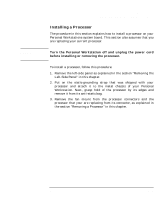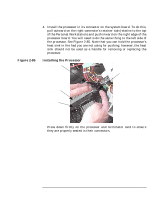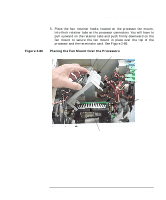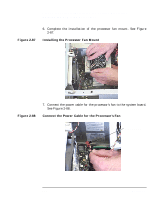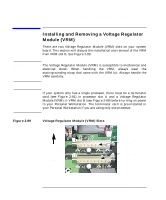HP P Class 450/500/550/600/650/700/750 HP Visualize x- and p-Class (733,800, 8 - Page 123
Installing a Processor
 |
View all HP P Class 450/500/550/600/650/700/750 manuals
Add to My Manuals
Save this manual to your list of manuals |
Page 123 highlights
WARNING Opening Your Personal Workstation and Installing Accessories Installing and Removing a Processor Installing a Processor The procedure in this section explains how to install a processor on your Personal Workstations system board. This section also assumes that you are replacing your current processor. Turn the Personal Workstation off and unplug the power cord before installing or removing the processor. To install a processor, follow this procedure: 1. Remove the left-side panel as explained in the section "Removing the Left-Side Panel" in this chapter. 2. Put on the static-grounding strap that was shipped with your processor and attach it to the metal chassis of your Personal Workstation. Next, grasp hold of the processor by its edges and remove it from its anti-static bag. 3. Remove the fan mount from the processor connectors and the processor that your are replacing from its connector, as explained in the section "Removing a Processor" in this chapter. Chapter 2 123