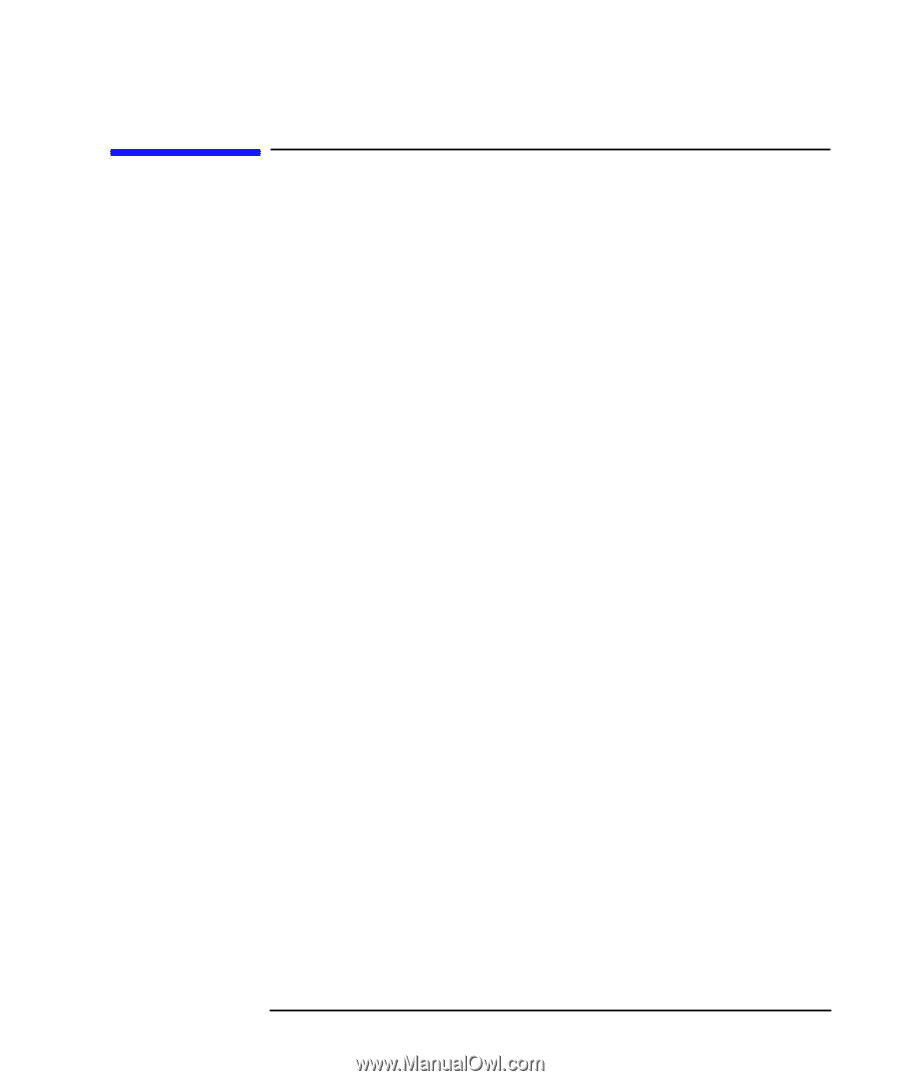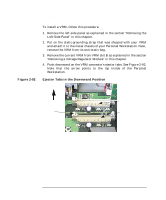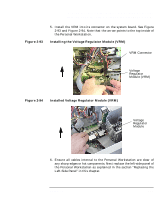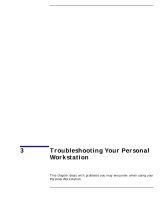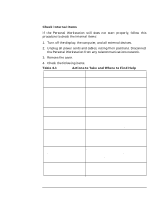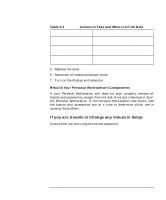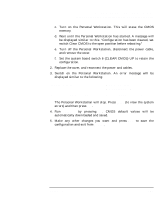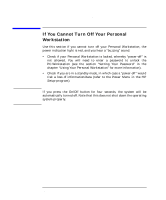HP P Class 450/500/550/600/650/700/750 HP Visualize x- and p-Class (733,800, 8 - Page 137
If Your Personal Workstation Does Not Start, Properly
 |
View all HP P Class 450/500/550/600/650/700/750 manuals
Add to My Manuals
Save this manual to your list of manuals |
Page 137 highlights
Troubleshooting Your Personal Workstation If Your Personal Workstation Does Not Start Properly If Your Personal Workstation Does Not Start Properly Use this section if your Personal Workstation does not start properly when you turn it on, and if you experience one of the following symptoms: • Your Personal Workstation's display is blank and there are no error messages. • You cannot change any values in the Setup program. • A POST error message is displayed. • An error message and smiley-face icon appears on the LCD screen (refer to the section "Using HP MaxiLife to Diagnose Problems"). Display is Blank and There Are No Error Messages If your display is blank and there are no error messages when you turn on your Personal Workstation, follow this procedure: 1. Check the LCD screen (refer to the section "Using HP MaxiLife to Diagnose Problems"). 2. Check external items. 3. Check internal items. 4. Rebuild your Personal Workstation's components. Check External Items Be sure the following external items are functioning properly: • Check that the computer and display are turned on. (The power light should be illuminated.) • Check the display's contrast and brightness settings. • Make sure that all cables and power cords are firmly plugged in. • Make sure the power outlet is working. Chapter 3 137