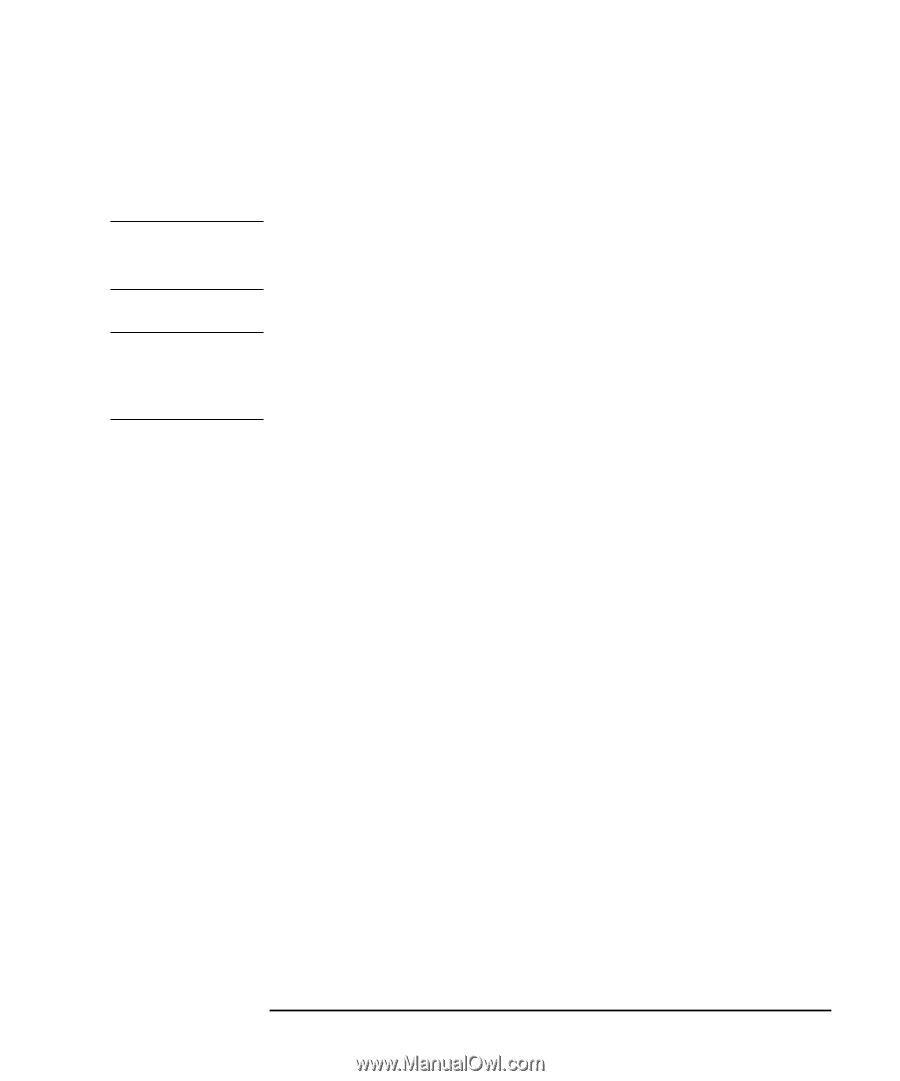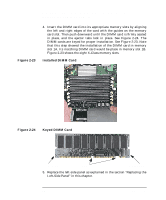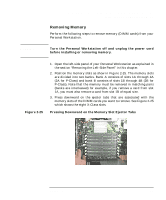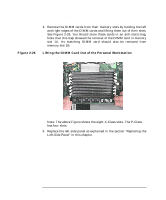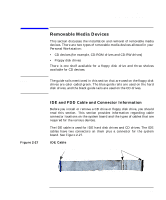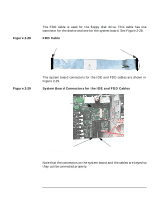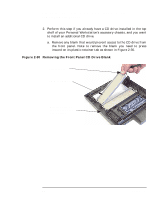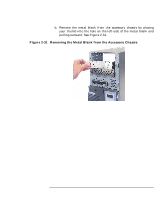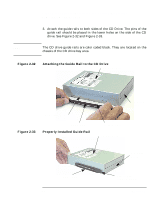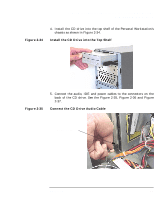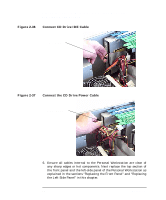HP P Class 450/500/550/600/650/700/750 HP Visualize x- and p-Class (733,800, 8 - Page 79
Installing and Removing a CD Device
 |
View all HP P Class 450/500/550/600/650/700/750 manuals
Add to My Manuals
Save this manual to your list of manuals |
Page 79 highlights
WARNING CAUTION Opening Your Personal Workstation and Installing Accessories Removable Media Devices Installing and Removing a CD Device This section explains how to install and remove your CD device. Turn the Personal Workstation off and unplug the power cord before installing or removing the CD drive. CD drives are susceptible to mechanical and electrical shock. When handling the drive, always wear the static-grounding strap that came with the CD drive kit. Always handle the drive carefully. Installing a CD Drive This procedure explains how to install your CD drive in your Personal Workstation. Note that this procedure uses the top shelf of the CD drive bay area for demonstrating how to install a CD drive. In this case, there is no blank to remove from the front panel and you may skip step 2. If you do desire to install a CD drive into shelf two or three, you will need to complete step 2. 1. Remove the left-side panel and the top part of the front cover as explained in the sections "Removing the Left-Side Panel" and "Removing the Front Panel" in this chapter. Chapter 2 79