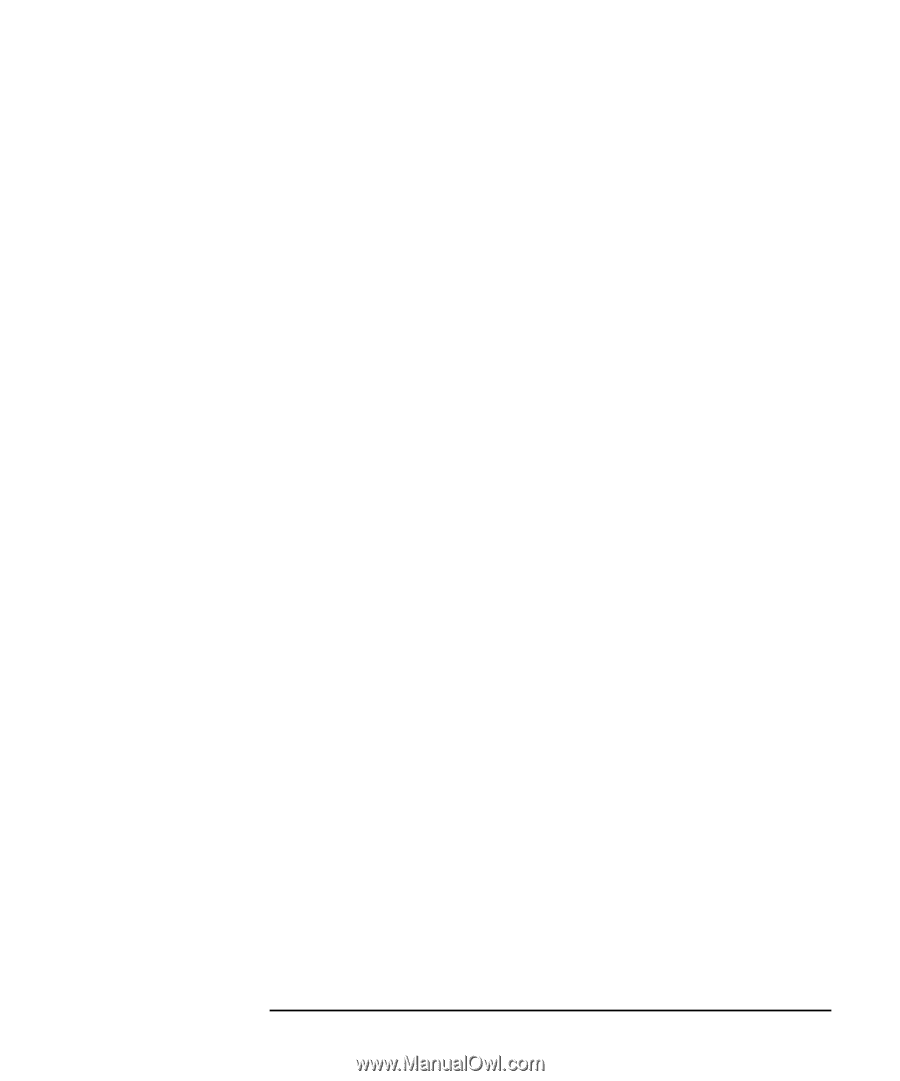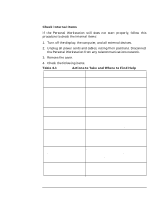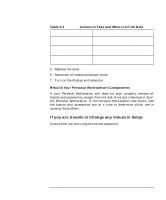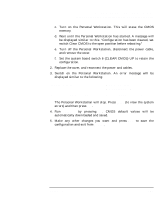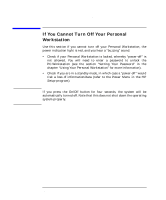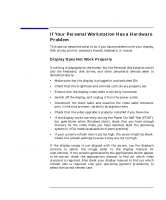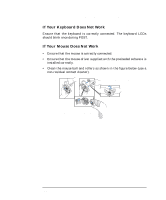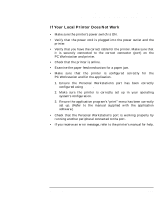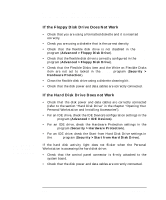HP P Class 450/500/550/600/650/700/750 HP Visualize x- and p-Class (733,800, 8 - Page 141
If Your Personal Workstation Does Not Start Properly
 |
View all HP P Class 450/500/550/600/650/700/750 manuals
Add to My Manuals
Save this manual to your list of manuals |
Page 141 highlights
Troubleshooting Your Personal Workstation If Your Personal Workstation Does Not Start Properly c. Turn on the Personal Workstation. This will erase the CMOS memory. d. Wait until the Personal Workstation has started. A message will be displayed similar to this: "Configuration has been cleared, set switch Clear CMOS to the open position before rebooting." e. Turn off the Personal Workstation, disconnect the power cable, and remove the cover. f. Set the system board switch 6 (CLEAR CMOS) UP to retain the configuration. 2. Replace the cover, and reconnect the power and cables. 3. Switch on the Personal Workstation. An error message will be displayed similar to the following: On your monitor: Incorrect PC Configuration On your Personal Workstation's LCD: Error! POST Error xx The Personal Workstation will stop. Press Enter (to view the system errors) and then press Esc. 4. Run Setup by pressing F2. CMOS default values will be automatically downloaded and saved. 5. Make any other changes you want and press Esc to save the configuration and exit from Setup. Chapter 3 141