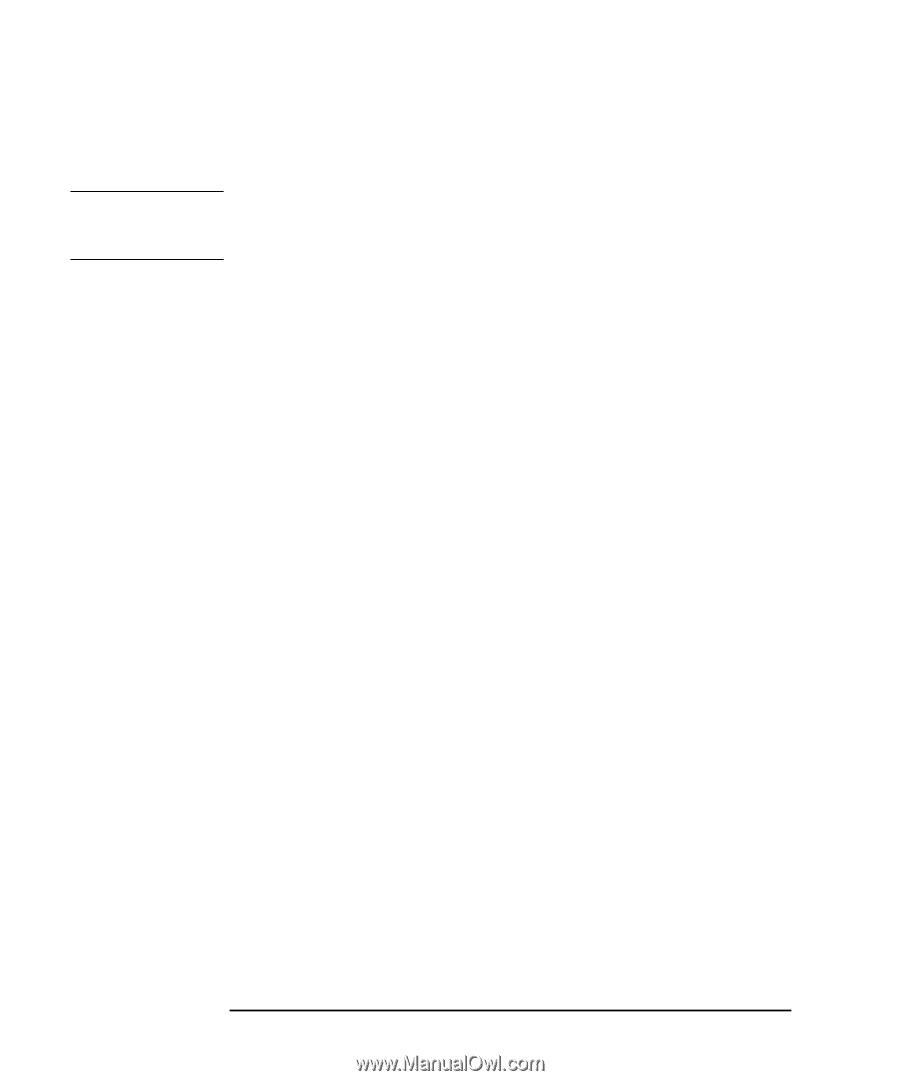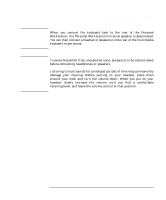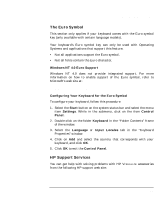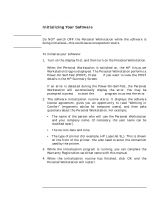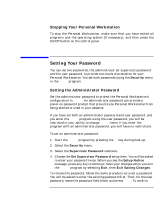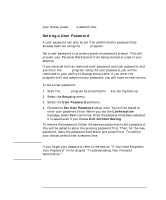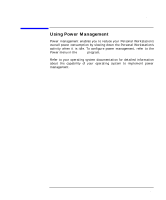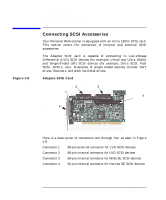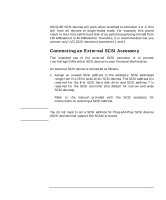HP P Class 450/500/550/600/650/700/750 HP Visualize x- and p-Class (733,800, 8 - Page 40
Initializing Your Software
 |
View all HP P Class 450/500/550/600/650/700/750 manuals
Add to My Manuals
Save this manual to your list of manuals |
Page 40 highlights
NOTE Using Your Personal Workstation Starting and Stopping Your Personal Workstation Initializing Your Software Do NOT switch OFF the Personal Workstation while the software is being initialized-this could cause unexpected results. To initialize your software: 1. Turn on the display first, and then turn on the Personal Workstation. When the Personal Workstation is switched on, the HP VISUALIZE Workstation's logo is displayed. The Personal Workstation performs a Power-On-Self-Test (POST). Press Esc if you want to view the POST details in the HP Summary Screen. If an error is detected during the Power-On-Self-Test, the Personal Workstation will automatically display the error. You may be prompted to press F2 to start the Setup program to correct the error. 2. The software initialization routine starts. It displays the software license agreement, gives you an opportunity to read "Working in Comfort" (ergonomic advice for computer users), and then asks questions about the Personal Workstation. For example: • The name of the person who will use the Personal Workstation and your company name. (If necessary, the user name can be modified later.) • The current date and time. • The type of printer (for example, HP LaserJet 5L). This is shown on the front of the printer. You also need to enter the connection used by the printer. 3. While the initialization program is running, you can complete the Warranty Registration card that came with this manual. 4. When the initialization routine has finished, click OK and the Personal Workstation will restart. 40 Chapter 1