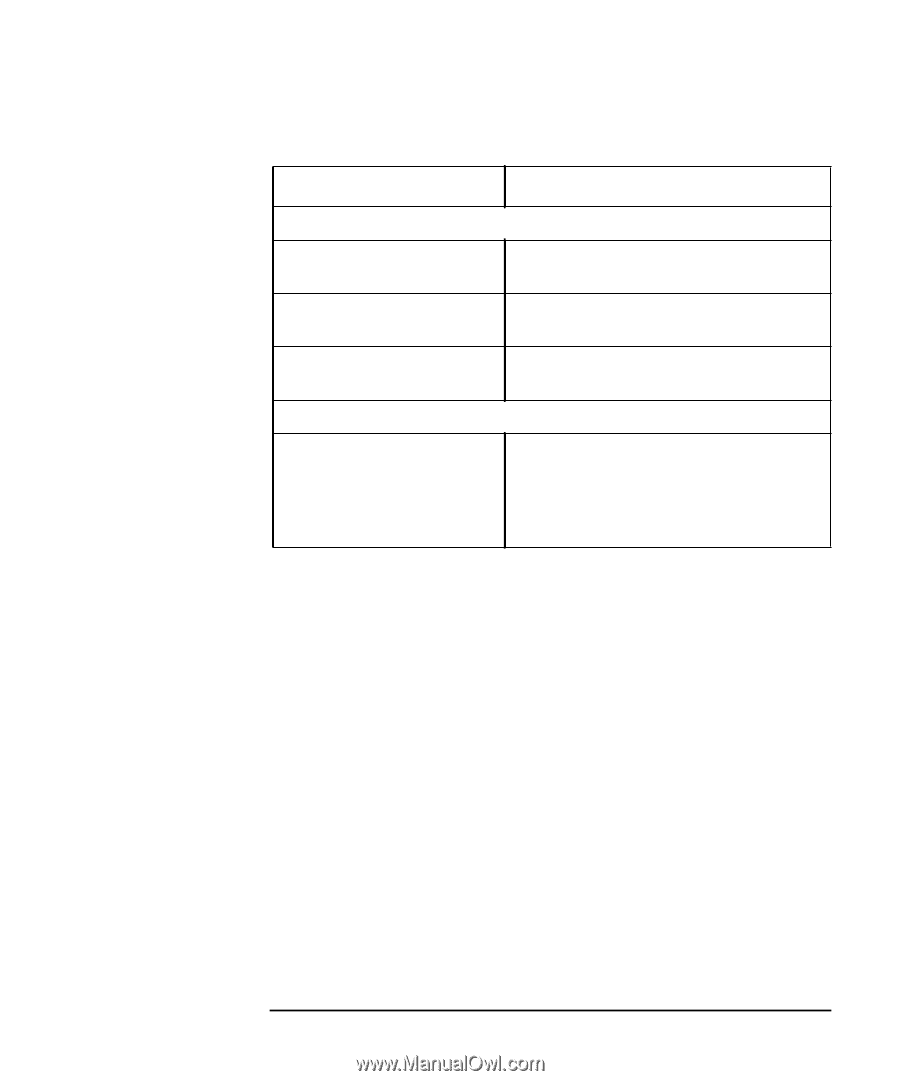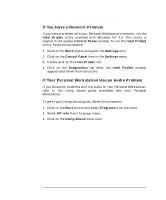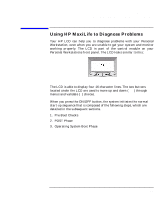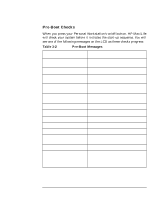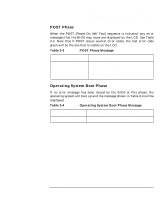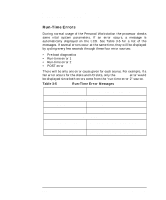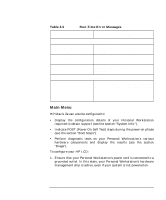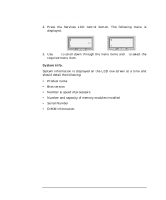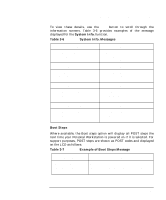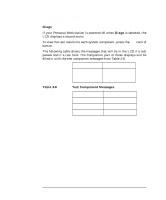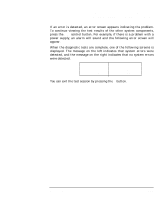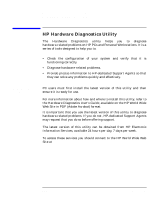HP P Class 450/500/550/600/650/700/750 HP Visualize x- and p-Class (733,800, 8 - Page 157
Main Menu
 |
View all HP P Class 450/500/550/600/650/700/750 manuals
Add to My Manuals
Save this manual to your list of manuals |
Page 157 highlights
Troubleshooting Your Personal Workstation Using HP MaxiLife to Diagnose Problems Table 3-5 Run-Time Error Messages Message Description of what to do Run-time Error 2 Error! Processor Temp Check that the fan in the CPU bay area is working. Error! PCI Fan Check that the fan in the I/O bay area is working. Error! System Fan Check that the fan in the CPU bay area is working. POST error Error! POST Error xx Wait for the last POST error message and press ↵. You can step through the error codes until you find the one that matches yours. A description of the error and what to do will be given. Main Menu HP MaxiLife can also be configured to: • Display the configuration details of your Personal Workstation required to obtain support (see the section "System Info."). • Indicate POST (Power-On Self Test) steps during the power-on phase (see the section "Boot Steps"). • Perform diagnostic tests on your Personal Workstation's various hardware components and display the results (see the section "Diags"). To configure your HP LCD: 1. Ensure that your Personal Workstation's power cord is connected to a grounded outlet. In this state, your Personal Workstation's hardware management chip is active, even if your system is not powered on. Chapter 3 157